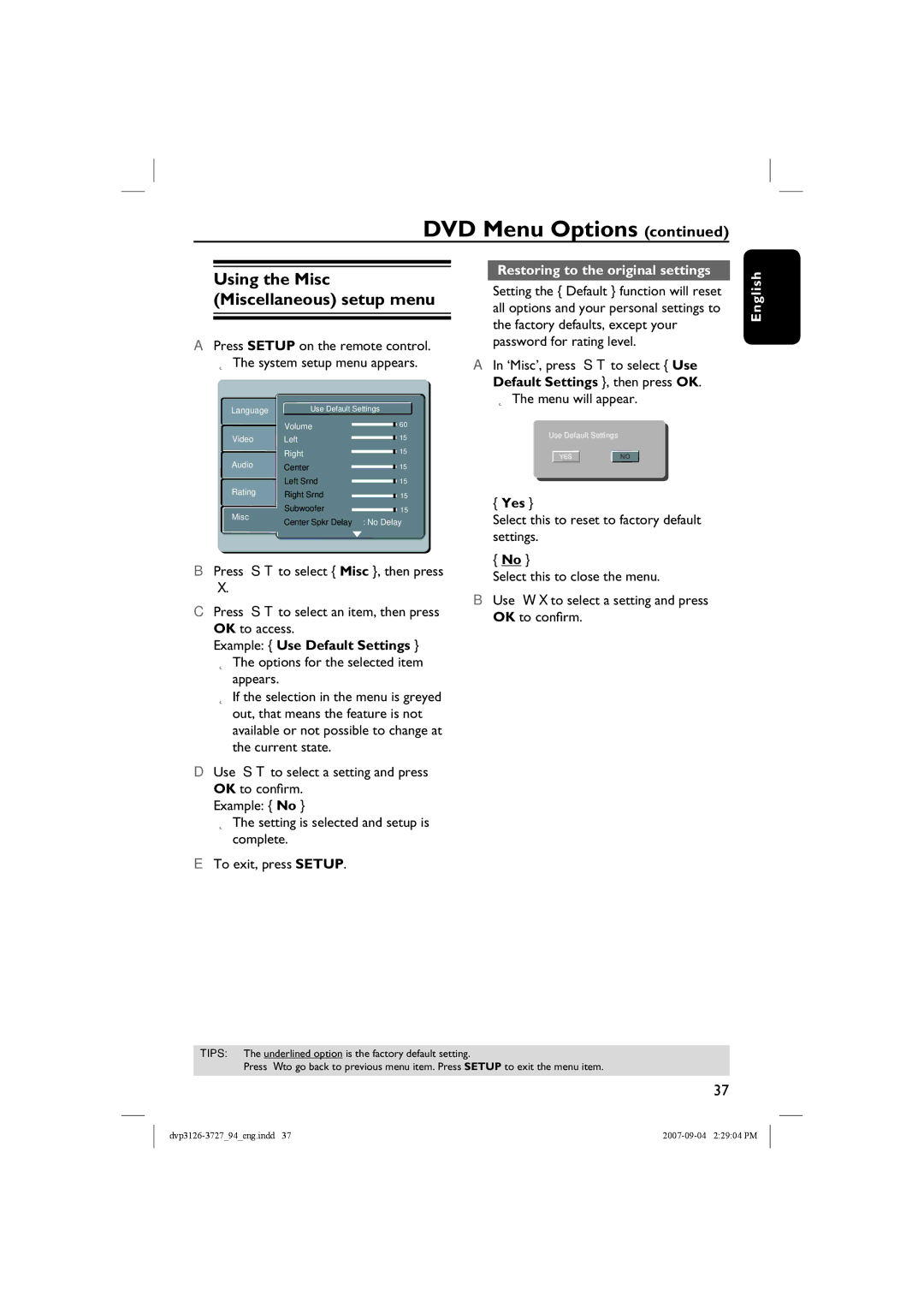DVD Menu Options (continued)
Using the Misc (Miscellaneous) setup menu
APress SETUP on the remote control. The system setup menu appears.
Language | Use Default Settings | ||
Language |
|
| |
| Volume | 60 | |
Video | Left | 15 | |
Audio | Right | 15 | |
Center | 15 | ||
Rating | Left Srnd | 15 | |
Right Srnd | 15 | ||
Misc | Subwoofer | 15 | |
Center Spkr Delay | : No Delay | ||
| |||
BPress ST to select { Misc }, then press
X.
CPress ST to select an item, then press OK to access.
Example: { Use Default Settings } The options for the selected item appears.
If the selection in the menu is greyed out, that means the feature is not available or not possible to change at the current state.
DUse ST to select a setting and press OK to confirm.
Example: { No }
The setting is selected and setup is complete.
ETo exit, press SETUP.
Restoring to the original settings
Setting the { Default } function will reset all options and your personal settings to the factory defaults, except your password for rating level.
AIn ‘Misc’, press ST to select { Use Default Settings }, then press OK.
The menu will appear.
Use Default Settings
YESNO
{Yes }
Select this to reset to factory default settings.
{No }
Select this to close the menu.
BUse W X to select a setting and press OK to confirm.
English
TIPS: The underlined option is the factory default setting.
Press W to go back to previous menu item. Press SETUP to exit the menu item.
37