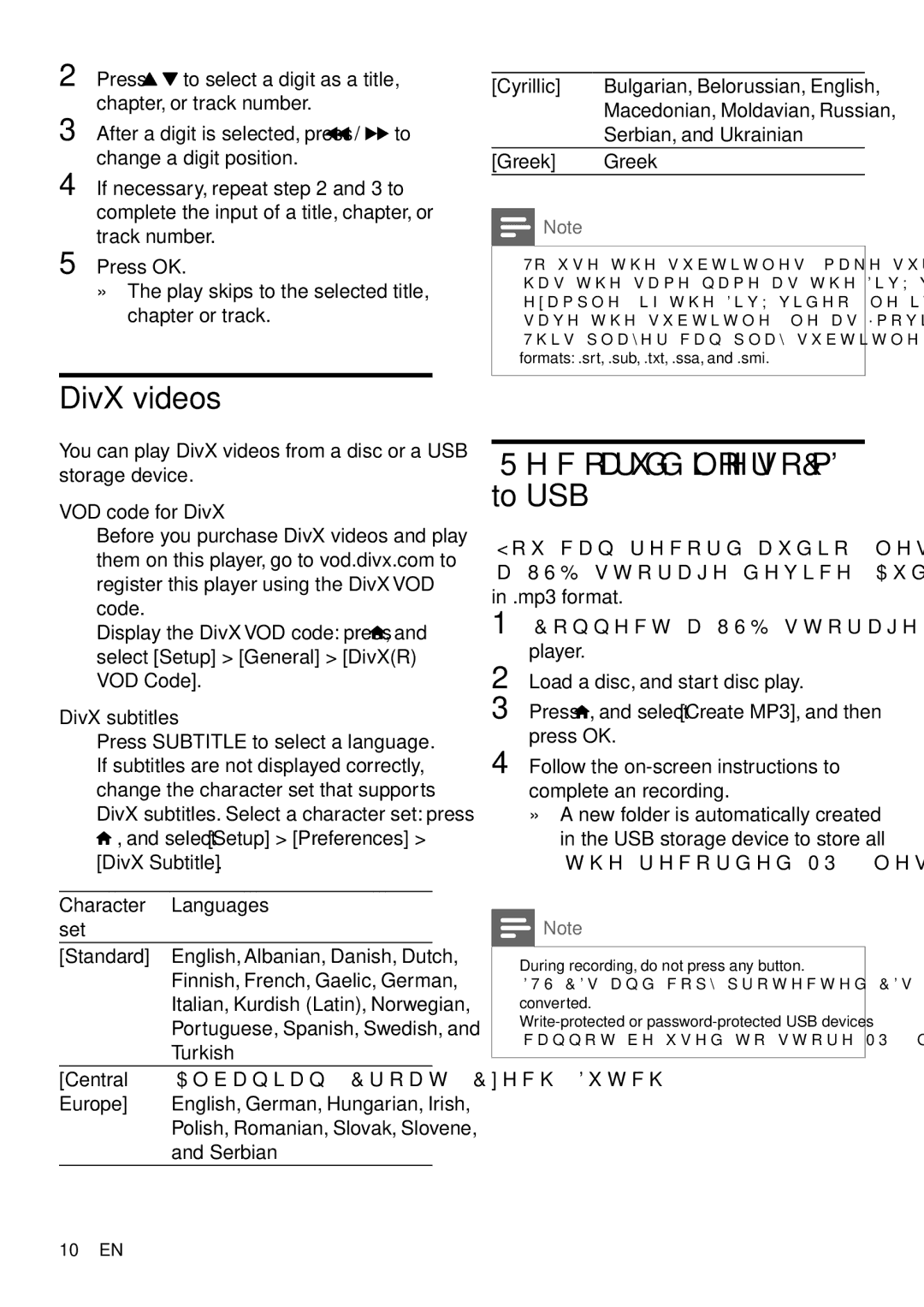DVP3864K specifications
The Philips DVP3864K is an advanced DVD player designed to deliver an exceptional audio-visual experience. This versatile device is engineered to decode a wide range of formats, making it an ideal addition to any home entertainment system. With its sleek design and user-friendly interface, the DVP3864K enhances the viewing experience, allowing users to enjoy their favorite movies, shows, and music with unparalleled ease.One of the standout features of the DVP3864K is its ability to upscale standard DVDs and CDs to near high-definition quality. Using advanced video processing technology, the player enhances picture clarity and detail, providing a more immersive viewing experience. This means that even older, lower resolution content can look refreshingly crisp and vibrant when played on a high-definition display.
In addition to its upscaling capabilities, the Philips DVP3864K supports various media formats. It can play multimedia files from DVDs, CDs, and USB drives, accommodating an array of codecs such as MPEG, DivX, and MP3. This flexibility ensures that users can enjoy their media collection without the hassle of format compatibility issues.
Another remarkable feature of the DVP3864K is its Progressive Scan technology. This innovative method improves motion quality by scanning images progressively rather than interlacing them, leading to smoother video playback. This is particularly beneficial for fast-paced action sequences, enhancing the overall viewing experience.
The DVP3864K is also equipped with a user-friendly interface that makes navigation intuitive. The remote control allows for easy access to playback options and settings, ensuring users can seamlessly switch between media sources and manage playlists. The inclusion of various connectivity options, including HDMI output, ensures that the player can be easily connected to modern televisions and audio systems.
Moreover, this model emphasizes durability and reliability, featuring a robust build quality that ensures longevity. The sleek and compact design also makes it easy to integrate into any entertainment setup without taking up too much space.
In summary, the Philips DVP3864K is a feature-rich DVD player that combines advanced technologies and user-friendly design. Its high-quality upscaling, support for multiple formats, and progressive scan capabilities make it an excellent choice for those looking to enhance their home viewing experience. With its reliable performance and connectivity options, it stands as a strong contender in the world of digital media players.