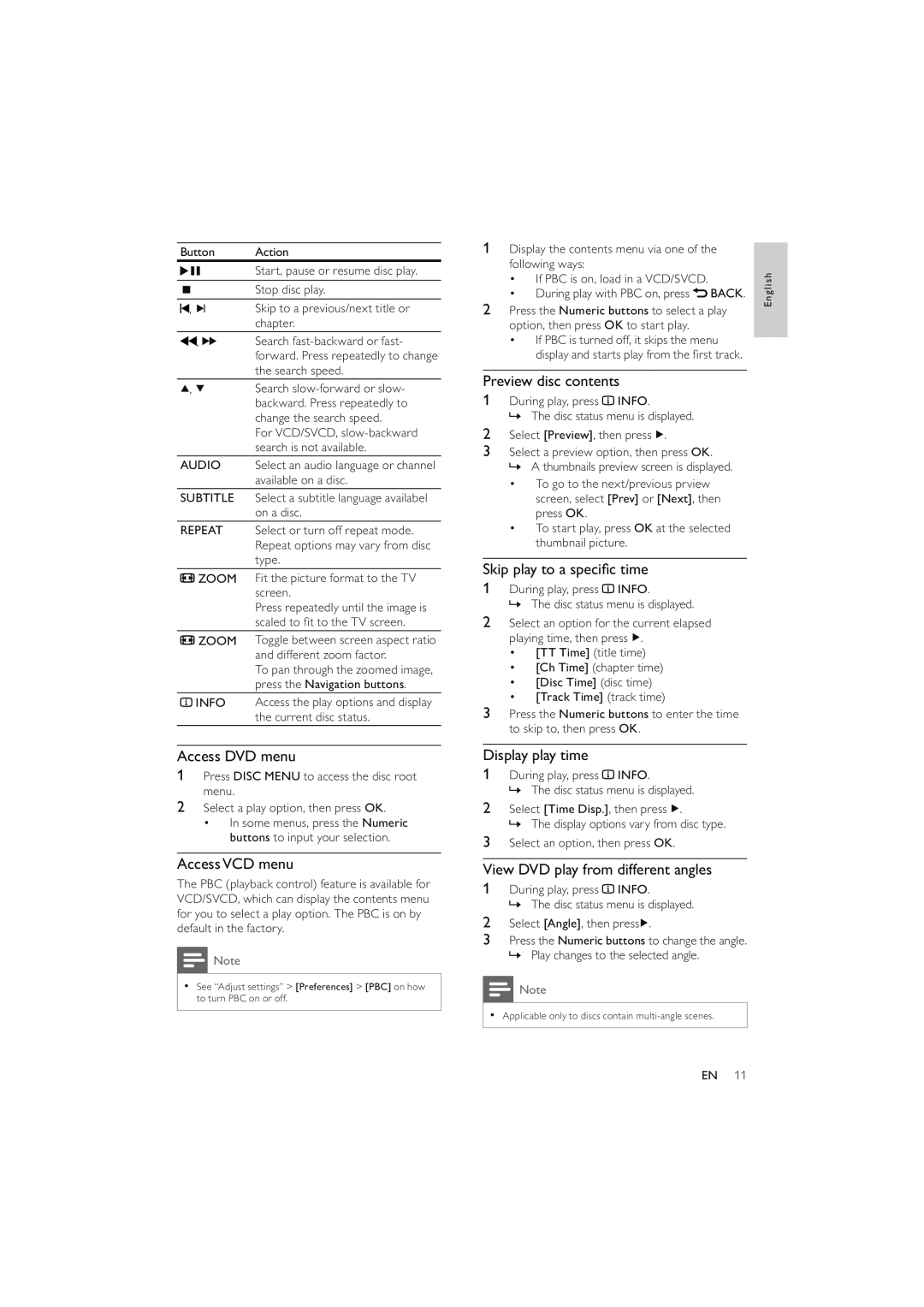DVP4320WH, DVP4320WH/12 specifications
The Philips DVP4320WH/12 is a versatile and feature-rich DVD player designed to elevate your home entertainment experience. This model not only plays a wide range of disc formats but also supports various media types, making it a valuable addition to any home audio-visual setup.One of the standout features of the DVP4320WH/12 is its capability to play multiple disc formats, including DVD, DVD±R/RW, CD, CD-R/RW, and VCD. This extensive compatibility ensures that users can enjoy their favorite movies, music, and videos from various sources. With the ability to handle different formats, the player provides flexibility in content consumption.
The DVP4320WH/12 also boasts impressive video quality, thanks to Philips' advanced video processing technologies. With Progressive Scan technology, the player can deliver smooth and high-resolution video output. This feature enhances the clarity and quality of images, reducing flicker and ensuring that viewers enjoy a crisp and vibrant picture on their televisions. Additionally, the player supports high-definition video output, providing an enhanced viewing experience, especially when connected to HD televisions.
Another notable characteristic of the Philips DVP4320WH/12 is its diverse connectivity options. It comes equipped with a composite video output, audio L/R outputs, and a SCART connector, allowing for easy integration with various media systems. This convenience ensures that users can easily connect the player to TVs, sound systems, and other devices without hassle.
In terms of usability, the DVP4320WH/12 features an intuitive remote control that grants users seamless navigation through their media libraries. The on-screen display provides essential information and settings adjustments, making it straightforward for users to enjoy their favorite content without complicated setups.
Moreover, the player incorporates several essential playback features, such as resume play, repeat options, and programmable playlists. These functionalities enhance user convenience, allowing for personalized viewing experiences. The compact and sleek design of the DVP4320WH/12 also means that it can fit easily into any home entertainment system without taking up too much space.
In summary, the Philips DVP4320WH/12 stands out with its compatibility with numerous disc formats, high-quality video output, and versatile connectivity options. With user-friendly features and a sleek design, this DVD player is an excellent choice for anyone looking to enrich their home entertainment system.