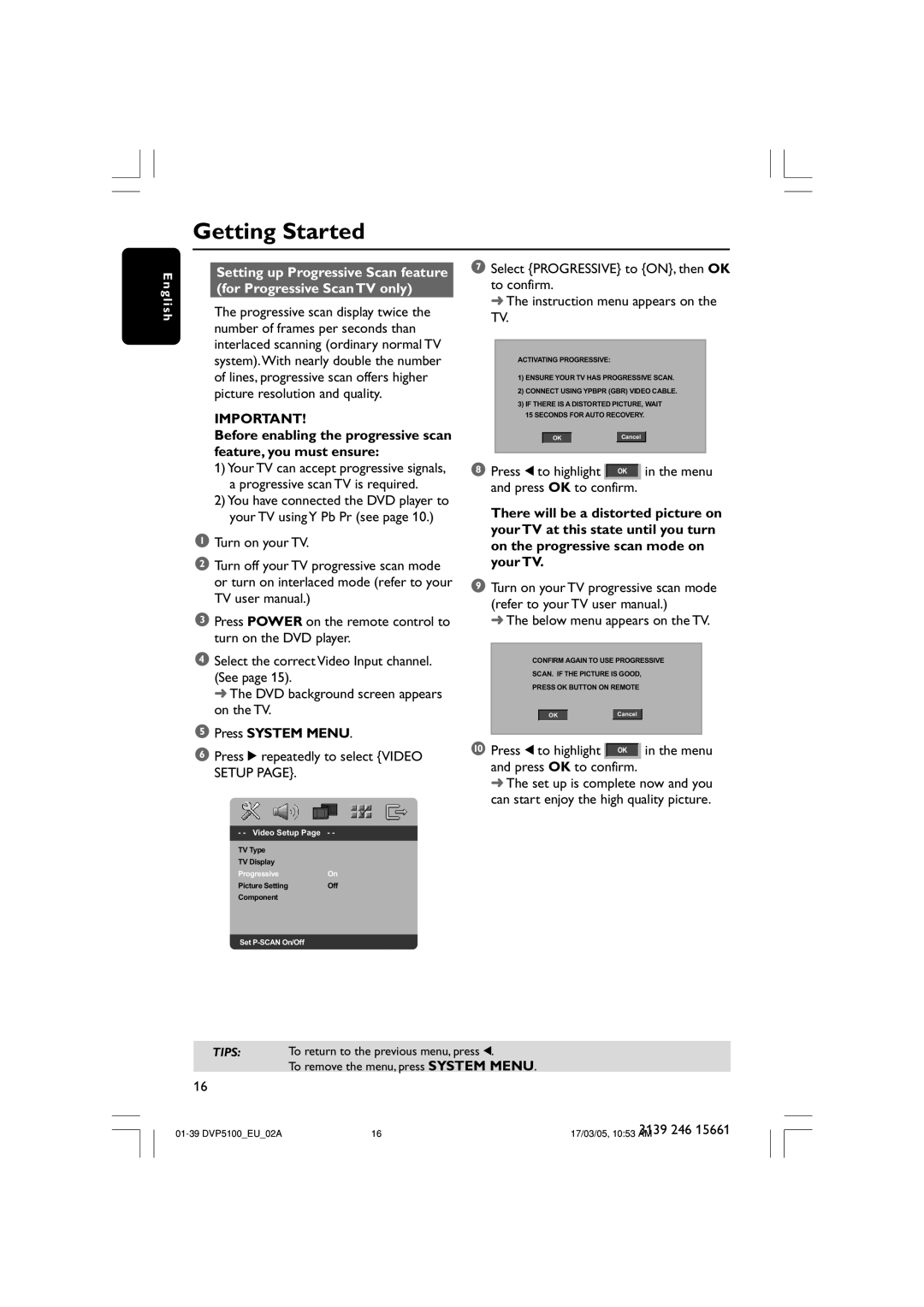E n g l i s h
1)Your TV can accept progressive signals, a progressive scan TV is required.
2)You have connected the DVD player to your TV using Y Pb Pr (see page 10.)
1Turn on your TV.
2Turn off your TV progressive scan mode or turn on interlaced mode (refer to your TV user manual.)
3Press POWER on the remote control to turn on the DVD player.
4Select the correct Video Input channel. (See page 15).
➜ The DVD background screen appears on the TV.
5Press SYSTEM MENU.
6Press 2 repeatedly to select {VIDEO SETUP PAGE}.
TV Type
TV Display
ProgressiveOn
Picture Setting Off
Component
Set
7Select {PROGRESSIVE} to {ON}, then OK to confirm.
➜ The instruction menu appears on the TV.
ACTIVATING PROGRESSIVE:
1)ENSURE YOUR TV HAS PROGRESSIVE SCAN.
2)CONNECT USING YPBPR (GBR) VIDEO CABLE.
3)IF THERE IS A DISTORTED PICTURE, WAIT 15 SECONDS FOR AUTO RECOVERY.
OK |
| Cancel |
8 Press 1 to highlight | OK | in the menu |
|
|
|
and press OK to confirm. |
| |
There will be a distorted picture on your TV at this state until you turn on the progressive scan mode on your TV.
9Turn on your TV progressive scan mode (refer to your TV user manual.)
➜ The below menu appears on the TV.
CONFIRM AGAIN TO USE PROGRESSIVE
SCAN. IF THE PICTURE IS GOOD,
PRESS OK BUTTON ON REMOTE
OK |
| Cancel |
0 Press 1 to highlight | OK | in the menu |
|
|
|
and press OK to confirm. |
| |
➜The set up is complete now and you can start enjoy the high quality picture.
TIPS: To return to the previous menu, press 1.
To remove the menu, press SYSTEM MENU.
16
16 | 3139 246 15661 | |
17/03/05, 10:53 AM |