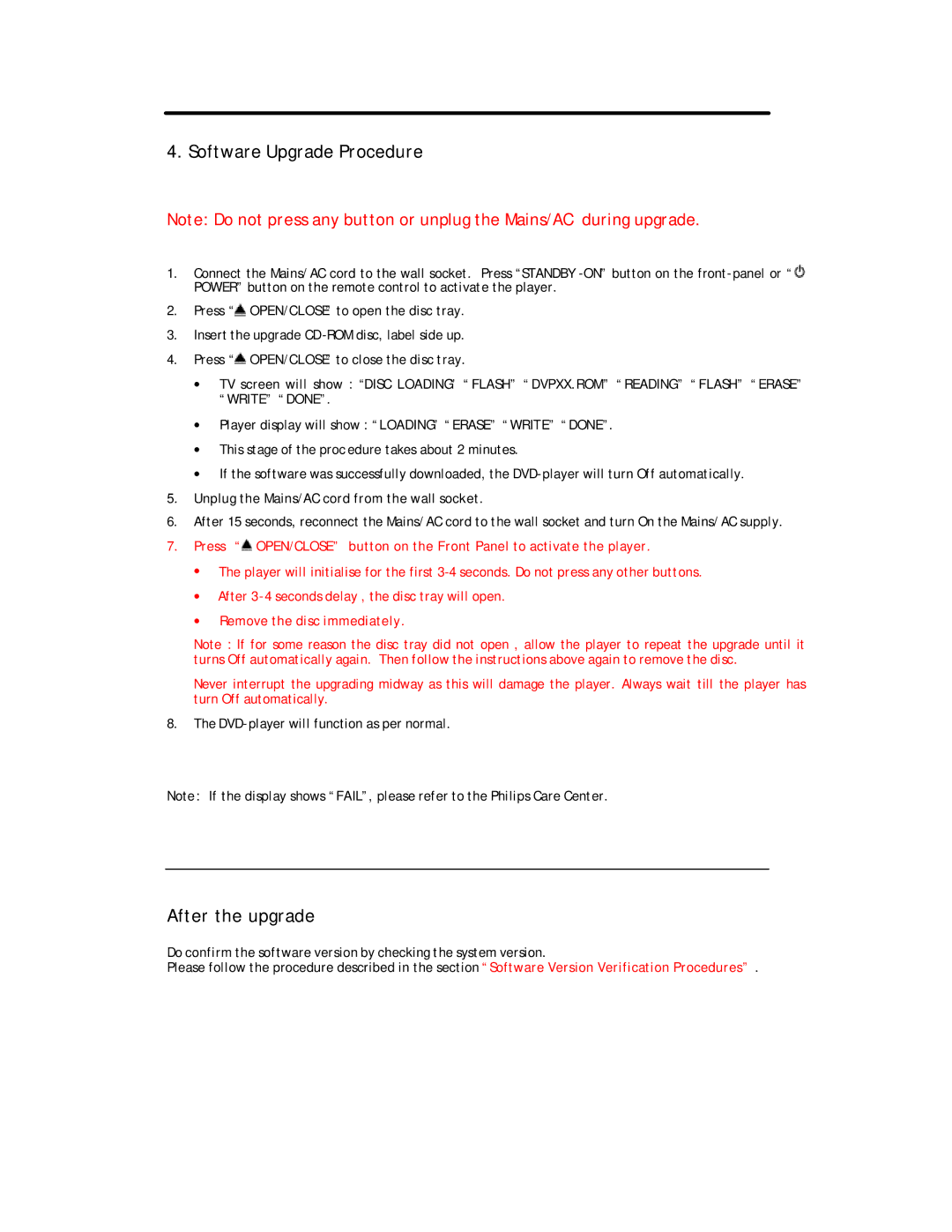4. Software Upgrade Procedure
Note: Do not press any button or unplug the Mains/AC during upgrade.
1.Connect the Mains/AC cord to the wall socket. Press “STANDBY ![]() POWER” button on the remote control to activate the player.
POWER” button on the remote control to activate the player.
2.Press “![]() OPEN/CLOSE” to open the disc tray.
OPEN/CLOSE” to open the disc tray.
3.Insert the upgrade CD
4.Press “![]() OPEN/CLOSE” to close the disc tray.
OPEN/CLOSE” to close the disc tray.
∙TV screen will show : “DISC LOADING” “ FLASH” “DVPXX.ROM” “READING” “FLASH” “ERASE” “WRITE” “DONE”.
∙Player display will show : “LOADING” “ERASE” “WRITE” “DONE”.
∙This stage of the proc edure takes about 2 minutes.
∙If the software was successfully downloaded, the
5.Unplug the Mains/AC cord from the wall socket.
6.After 15 seconds, reconnect the Mains/AC cord to the wall socket and turn On the Mains/AC supply.
7.Press “![]() OPEN/CLOSE” button on the Front Panel to activate the player.
OPEN/CLOSE” button on the Front Panel to activate the player.
∙The player will initialise for the first
∙After
∙Remove the disc immediately.
Note : If for some reason the disc tray did not open , allow the player to repeat the upgrade until it turns Off automatically again. Then follow the instructions above again to remove the disc.
Never interrupt the upgrading midway as this will damage the player. Always wait till the player has turn Off automatically.
8.The
Note: If the display shows “FAIL”, please refer to the Philips Care Center.
After the upgrade
Do confirm the software version by checking the system version.
Please follow the procedure described in the section “Software Version Verification Procedures” .