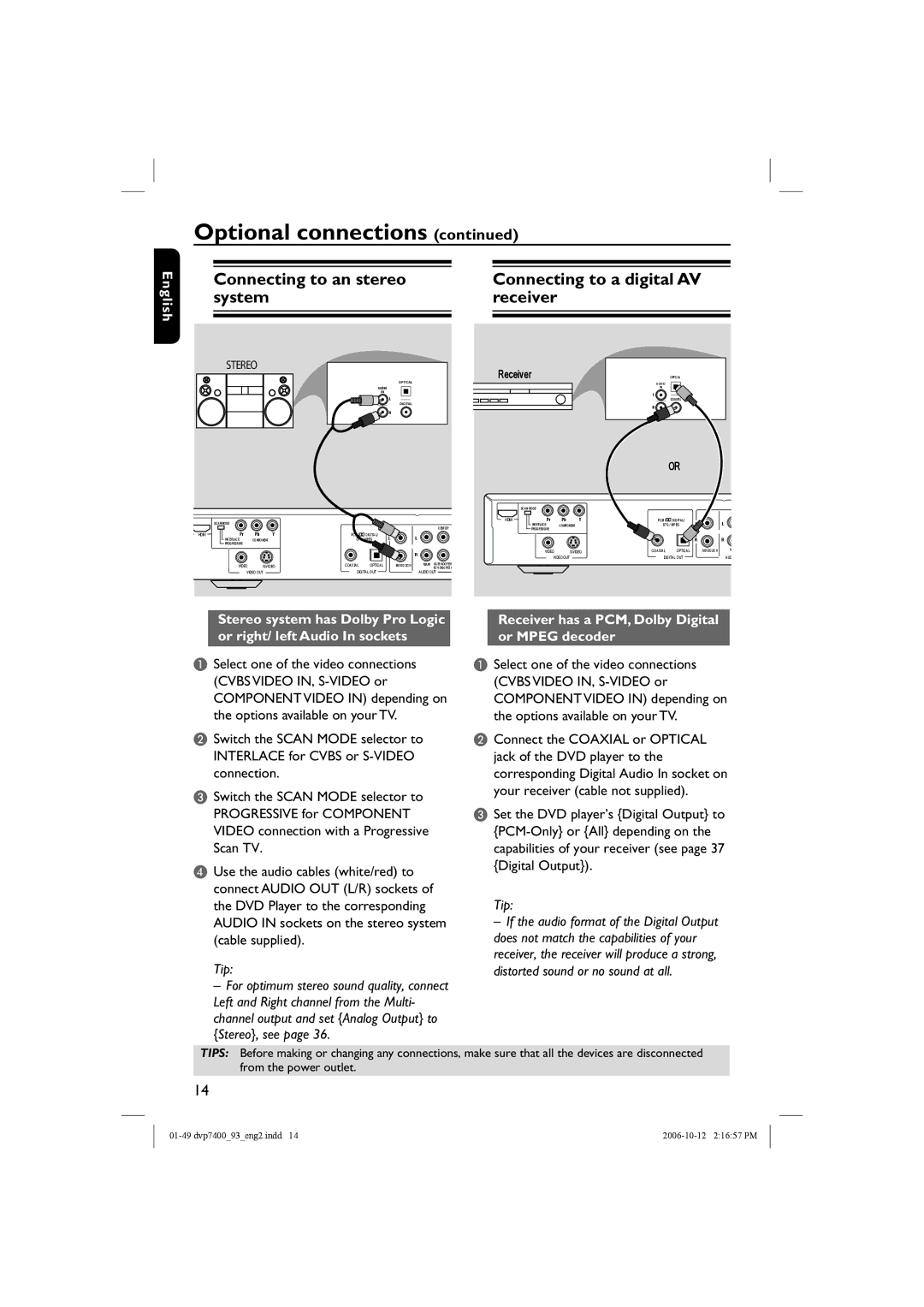DVP7400S/93, dvp7400 specifications
The Philips DVP7400, specifically the DVP7400S/93 model, is a versatile and advanced DVD player that caters to the needs of home entertainment enthusiasts. Combining a sleek and modern design with advanced features, the DVP7400 is an excellent addition to any home theater system.One of the standout features of the DVP7400 is its ability to play a wide range of disc formats. It supports DVD-Video, DVD-R/RW, DVD+R/RW, Video CD, and audio CDs, making it a comprehensive choice for users who have various media formats. This versatility ensures that you can enjoy your favorite movies, music, and video content without limitations.
The DVP7400 utilizes advanced video technologies that contribute to superior picture quality. With progressive scan capability, the player delivers ultra-clear images by reducing motion blurring, providing a cinematic experience right in your living room. The resolution supported by the player is up to 1080p, ensuring compatibility with modern high-definition TVs.
Sound quality is equally impressive with the Philips DVP7400. It includes Dolby Digital, DTS, and MP3 playback, providing rich and immersive audio experiences. The built-in audio technology ensures that you hear every detail in your movies and music, enhancing the overall entertainment experience.
The player also features a user-friendly interface, making navigation through different menus and settings straightforward. A remote control comes standard, allowing users to manage playback from a distance without hassle. Additionally, the DVP7400 is equipped with various output options, including composite, S-Video, and component video outputs, allowing for easy connections to different types of televisions.
Another noteworthy characteristic of the DVP7400 is its ability to upscale standard-definition content to near high-definition quality. This feature is particularly advantageous for users who have a collection of older DVDs, as it enhances the viewing experience and makes older content more visually appealing on modern displays.
Lastly, the stylish and compact design of the DVP7400 ensures that it easily fits into any entertainment setup. Its minimalistic aesthetics, combined with robust performance, makes it a favored choice for consumers looking for quality and style in their home entertainment systems. Overall, the Philips DVP7400S/93 is a testament to Philips' commitment to delivering high-quality viewing experiences, blending form and function seamlessly.