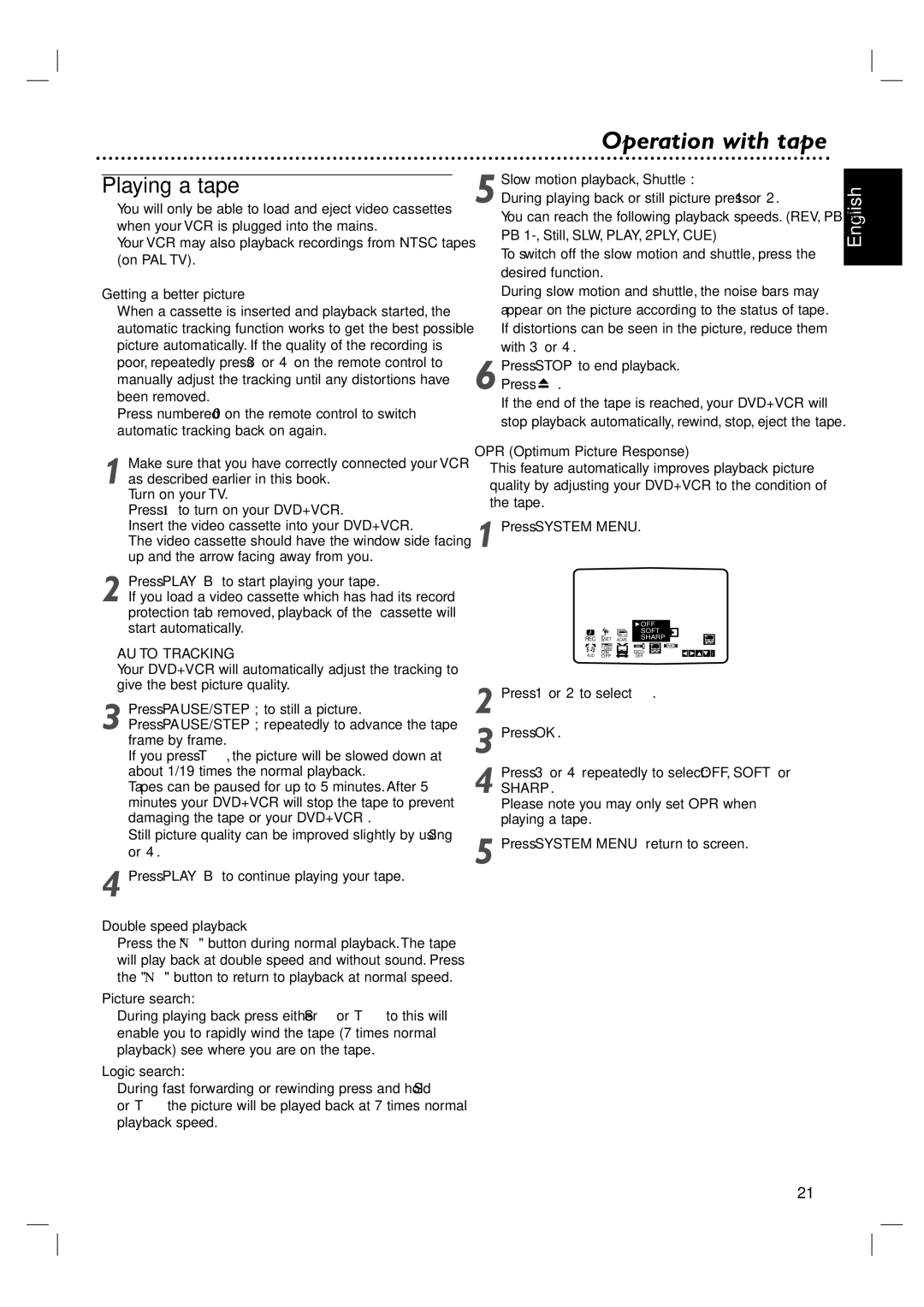DVP 3100V specifications
The Philips DVP 3100V is a versatile and user-friendly DVD player that combines functionality with quality for an enhanced viewing experience. Known for its sleek design and compact size, the DVP 3100V is crafted to fit seamlessly into any entertainment setup, providing users with the convenience of accessing various media formats.One of the standout features of the Philips DVP 3100V is its ability to play a wide range of media formats. In addition to standard DVDs, it supports CDs, MP3 CDs, and JPEG image discs, offering a flexible multimedia experience. This means users can enjoy their favorite movies, music, and even photo slideshows all from a single device, simplifying their media consumption. The player also supports various file types such as DivX, ensuring that users can play downloaded movies directly from compatible discs.
The DVP 3100V is equipped with progressive scan technology, which significantly enhances the picture quality. This feature minimizes flicker and delivers sharper images, providing an impressive viewing experience, especially on larger screens. The player also incorporates Dolby Digital output, ensuring a rich and immersive audio experience that complements the stunning visuals.
In terms of connectivity, the Philips DVP 3100V includes a plethora of options. It comes with standard composite video outputs alongside more advanced connections such as S-video and audio outputs. This versatility allows users to easily connect the player to various TVs and audio systems, facilitating a personalized home theater setup.
The navigation system of the DVP 3100V is designed with user-friendliness in mind. The remote control is intuitive, making it easy for anyone to access features like playback controls, as well as customizing their viewing experience. The onscreen menu is straightforward, allowing users to navigate through options efficiently.
In summary, the Philips DVP 3100V offers an impressive array of features that cater to diverse entertainment needs. From its compatibility with multiple media formats to the advanced image and sound technologies, this DVD player stands out as a reliable and effective addition to any home entertainment system. Its combination of quality, simplicity, and versatility makes the DVP 3100V a solid choice for movie buffs and casual viewers alike.