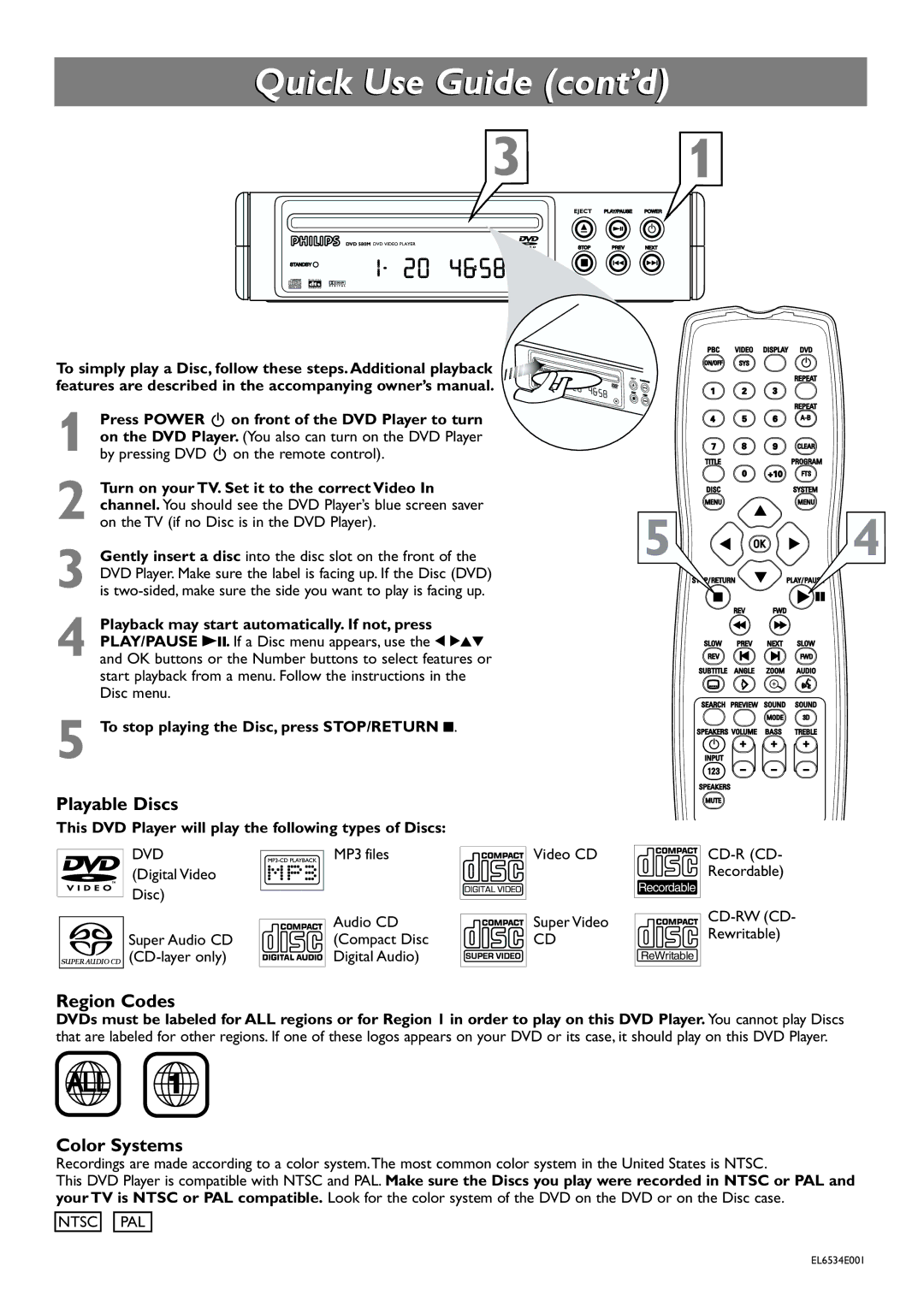Quick Use Guide (cont’d)
3 1
To simply play a Disc, follow these steps. Additional playback features are described in the accompanying owner’s manual.
1
2
3
4 Playback may start automatically. If not, press PLAY/PAUSE B;. If a Disc menu appears, use the 1 234 and OK buttons or the Number buttons to select features or start playback from a menu. Follow the instructions in the Disc menu.
5 To stop playing the Disc, press STOP/RETURN 9.
Playable Discs
This DVD Player will play the following types of Discs:
DVD | MP3 files |
(Digital Video |
|
Disc) |
|
| Audio CD |
Super Audio CD | (Compact Disc |
Digital Audio) |
5 
![]() 4
4
Video CD | |
| Recordable) |
| Recordable |
Super Video | ||
Rewritable) | ||
CD | ||
| ||
| ReWritable |
Region Codes
DVDs must be labeled for ALL regions or for Region 1 in order to play on this DVD Player. You cannot play Discs that are labeled for other regions. If one of these logos appears on your DVD or its case, it should play on this DVD Player.
Color Systems
Recordings are made according to a color system.The most common color system in the United States is NTSC.
This DVD Player is compatible with NTSC and PAL. Make sure the Discs you play were recorded in NTSC or PAL and your TV is NTSC or PAL compatible. Look for the color system of the DVD on the DVD or on the Disc case.
NTSC
PAL
EL6534E001