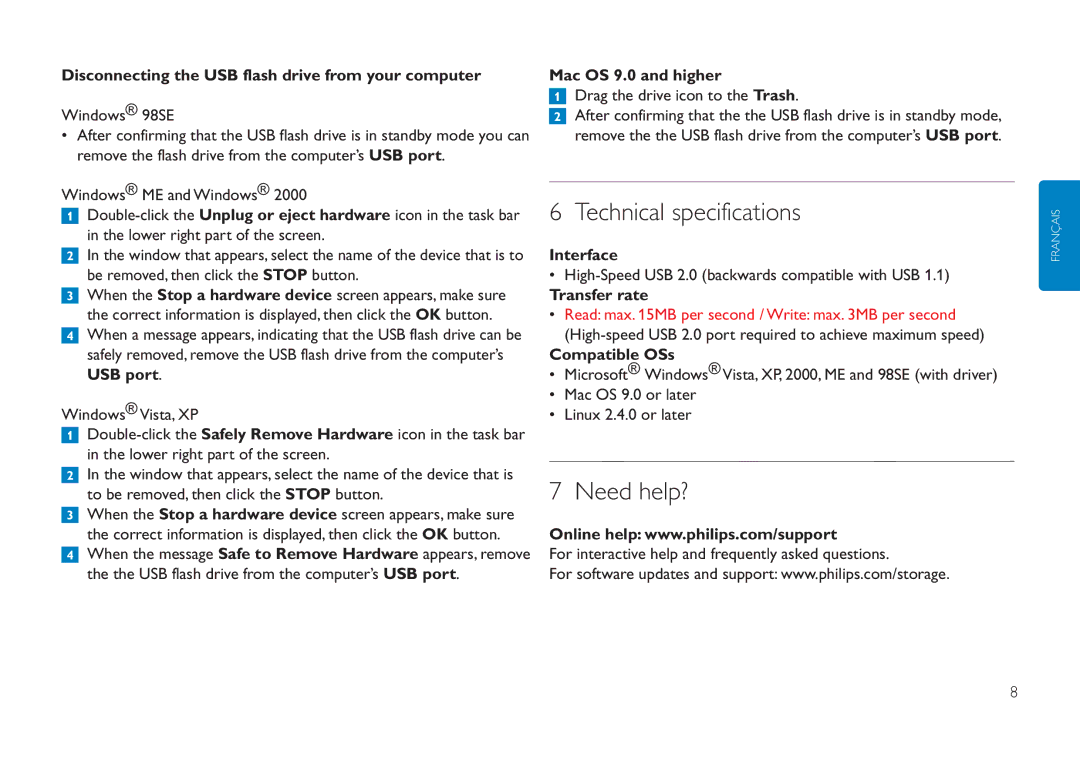Disconnecting the USB flash drive from your computer
Windows® 98SE
•After confirming that the USB flash drive is in standby mode you can remove the flash drive from the computer’s USB port.
Windows® ME and Windows® 2000
1
2In the window that appears, select the name of the device that is to be removed, then click the STOP button.
3When the Stop a hardware device screen appears, make sure the correct information is displayed, then click the OK button.
4When a message appears, indicating that the USB flash drive can be safely removed, remove the USB flash drive from the computer’s USB port.
Windows® Vista, XP
1
2In the window that appears, select the name of the device that is to be removed, then click the STOP button.
3When the Stop a hardware device screen appears, make sure the correct information is displayed, then click the OK button.
4When the message Safe to Remove Hardware appears, remove the the USB flash drive from the computer’s USB port.
Mac OS 9.0 and higher
1Drag the drive icon to the Trash.
2After confirming that the the USB flash drive is in standby mode, remove the the USB flash drive from the computer’s USB port.
6 Technical specifications
Interface
•
Transfer rate
•Read: max. 15MB per second / Write: max. 3MB per second
Compatible OSs
•Microsoft® Windows® Vista, XP, 2000, ME and 98SE (with driver)
•Mac OS 9.0 or later
•Linux 2.4.0 or later
7 Need help?
Online help: www.philips.com/support
For interactive help and frequently asked questions.
For software updates and support: www.philips.com/storage.
FRANÇAIS
8