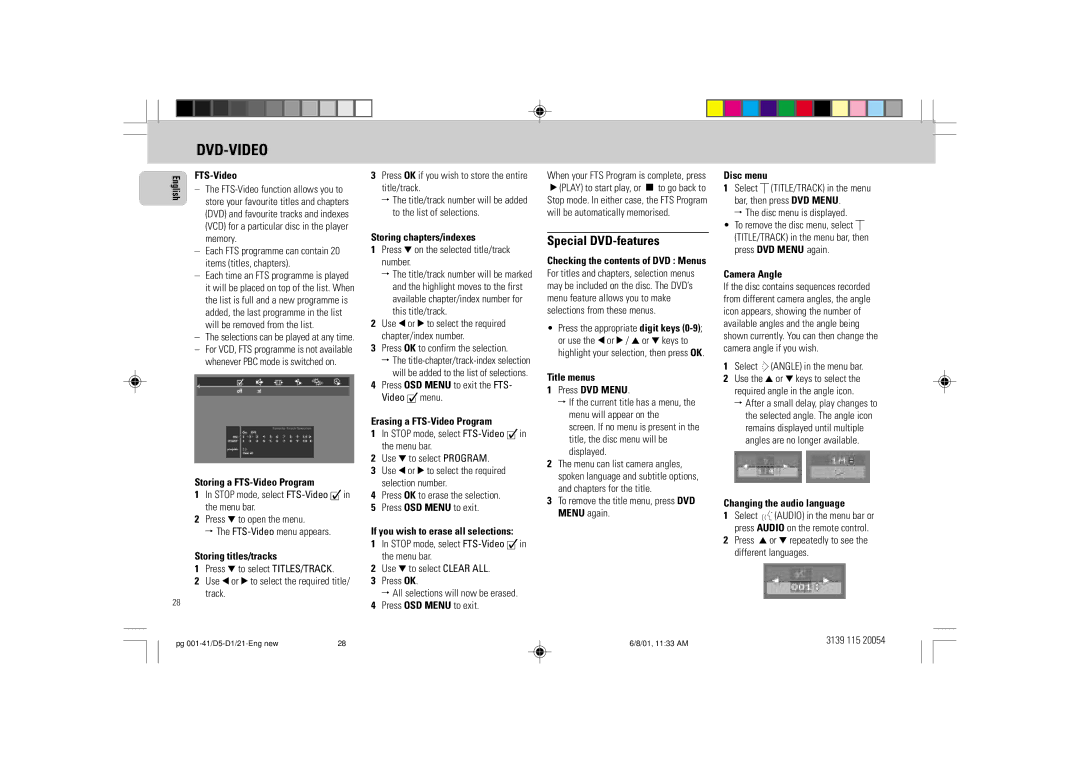FW-D1 specifications
The Philips FW-D1 is a versatile and feature-rich home audio system that delivers a robust listening experience. This all-in-one unit is designed for both budding audiophiles and casual listeners, providing a range of functionalities that cater to various musical preferences.At the heart of the FW-D1 is its powerful stereo sound system, which creates an immersive audio experience. With a total power output that is impressive for a compact unit, the system is capable of filling a room with clear, dynamic sound. The speakers are designed to deliver a balanced audio profile, offering deep bass and crisp highs, making it ideal for various genres of music.
One of the standout features of the Philips FW-D1 is its Bluetooth connectivity. This allows users to easily stream music from their smartphones, tablets, or laptops without the need for messy wires. Additionally, it supports a range of audio formats, ensuring compatibility with different media sources. The inclusion of a USB port further enhances its versatility, allowing users to play music directly from USB flash drives.
The FW-D1 comes equipped with a built-in CD player, catering to those who still enjoy the traditional format. This feature allows users to enjoy their favorite CDs with high-quality playback. The system also supports FM radio, offering a wide selection of local radio channels for users who prefer live broadcasts.
The user-friendly interface includes a clear LCD display, making it easy to navigate through various functions and settings. It features intuitive controls for volume adjustment, track selection, and input source, ensuring a hassle-free experience for users of all ages.
In terms of design, the Philips FW-D1 boasts a sleek and modern aesthetic. Its compact size makes it easy to integrate into any living space, whether in a small apartment or a larger home. The build quality reflects Philips' commitment to durability and longevity, ensuring that this audio system will serve users well for years to come.
Overall, the Philips FW-D1 offers an array of features, including Bluetooth connectivity, a CD player, FM radio, and a user-friendly interface. With its powerful sound output and sleek design, it stands out as an excellent choice for anyone looking to enhance their home audio experience. Whether hosting a gathering or enjoying a quiet evening, the FW-D1 provides the versatility and performance needed to meet various listening needs.