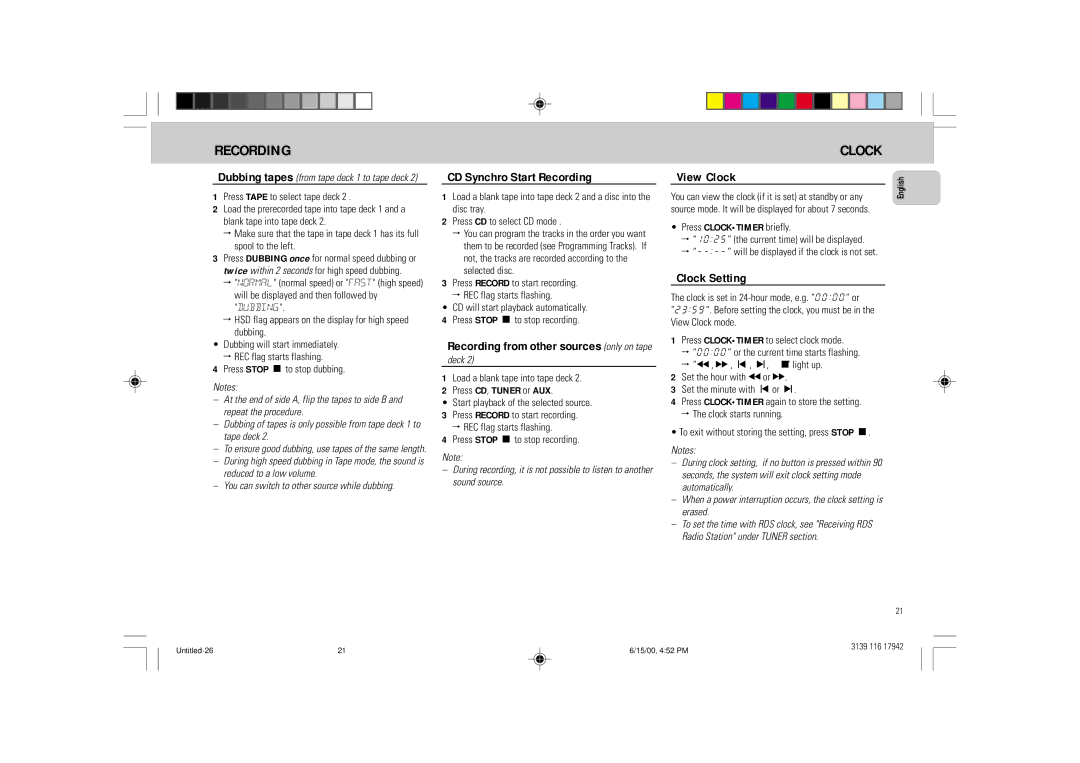FW 358C specifications
The Philips FW 358C is a compact and versatile audio system that boasts an array of features designed to elevate the listening experience. This system is primarily known for its user-friendly interface and a rich sound profile that caters to various musical tastes.One of the standout features of the FW 358C is its powerful CD player, which supports multiple formats including CD, CD-R, and CD-RW. This capability ensures users can enjoy their favorite albums, as well as personalized collections without hassle. With a built-in tuner, listeners can access their favorite radio stations, whether they prefer FM or AM broadcasts. The system's preset function allows easy recall of favorite stations, making it convenient for everyday use.
Additionally, the FW 358C features an innovative Digital Sound Control technology. This technology allows users to select from various preset modes optimized for different music genres, ensuring that the audio output harmonizes beautifully with pop, rock, jazz, or classical music. The Bass Reflex speaker system delivers deep, rich bass while maintaining clarity in the mid and high ranges, enriching the listening experience.
Connectivity is another significant aspect of the FW 358C. It comes equipped with an easy access USB port, allowing users to play MP3 files directly from USB drives. This compatibility makes it incredibly convenient for those who prefer digital music libraries. Furthermore, the auxiliary input allows for connection with other audio devices, such as smartphones or tablets, providing a seamless way to enjoy music from different sources.
In terms of design, the Philips FW 358C has a sleek and modern look that fits well in any home decor. Its compact size makes it ideal for limited spaces, whether in a living room, bedroom, or office setting.
The remote control included with the system allows for convenient operation from a distance, enhancing the user experience. With a focus on both functionality and aesthetic appeal, the Philips FW 358C is an excellent choice for anyone seeking a reliable, all-in-one audio solution that adapts to their listening preferences. This system is designed not only for music lovers but also for anyone who appreciates quality sound production in a stylish package.