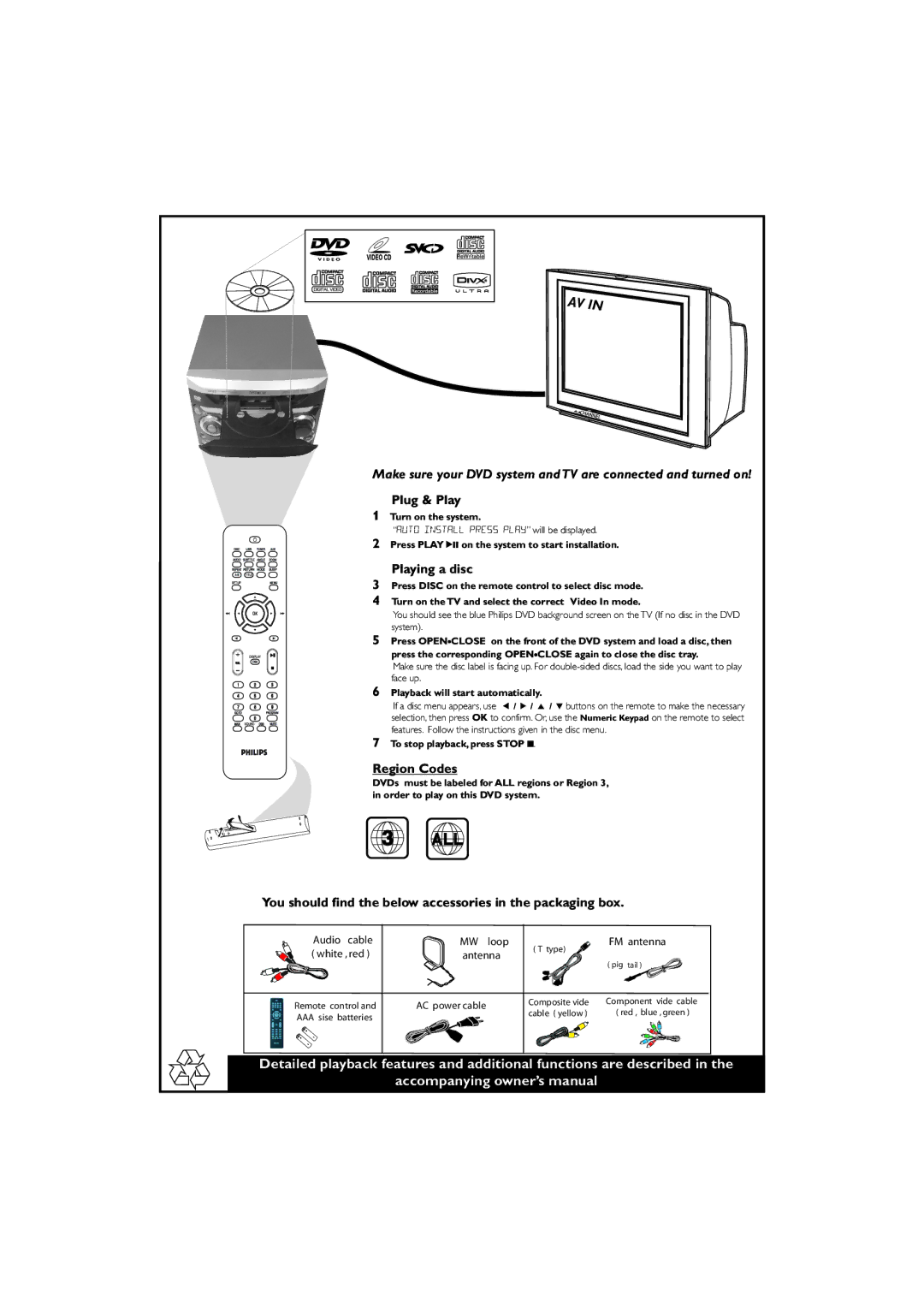FWD185/98 specifications
The Philips FWD185/98 is a compact and versatile home audio system designed to deliver high-quality sound in a stylish package. Combining modern technology with user-friendly features, this system appeals to audiophiles and casual listeners alike.One of the standout features of the FWD185/98 is its powerful, built-in CD player, which supports a variety of disc formats, including CD-R/RW. This allows users to enjoy their favorite music collections without any hassle. Beyond traditional CD playback, the system also boasts a built-in FM radio tuner, enabling users to explore a range of radio stations and enjoy live broadcasts.
The FWD185/98 stands out for its ability to play music directly from USB devices. With its USB port, users can easily connect flash drives or external hard drives filled with MP3 and WMA tracks, providing a convenient way to refresh their music library. This flexibility ensures that music playback is not limited to just CDs or radio but expands to a plethora of audio sources.
User-friendliness is reinforced by the intuitive interface and remote control, allowing users to navigate between different sound sources and adjust settings with ease. The system also features a Bluetooth connection, enabling wireless streaming from smartphones, tablets, and other Bluetooth-enabled devices. This modern feature allows for seamless playback of digital audio content, making it easy to enjoy music from various apps.
In terms of sound quality, the FWD185/98 is equipped with advanced audio technologies that enhance performance. The system’s Dynamic Bass Boost enhances low frequencies, adding depth to tracks without compromising clarity. The 2.1 channel audio output delivers immersive sound, making it suitable for a variety of applications, from casual listening to parties or movie nights.
For those who value aesthetics as much as functionality, the Philips FWD185/98 comes with a sleek, modern design that fits seamlessly into any home decor. Its compact size allows for easy placement on shelves or countertops without taking up too much space.
In summary, the Philips FWD185/98 is a well-rounded audio system that combines quality, versatility, and modern convenience. From CD playback and FM radio to USB and Bluetooth functionality, it caters to a wide range of music preferences while offering an engaging listening experience. Whether upgrading an existing audio setup or seeking a dependable system for everyday use, the FWD185/98 stands out as a reliable choice.