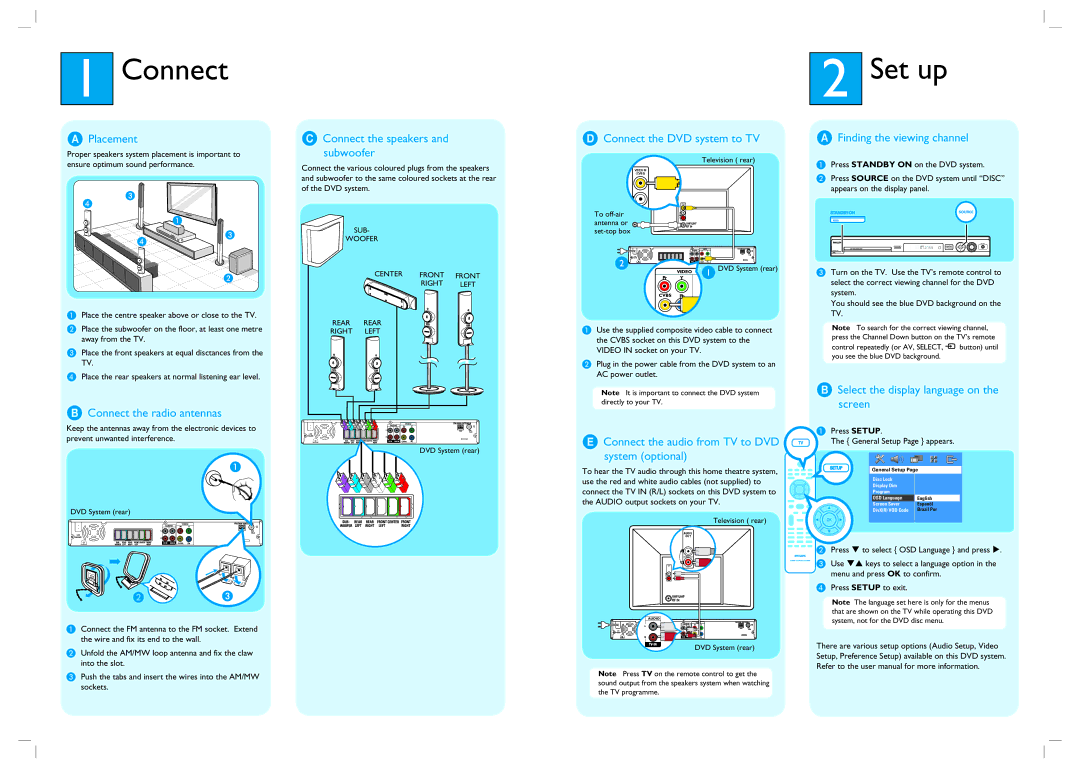HTS3110 specifications
The Philips HTS3110 is a compact home theater system designed to deliver an impressive audio-visual experience in the comfort of your living room. It combines innovative technology with user-friendly features, making it an attractive choice for both casual viewers and dedicated home cinema enthusiasts.One of the standout features of the HTS3110 is its remarkable sound performance. The system incorporates a powerful 300-watt audio output, ensuring that every dialogue, sound effect, and musical score is delivered with clarity and depth. The Dolby Digital technology enhances the surround sound experience, providing immersive audio that draws listeners into the action of their favorite movies and shows.
The HTS3110 comes equipped with a sleek and modern design, making it a stylish addition to any home décor. Its compact form factor allows it to fit seamlessly into smaller spaces without compromising on sound quality or performance. The system includes a DVD player and supports multiple disc formats, including DVD, DVD+R/RW, CD, and CD-R/RW, providing versatility for multimedia playback.
In terms of connectivity, the HTS3110 features several input options, including HDMI, composite, and audio inputs. This allows users to connect various devices such as gaming consoles, Blu-ray players, and external speakers effortlessly, making it a versatile hub for entertainment.
Another impressive aspect of the Philips HTS3110 is its Digital Plus technology, which enhances audio quality by delivering richer sound through advanced processing techniques. This makes everything from music playback to blockbuster films sound exceptionally vibrant and detailed.
With easy-to-use controls and an intuitive interface, the HTS3110 facilitates an enjoyable user experience. It also features a remote control, allowing users to navigate through their media selections from a distance.
In summary, the Philips HTS3110 home theater system stands out for its impactful audio performance, sleek design, and versatile connectivity options. It is an ideal choice for anyone seeking to enhance their home entertainment setup with a reliable and stylish system that does not compromise on sound quality. Whether enjoying a movie night or a music session, the HTS3110 promises to elevate the experience with its thoughtful features and technologies.