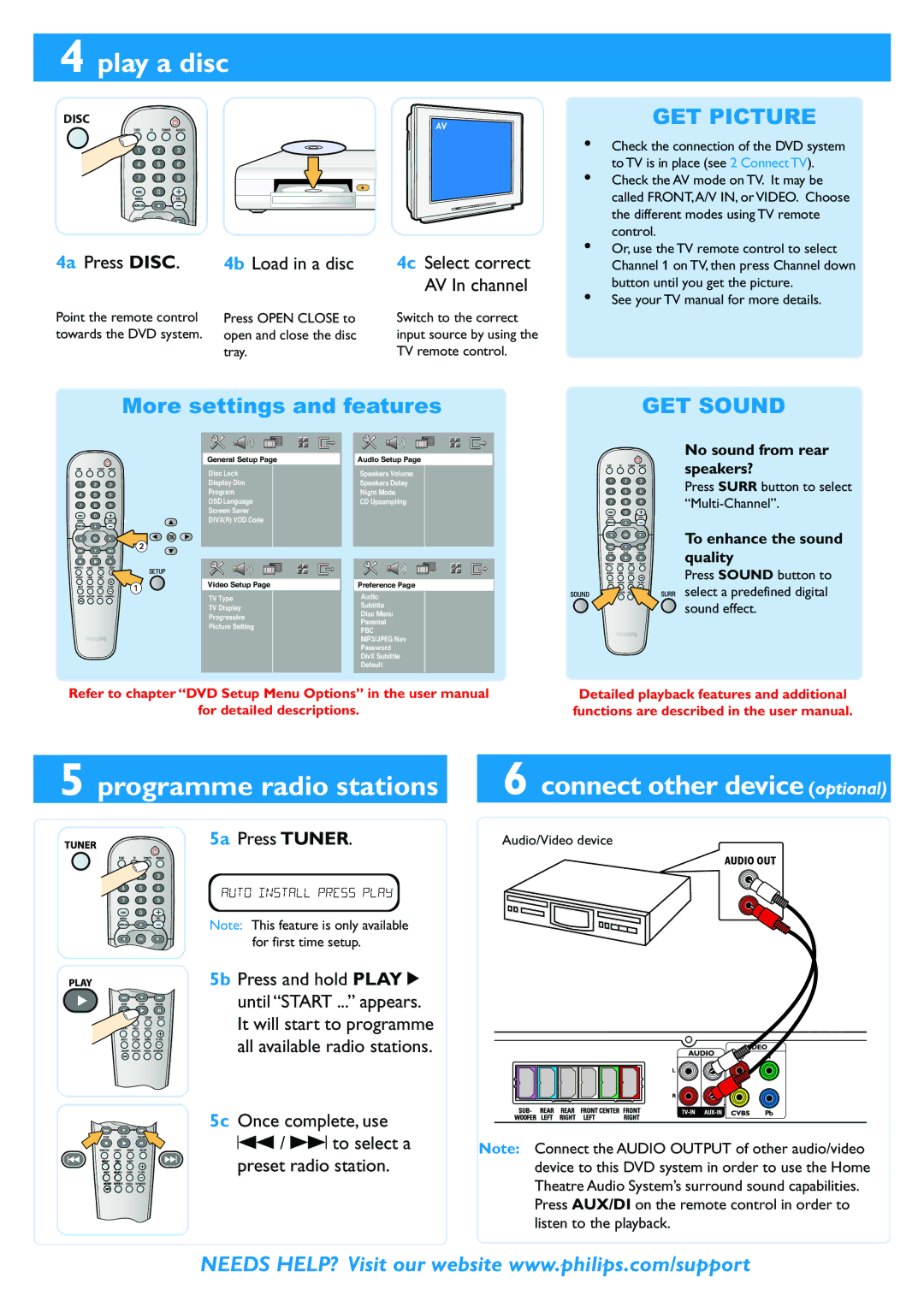4 play a disc
DISC
4a Press DISC. | 4b Load in a disc | 4c Select correct |
|
| AV In channel |
Point the remote control | Press OPEN CLOSE to | Switch to the correct |
towards the DVD system. | open and close the disc | input source by using the |
| tray. | TV remote control. |
GET PICTURE
•Check the connection of the DVD system to TV is in place (see 2 Connect TV).
•Check the AV mode on TV. It may be called FRONT,A/V IN, or VIDEO. Choose the different modes using TV remote control.
•Or, use the TV remote control to select Channel 1 on TV, then press Channel down button until you get the picture.
•See your TV manual for more details.
More settings and features
|
|
|
|
|
|
General Setup Page |
|
| Audio Setup Page | ||
Disc Lock |
|
|
| Speakers Volume |
|
Display Dim |
|
| Speakers Delay |
| |
Program |
|
| Night Mode |
| |
OSD Language |
|
| CD Upsampling |
| |
Screen Saver |
|
|
|
| |
DIVX(R) VOD Code |
|
|
|
| |
|
|
|
|
|
|
|
|
|
|
|
|
|
|
|
|
|
|
Video Setup Page |
| Preference Page | |||
TV Type |
|
| Audio |
| |
TV Display |
|
|
| Subtitle |
|
|
| Disc Menu |
| ||
Progressive |
|
|
|
| |
|
| Parental |
| ||
Picture Setting |
|
|
|
| |
|
| PBC |
| ||
|
|
|
|
| |
|
|
|
| MP3/JPEG Nav |
|
|
|
|
| Password |
|
|
|
|
| DivX Subtitle |
|
|
|
|
| Default |
|
|
|
|
|
|
|
|
|
|
|
|
|
Refer to chapter “DVD Setup Menu Options” in the user manual
for detailed descriptions.
GET SOUND
No sound from rear speakers?
Press SURR button to select
To enhance the sound quality
Press SOUND button to select a predefined digital sound effect.
Detailed playback features and additional functions are described in the user manual.
5 programme radio stations
5a Press TUNER.
Note: This feature is only available for first time setup.
5b Press and hold PLAY 2 until “START ...” appears. It will start to programme all available radio stations.
5c Once complete, use S/ Tto select a preset radio station.
6 connect other device (optional)
Audio/Video device
AUDIO OUT
Pr Y
L
R
Pb
Note: Connect the AUDIO OUTPUT of other audio/video device to this DVD system in order to use the Home Theatre Audio System’s surround sound capabilities.
Press AUX/DI on the remote control in order to listen to the playback.
NEEDS HELP? Visit our website www.philips.com/support