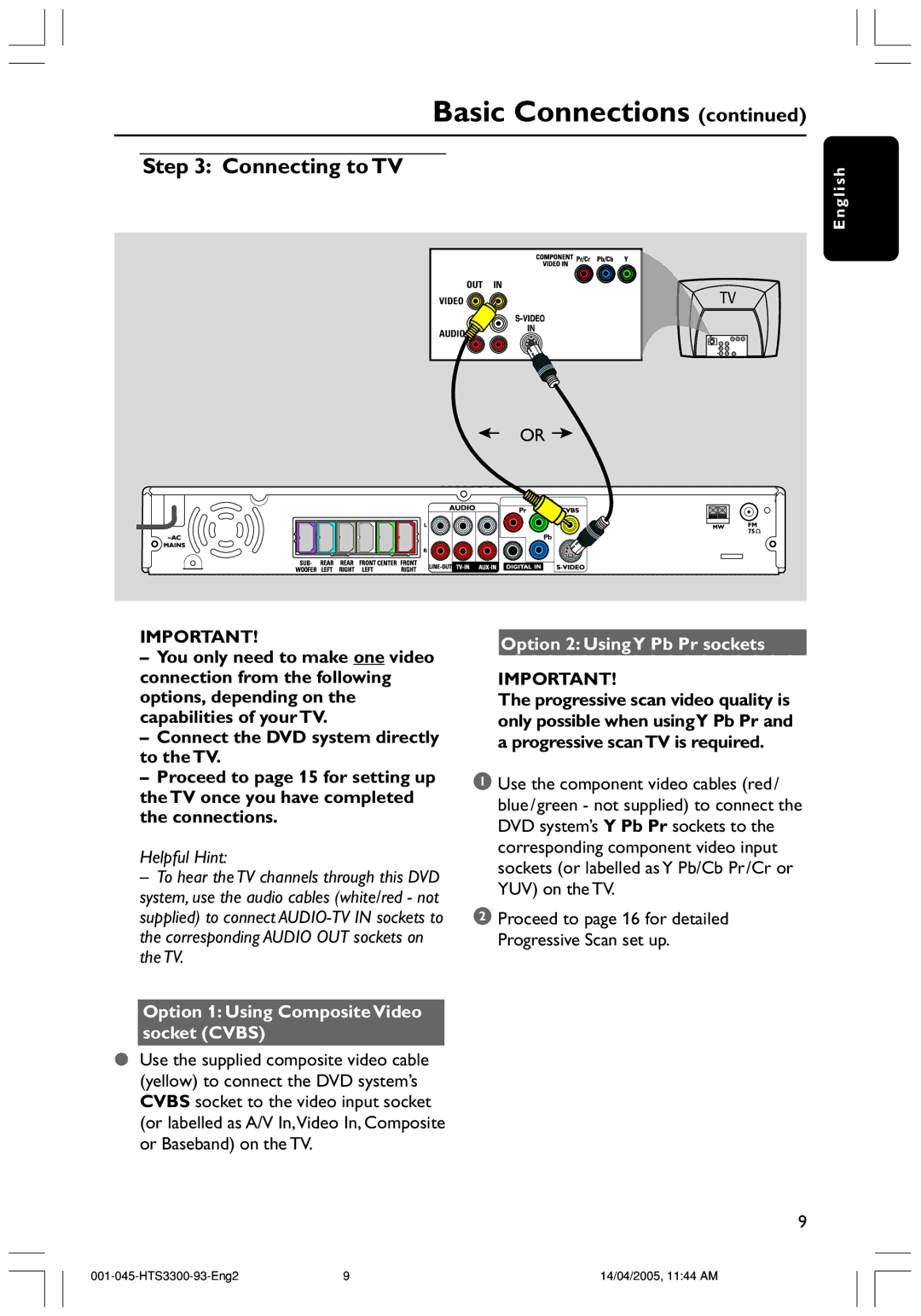HTS3300/93 specifications
The Philips HTS3300/93 is a versatile home theater system designed to elevate your movie-watching and music-listening experiences. Catering to both audiophiles and casual users, this system combines advanced technology with user-friendly features, making it a great addition to any home entertainment setup.At the heart of the HTS3300/93 is its 5.1-channel surround sound system. With five speakers and a powerful subwoofer, it delivers immersive audio that brings films and music to life. The crystal-clear sound quality is ideal for both action-packed movies and the deepest bass-heavy tracks. The system supports Dolby Digital and DTS, ensuring that you can enjoy multi-channel audio that captures the full dynamic range of sound.
One of the standout features of the HTS3300/93 is its built-in DVD player, which supports various disc formats, including DVD, CD, and MP3. This versatility allows users to enjoy their favorite media without needing additional devices. Additionally, the player incorporates high-resolution audio playback, providing an enhanced listening experience.
Connectivity options are abundant with the HTS3300/93. The system includes multiple HDMI inputs, which allow users to connect different devices such as gaming consoles, Blu-ray players, and set-top boxes, ensuring an all-in-one entertainment hub. Furthermore, an audio input enables the connection of external devices, making it easy to play music directly from smartphones or tablets.
The Philips HTS3300/93 also features EasyLink technology, which allows control of all HDMI-connected devices using a single remote control. This added convenience streamlines the user experience, reducing clutter and the hassle of multiple remotes.
In terms of design, the HTS3300/93 boasts a sleek and modern look, making it an attractive addition to any living room. Its compact speakers can fit seamlessly into various spaces, while the stylish subwoofer adds a touch of elegance.
In conclusion, the Philips HTS3300/93 is a robust home theater system that combines high-quality audio, versatile connectivity, and user-friendly features. Its combination of surround sound capabilities and an integrated DVD player makes it an excellent choice for anyone looking to enhance their home entertainment experience. Whether it’s for movie nights or listening to music, the HTS3300/93 promises to deliver impressive performance and convenience.