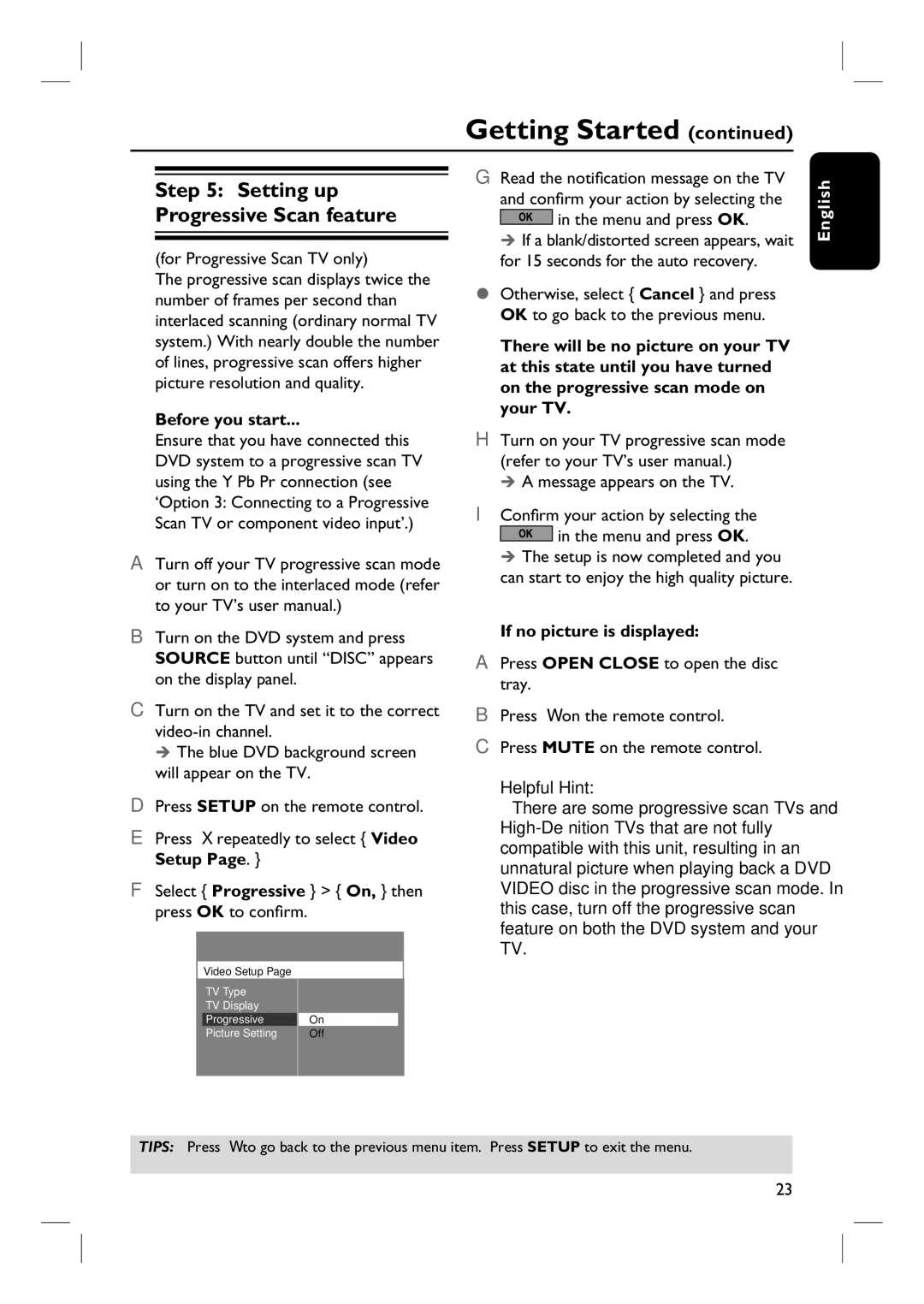HTS3450, HTS3440 specifications
The Philips HTS3450 and HTS3440 are innovative home theater systems designed to deliver a captivating audio-visual experience right in the comfort of your living room. Both systems incorporate advanced technologies and user-friendly features that cater to audiophiles and casual viewers alike.The Philips HTS3450 is built to enhance movie nights and music sessions with its powerful 5.1 channel surround sound system. This setup includes five speakers strategically placed around the room, accompanied by a robust subwoofer, which generates rich, deep bass while ensuring crystal-clear dialogue and sound effects. The audio quality is further boosted by Dolby Digital processing, providing an immersive soundscape that makes users feel like they're part of the action.
In contrast, the HTS3440, while slightly toned down, still offers an impressive 5.1 channel audio setup, ensuring that users enjoy a well-rounded sound experience. It similarly employs Dolby Digital technology but may differ in speaker design or wattage to suit specific customer needs.
Both systems feature HDMI connectivity, allowing for easy setup and single-cable connections to modern televisions. This ensures high-definition video and audio quality without the clutter of multiple cables. Additionally, the inclusion of USB ports enables users to play music or movies directly from USB drives, increasing the convenience factor.
Another key feature of both models is the built-in MP3 Link and audio input options, making it simple to connect devices like smartphones or tablets. Users can quickly switch between their devices and the home theater system, allowing for seamless entertainment transitions. The user interface is intuitive, designed for ease of navigation between different modes and settings.
Moreover, both models support various disc formats, including DVD, CD, and MP3 CDs. This versatility guarantees that users can enjoy their entire collection of media without compatibility issues.
In terms of aesthetics, the Philips HTS3450 and HTS3440 are designed to blend effortlessly into modern home decor, featuring sleek designs and finishes. These systems not only enhance audio performance but also contribute to the overall ambiance of a room.
In summary, both the Philips HTS3450 and HTS3440 deliver excellent sound quality, user-friendly features, and versatile connectivity options, making them suitable choices for anyone looking to elevate their home entertainment experience. Whether watching movies or listening to music, these systems provide a superb audio experience that satisfies discerning listeners without overwhelming the user.