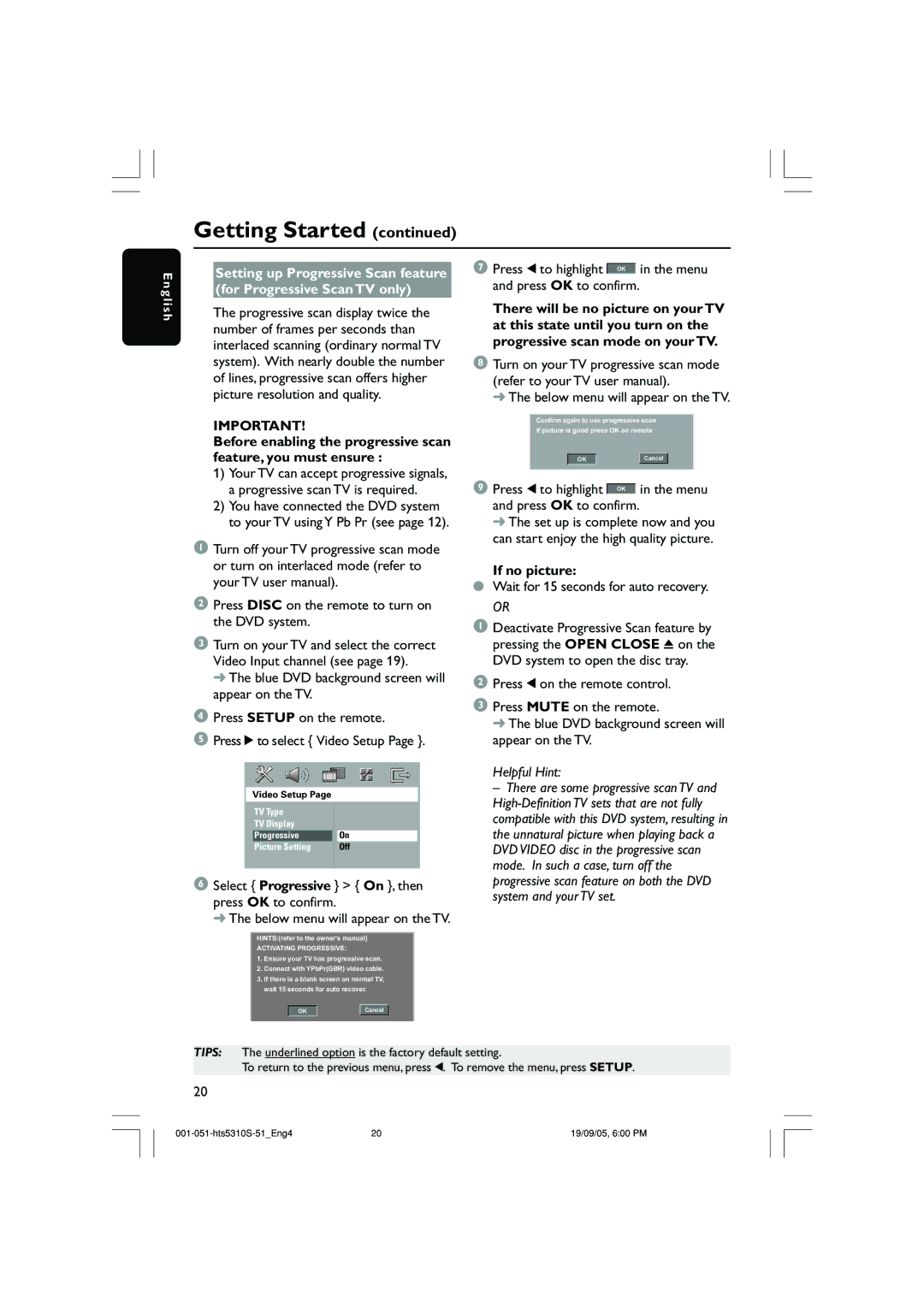HTS5310K, HTS5310K/51 specifications
The Philips HTS5310K/51 is a home theater system designed to deliver an immersive audio and visual experience, catering to the modern entertainment needs of consumers. This system brings together a host of features and technologies that enhance your home viewing experience, making it a compelling choice for movie enthusiasts and music lovers alike.One of the standout features of the HTS5310K/51 is its powerful 5.1 channel surround sound system. This configuration includes a dedicated subwoofer and five satellite speakers, providing robust, multi-dimensional sound that transports you into the action. Whether watching a blockbuster movie or enjoying your favorite music, the audio quality is optimized to create a cinematic atmosphere in your living room.
The HTS5310K/51 boasts HDMI connectivity, ensuring high-definition video and audio transmission between devices. With multiple HDMI inputs, you can easily connect your Blu-ray player, game console, or streaming device, resulting in a clutter-free setup. The system supports Full HD 1080p resolution, allowing you to enjoy crystal-clear visuals that enhance your viewing experience.
In terms of media playback, this home theater system is versatile. It supports various formats, including DVD, CD, and USB drives, allowing you to enjoy your media library without constraints. The USB port enables direct playback of music and videos from external devices, making it easy to bring your favorite content to life.
Another noteworthy aspect of the Philips HTS5310K/51 is its user-friendly interface. The system comes with a remote control that allows you to navigate menus and adjust settings effortlessly. Additionally, the intuitive display makes selecting audio sources and adjusting sound settings straightforward for users of all ages.
Furthermore, the HTS5310K/51 incorporates advanced audio technologies, such as Dolby Digital and DTS, to enhance sound quality further. These technologies ensure that the audio is well-balanced and immersive, providing a truly cinematic experience that captures the nuances of sound in any environment.
In conclusion, the Philips HTS5310K/51 home theater system combines impressive sound quality, versatile connectivity options, and user-friendly features, making it a noteworthy option for anyone looking to elevate their home entertainment setup. Whether you are watching movies, playing video games, or listening to music, this system aims to provide a complete audiovisual experience that engages and entertains.