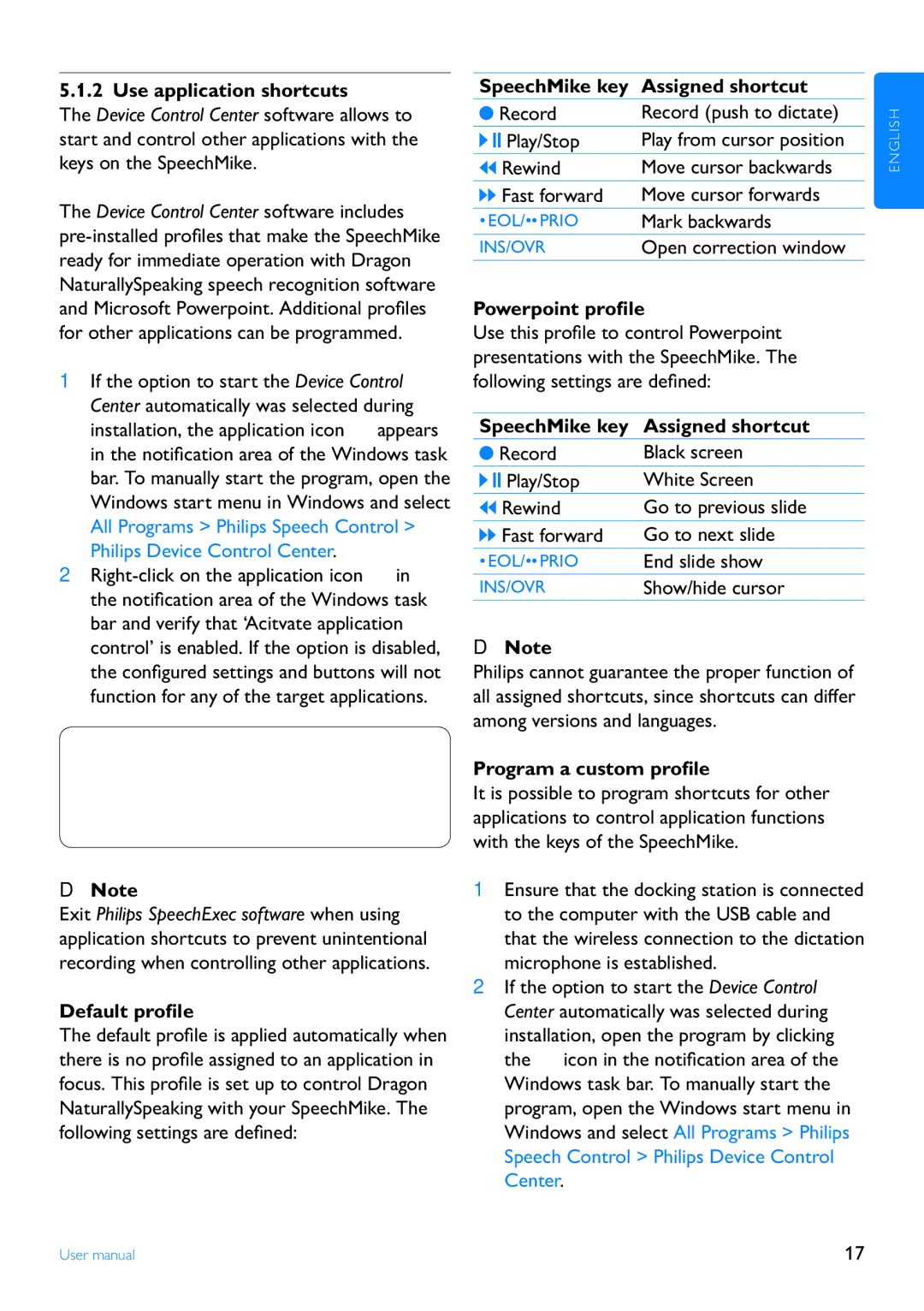LFH3000 specifications
The Philips LFH3000 is a versatile digital dictation device designed to enhance productivity for professionals in various fields such as healthcare, legal, and business. This compact and lightweight dictaphone is engineered for seamless operation, allowing users to record, playback, and manage audio files effortlessly.One of the standout features of the LFH3000 is its user-friendly interface, which includes a large, clear display that provides essential information at a glance, like recording time, battery status, and file number. The device is built with ergonomic consideration, ensuring comfortable handling during long dictation sessions. The intuitive controls, positioned for easy access, allow users to navigate through functions quickly, minimizing distraction and maximizing efficiency.
The LFH3000 boasts excellent audio quality, thanks to its high-fidelity microphone. This ensures crisp and clear recordings, making it ideal for environments where clarity is paramount, such as medical transcription or legal documentation. Furthermore, the integrated noise-reduction technology enhances recording quality by filtering out background noise, allowing for a more professional sound.
In terms of storage, the LFH3000 supports a substantial amount of recording time through its built-in memory and optional memory cards. Users can store and categorize their recordings, making it simple to retrieve specific files when needed. The device also supports various file formats, providing flexibility in how recordings can be utilized or transferred to different platforms.
For added convenience, the LFH3000 is compatible with Philips SpeechExec software, which enables efficient transcription and file management. This software allows users to organize recordings, share files with colleagues, and transcribe audio into text quickly.
Battery life is another critical aspect of the LFH3000, as it comes equipped with rechargeable batteries that provide extended recording time, ensuring that professionals can rely on their device throughout busy workdays without frequent interruptions for charging.
In summary, the Philips LFH3000 is a robust digital dictation device tailored for professionals seeking reliability and quality in their audio recordings. Its blend of ergonomic design, exceptional audio clarity, impressive storage capabilities, and compatibility with innovative software makes it an essential tool for efficient dictation and transcription tasks across various industries.