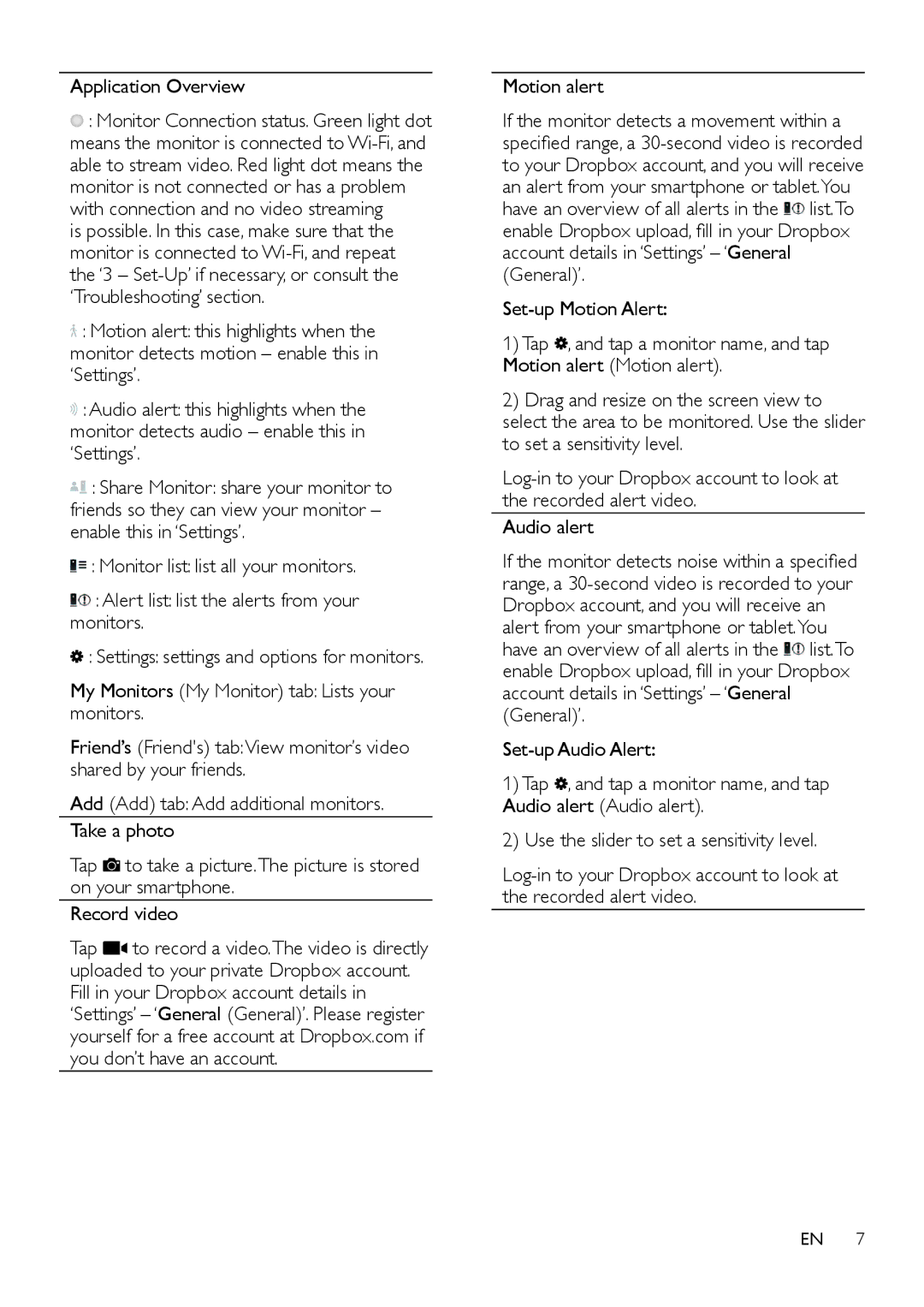M100D specifications
The Philips M100D is a robust entry in the realm of basic mobile phones, designed to meet the needs of users seeking a straightforward and reliable device. With an emphasis on essential features, this phone appeals to consumers looking for a no-frills communication tool.One of the standout features of the M100D is its ergonomic design. The phone boasts a compact build, making it easy to hold and operate with one hand. The keypad is well-spaced, allowing for comfortable typing and quick dialing, ideal for users who prefer tactile feedback over touchscreens.
The M100D is equipped with a 1.8-inch display that offers clear visibility in various lighting conditions. This screen may be modest by today's smartphone standards, but it is perfectly functional for reading texts and navigating the phone's menus. The 65K color support allows for basic imagery and icons to be displayed with clarity, enhancing the overall user experience.
In terms of connectivity, the Philips M100D supports dual SIM functionality, enabling users to manage both personal and work numbers on one device. This feature is particularly valuable for individuals who travel frequently or those who want to separate their personal and professional lives without the hassle of carrying multiple phones.
Another key characteristic is its impressive battery life. The device houses a powerful battery that can last several days on a single charge, a significant advantage for users who prioritize longevity over advanced functionalities. This feature ensures that users stay connected without the constant need for charging, making it an excellent option for those on the go.
Additionally, the Philips M100D includes a rudimentary camera that allows users to capture quick snapshots, a bonus for those who occasionally wish to document their experiences. While it may not compete with modern smartphone cameras, it serves its purpose adequately for everyday photography.
The M100D also incorporates basic multimedia capabilities, supporting FM radio and MP3 playback, offering users a chance to enjoy music and radio shows without the need for an internet connection.
Overall, the Philips M100D is a practical choice for those seeking a dependable mobile phone focused on essential features. Its quality build, user-friendly interface, long battery life, and dual SIM support make it a timeless option for anyone who values simplicity in their communication devices.