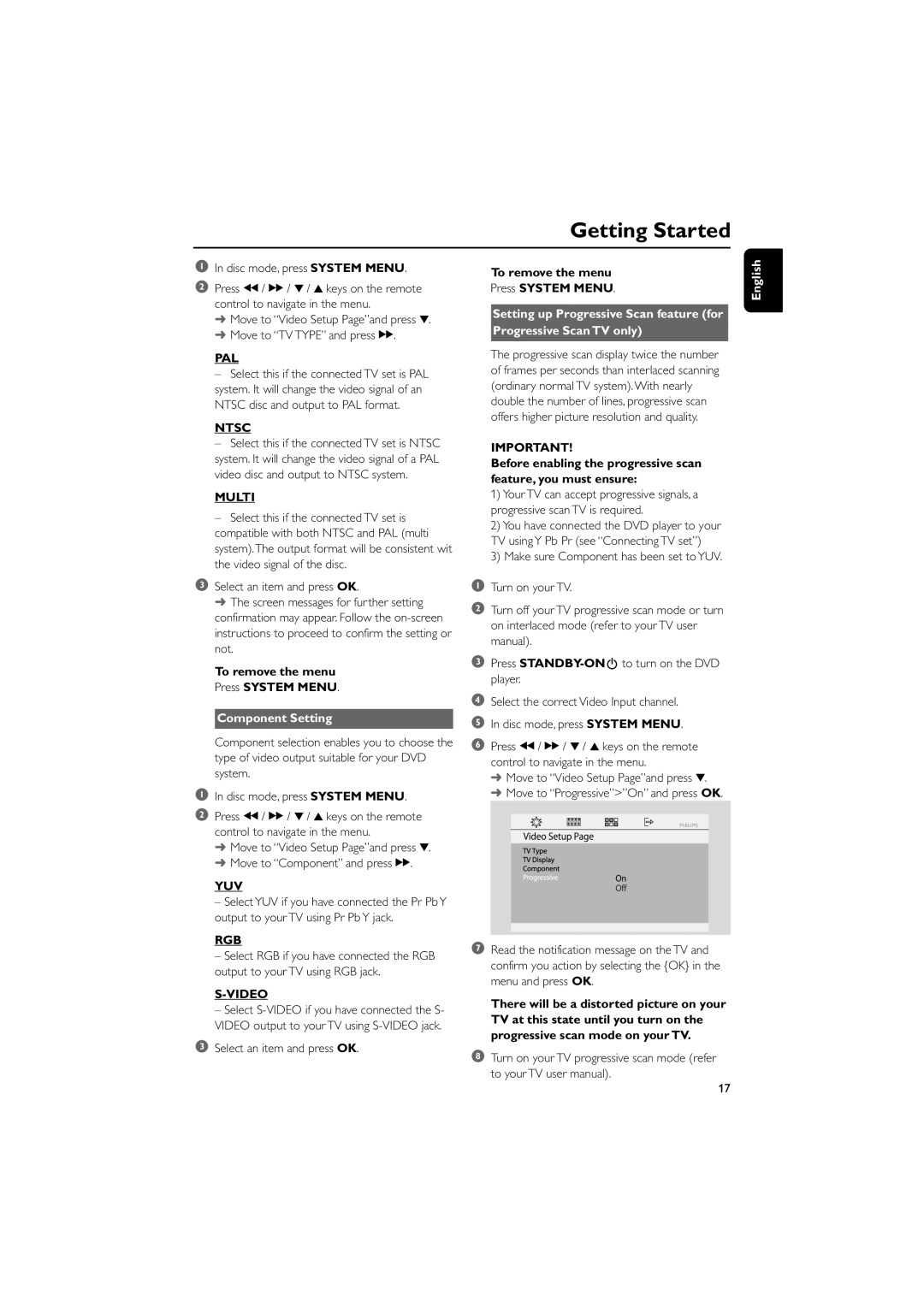MCD139B/58 specifications
The Philips MCD139B/58 is a sleek and compact micro hi-fi system designed to elevate the home audio experience through its impressive features and innovative technologies. This versatile system is perfect for music enthusiasts who appreciate quality sound in a minimalist setup, whether for casual listening, parties, or intimate gatherings.One of the standout features of the MCD139B/58 is its powerful audio output, delivering clear and dynamic sound. The system integrates advanced audio technologies, including a built-in Digital Signal Processor (DSP), which fine-tunes the audio output for a rich and immersive listening experience. The dual speakers provide well-balanced sound with enhanced bass and treble response, ensuring that every note is crisp, whether you are playing rock, classical, or any genre in between.
This micro hi-fi system supports multiple playback options, catering to various media formats. It includes a CD player that reads standard CDs and CD-R/RW discs, allowing users to enjoy their favorite albums with ease. Additionally, it features a USB port for direct playback from USB flash drives, giving users the option to listen to their digital music collection without hassle.
Connectivity is another key aspect of the Philips MCD139B/58. The system is equipped with Bluetooth technology, enabling wireless streaming from smartphones, tablets, and laptops. This feature allows users to easily pair their devices and enjoy their favorite playlists or podcasts without the need for inconvenient cables. The system also comes with a 3.5mm audio input, making it compatible with various external devices, enhancing its versatility.
The design of the MCD139B/58 is both stylish and functional. Its compact dimensions make it easy to place in any room without taking up too much space, while the modern finish ensures it blends seamlessly with any décor. The intuitive controls and clear display make operation straightforward, allowing users to navigate their music selections effortlessly.
In summary, the Philips MCD139B/58 is a well-rounded micro hi-fi system that combines quality audio performance, multiple playback options, and modern connectivity features. With its user-friendly design and stylish aesthetic, it is an ideal choice for those looking to enhance their home audio experience without compromising on space or style.