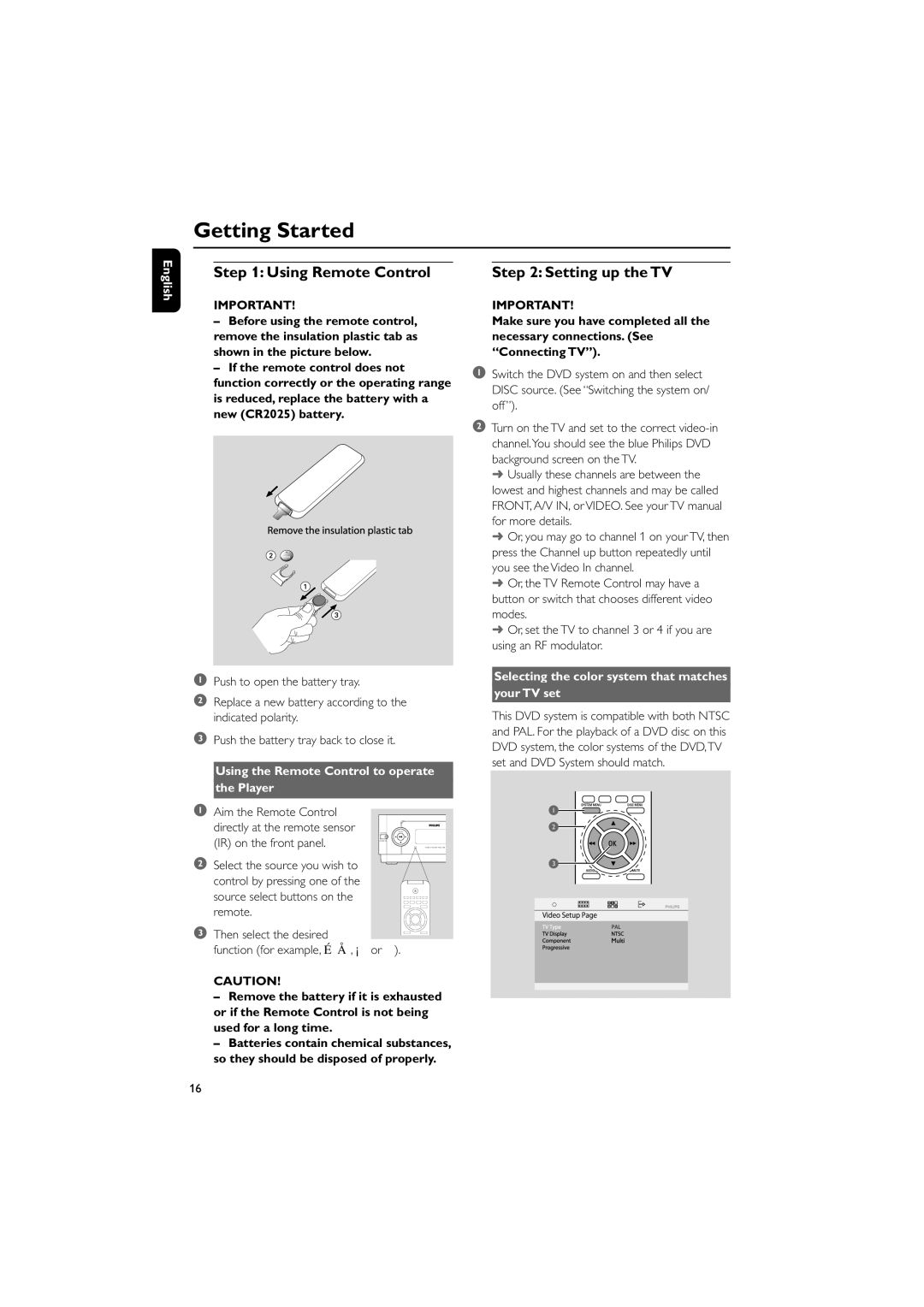MCD139BDVD specifications
The Philips MCD139BDVD is a versatile and compact home audio and video system designed for those who appreciate high-quality sound and visual performance in a sleek package. This system integrates both DVD playback and an advanced audio system, making it a suitable choice for entertainment enthusiasts who prefer an all-in-one solution.One of the standout features of the MCD139BDVD is its built-in DVD player. This allows users to enjoy an extensive library of DVD movies, providing crisp video quality and clear audio. The device supports multiple formats, including DVD, CD, and MP3, allowing users to play their favorite music and movies seamlessly. The inclusion of a USB port further enhances its functionality, enabling users to directly play media files from USB flash drives.
The MCD139BDVD is equipped with a powerful audio output system that delivers exceptional sound quality. With a total output power of 60 watts RMS, it ensures that both music and movie soundtracks are pulsating and immersive. The system features a 2.1 channel speaker configuration, which includes satellite speakers and a subwoofer, enhancing the overall audio experience by providing rich bass and clear acoustics.
In terms of connectivity, the Philips MCD139BDVD offers multiple options, including analog audio outputs, enabling easy connection to external devices such as televisions or larger sound systems. This flexibility allows it to fit seamlessly into various home entertainment setups.
The user-friendly interface and remote control make it easy for users to navigate through their media options. The system features a well-organized menu that simplifies the process of finding and playing content.
Design-wise, the MCD139BDVD sports a modern and minimalist look, making it an attractive addition to any living room or entertainment space. Its compact design makes it easy to place and move, without sacrificing performance.
In conclusion, the Philips MCD139BDVD stands out as a reliable and multifunctional home entertainment system. With its built-in DVD player, impressive audio output, and user-friendly features, it caters to users seeking a convenient and enjoyable way to experience their favorite movies and music. Whether for a small gathering or a cozy movie night, the MCD139BDVD is equipped to deliver an engaging entertainment experience.