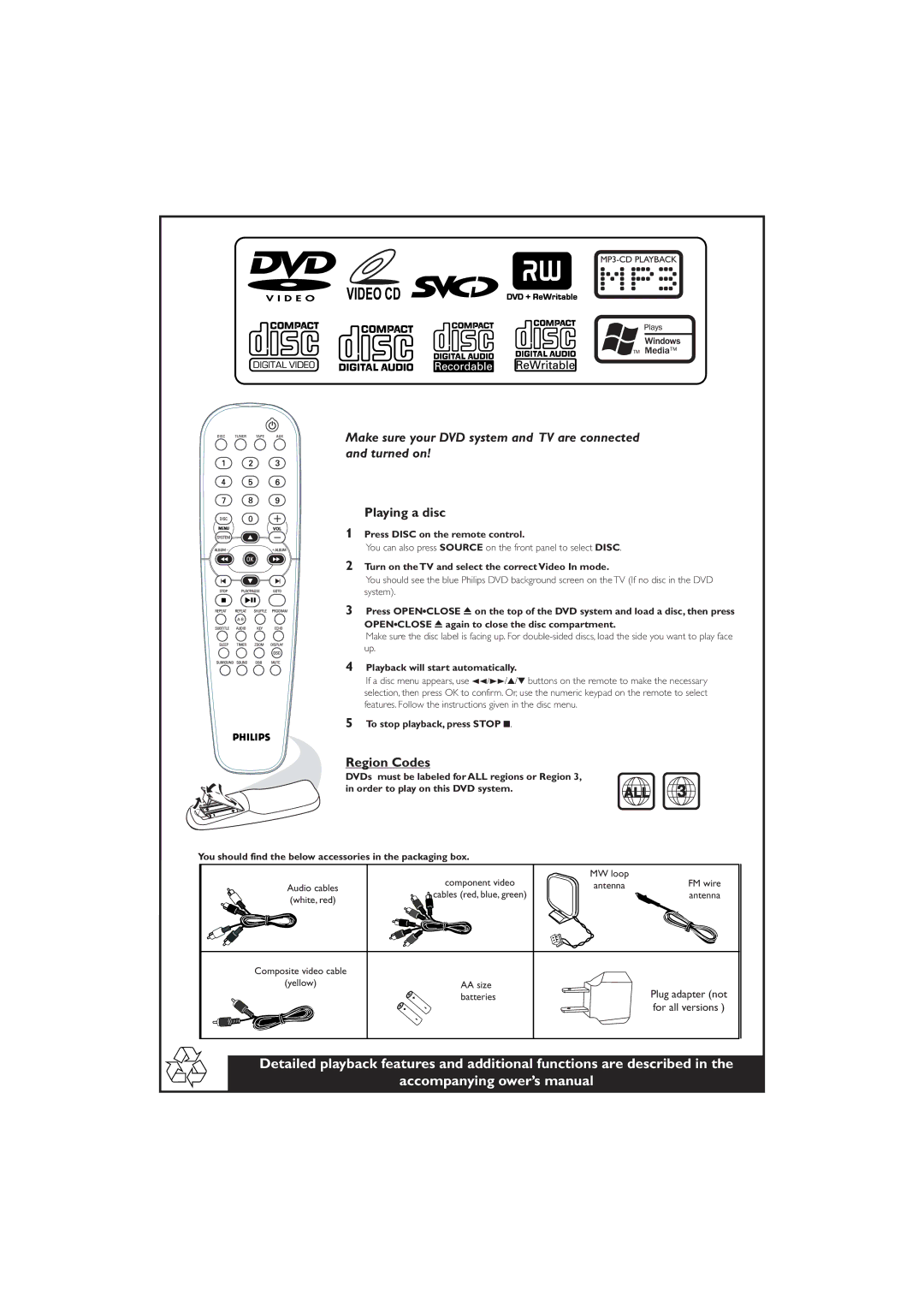Make sure your DVD system and TV are connected and turned on!
Playing a disc
1Press DISC on the remote control.
You can also press SOURCE on the front panel to select DISC.
2
3
4
Turn on the TV and select the correct Video In mode.
You should see the blue Philips DVD background screen on the TV (If no disc in the DVD system).
Press OPEN0CLOSE 0 on the top of the DVD system and load a disc, then press
OPEN0CLOSE 0 again to close the disc compartment.
Make sure the disc label is facing up. For
Playback will start automatically.
If a disc menu appears, use 22/33/3/4 buttons on the remote to make the necessary selection, then press OK to confirm. Or, use the numeric keypad on the remote to select features. Follow the instructions given in the disc menu.
5To stop playback, press STOP 9.
Region Codes
DVDs must be labeled for ALL regions or Region 3, in order to play on this DVD system.
ALL 3
You should find the below accessories in the packaging box.
| component video | MW loop | FM wire |
Audio cables | antenna | ||
(white, red) | cables (red, blue, green) |
| antenna |
|
|
|
Composite video cable |
|
|
(yellow) | AA size | Plug adapter (not |
| batteries |
for all versions )
Detailed playback features and additional functions are described in the
accompanying ower’s manual