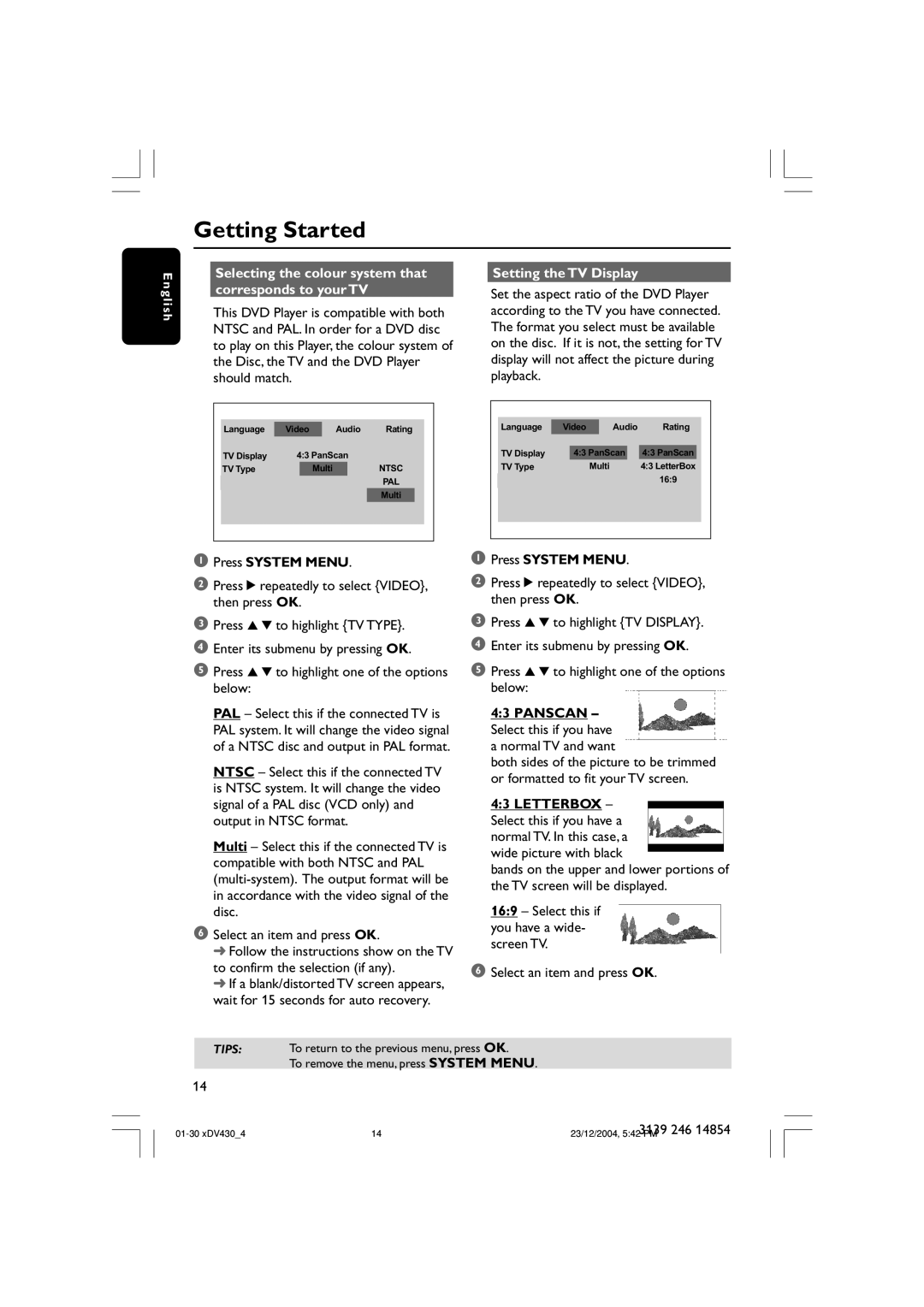MMS430 specifications
The Philips MMS430 is a high-performance multimedia speaker system designed to elevate the listening experience for both home entertainment and personal enjoyment. This compact yet powerful device integrates several advanced technologies and features that make it a standout choice for audio enthusiasts.At the heart of the Philips MMS430 is its sleek and modern design, which seamlessly fits into any environment. It boasts a versatile multi-input system that includes USB, AUX, and Bluetooth connectivity, allowing users to easily connect their smartphones, tablets, and other devices for an uninterrupted audio experience. The Bluetooth feature in particular enables wireless streaming of high-quality audio, making it incredibly convenient for on-the-go use.
One of the standout features of the MMS430 is its sound performance. Equipped with advanced audio processing technologies, the speaker system delivers immersive sound quality with rich bass and clear treble. The built-in subwoofer enhances the low-frequency response, ensuring that users can enjoy every beat and note with remarkable clarity. This well-balanced audio performance makes it ideal for different types of content, whether it's movies, music, or gaming.
The Philips MMS430 also includes an easy-to-navigate control panel, providing users with straightforward access to volume adjustments, playback controls, and input selections. This user-friendly interface ensures that anyone can operate the system with ease, making it suitable for individuals of all ages.
Portability is another significant aspect of the MMS430. The lightweight construction allows users to easily move the speaker system from one room to another or even take it outdoors for a gathering. The sturdy design ensures durability, so it can withstand occasional bumps and jostles.
Moreover, the device features energy-efficient technology that minimizes power consumption without compromising on performance. This eco-friendly approach allows listeners to enjoy extended playtime without worrying about energy waste.
In conclusion, the Philips MMS430 multimedia speaker system stands out with its blend of versatility, advanced sound technology, and user-friendly features. Whether for casual listening or as part of a sophisticated home entertainment setup, this speaker system is a reliable choice that delivers on audio performance and aesthetic appeal. With Bluetooth connectivity, portability, and impressive sound quality, the MMS430 is ready to enhance any audio experience.