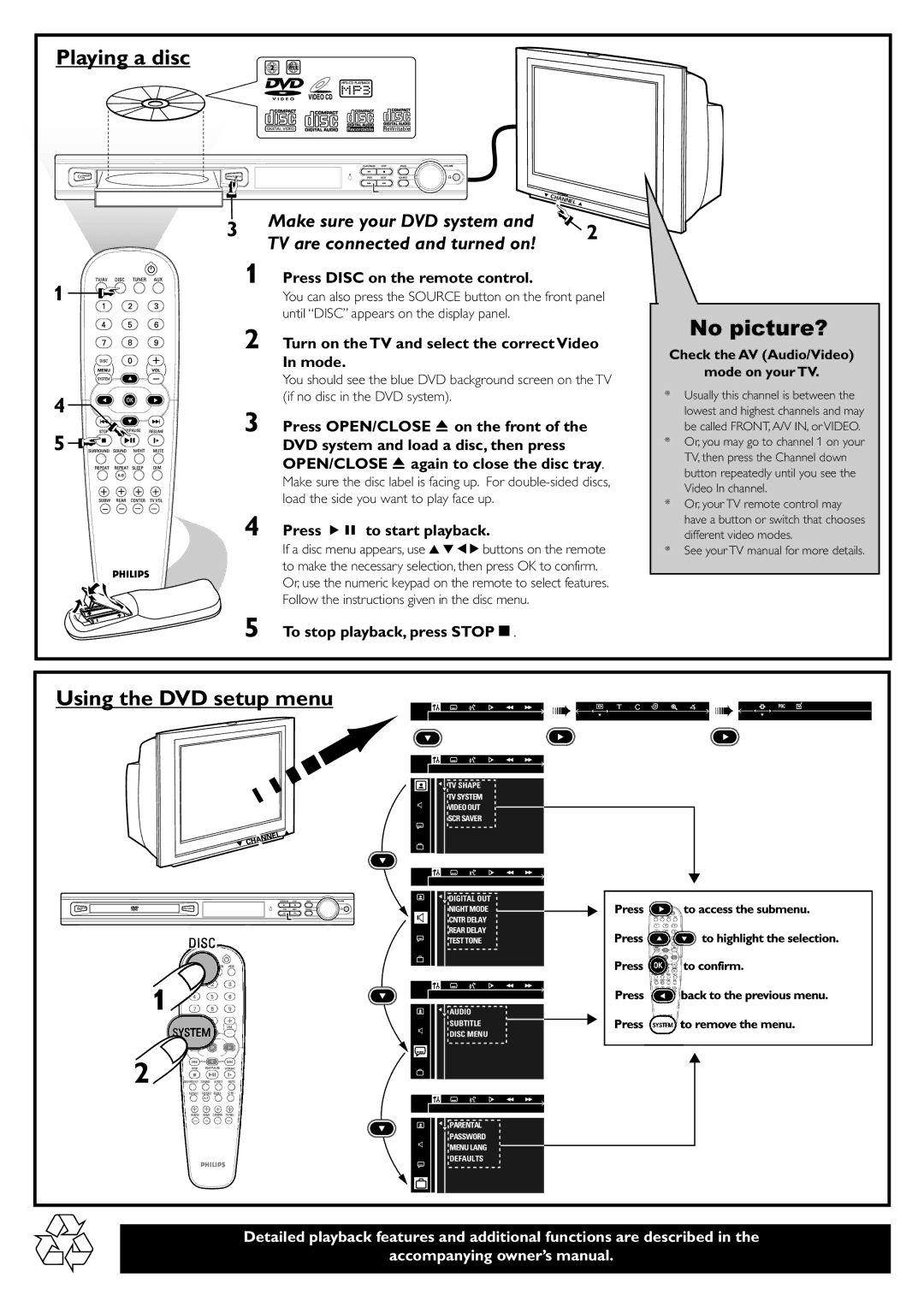MX2500/01, MX2500 specifications
The Philips MX2500, specifically the MX2500/01 model, represents a notable entry in the realm of home audio systems, merging quality engineering with user-friendly functionality. Aimed at providing an immersive audio experience, this compact system is ideal for both casual listeners and audiophiles alike.One of the standout features of the MX2500 is its powerful speaker system, designed to deliver rich, dynamic sound across various genres of music. With a robust amplifier paired with high-performance speakers, the system ensures that every note is delivered with clarity and depth. The inclusion of a subwoofer enhances the low-frequency response, adding an extra layer of richness to music and movie soundtracks.
The MX2500 utilizes advanced digital sound processing technologies that allow users to customize their listening experience. These features may include equalizer settings that can be adjusted to suit personal preferences, ensuring that any genre is reproduced with fidelity. Additionally, the system may incorporate surround sound capabilities, providing an enveloping audio environment that is perfect for movie nights or gaming sessions.
Connectivity options are abundant in the MX2500, allowing users to enjoy their favorite music from a variety of sources. Traditionally, the system comes equipped with CD playback, a radio tuner, and auxiliary input, offering versatility for playback from different media. Newer iterations may also support Bluetooth connectivity, enabling seamless streaming from smartphones and other devices, thus enhancing user convenience.
Another characteristic of the Philips MX2500 is its contemporary design. The sleek form factor is not only aesthetically pleasing but also designed to save space, making it an excellent choice for smaller living areas. The intuitive control layout ensures that users can easily navigate through functions, whether adjusting sound settings or switching between sources.
In terms of durability, Philips is known for its commitment to quality, and the MX2500 is no exception. Constructed with attention to detail, the system is built to withstand the rigors of everyday use, while still providing consistent performance.
Overall, the Philips MX2500/01 excels in combining contemporary sound technologies with user-friendly features, making it a compelling option for anyone looking to enhance their audio experience at home.