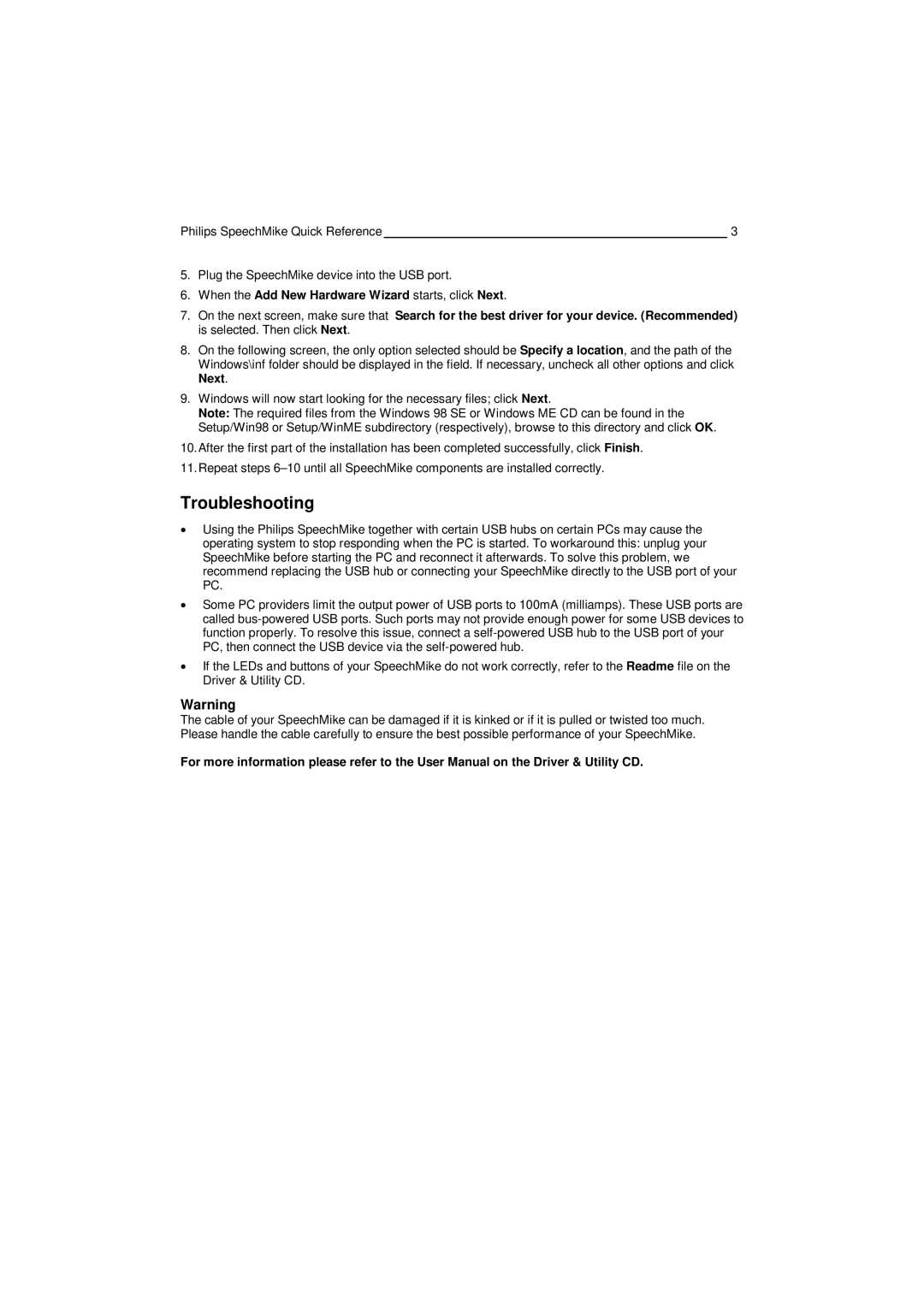PC-Dictation Microphone specifications
The Philips PC-Dictation Microphone is a cutting-edge device designed to enhance the dictation experience for professionals across various fields. Renowned for its remarkable performance and user-friendly features, this microphone allows users to easily capture and transcribe their thoughts, ideas, and notes with incredible clarity.One of the key features of the Philips PC-Dictation Microphone is its high-quality recording capability. Equipped with advanced digital technology, it utilizes a high-fidelity microphone that captures audio with exceptional precision. This ensures that every word is transcribed accurately, which is essential for professionals who rely on dictation for their workflows.
Another significant aspect of this microphone is its ergonomic design. Built for comfort during extended use, it features a lightweight body and an adjustable neck. The microphone can be positioned for optimal sound capture, reducing ambient noise and enhancing the overall dictation quality. The intuitive controls allow users to easily pause, rewind, and play back recordings, making it an efficient tool for managing dictation sessions.
The Philips PC-Dictation Microphone also boasts seamless integration with popular voice recognition software. This compatibility allows users to convert their spoken words into text instantly, streamlining the documentation process. Additionally, the microphone supports multiple languages, catering to a diverse user base.
With wireless capabilities, the Philips PC-Dictation Microphone offers users the freedom to dictate from a distance without the hassle of cables. This feature is particularly useful in busy office environments or when collaborating with teams. The extended battery life ensures that users can dictate for long periods without interruption, providing a reliable solution for daily use.
Another innovative aspect of this microphone is its noise-cancellation technology. This feature filters out background sounds, ensuring that the focus remains on the speaker's voice. This is particularly beneficial in noisy environments where distractions could hinder the clarity of the dictation.
In summary, the Philips PC-Dictation Microphone stands out as a top-tier tool for professionals seeking to improve their dictation process. With its impeccable audio quality, ergonomic design, compatibility with voice recognition software, wireless capabilities, and noise-cancellation technology, it is a versatile solution that enhances productivity and ensures efficiency in documentation tasks. Whether for legal professionals, medical practitioners, or corporate executives, this microphone is engineered to meet the diverse needs of its users.