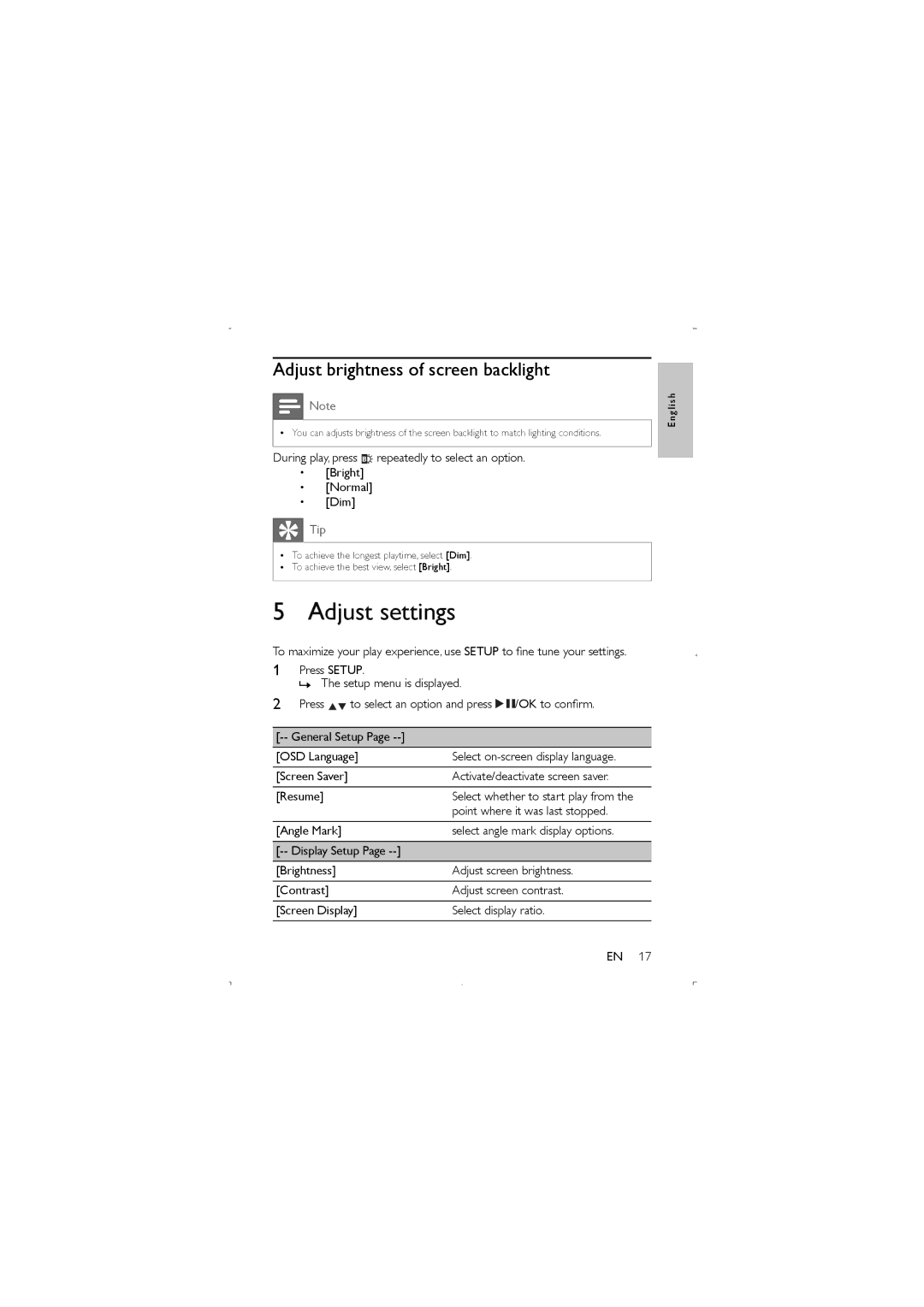Adjust brightness of screen backlight
![]() Note
Note
•You can adjusts brightness of the screen backlight to match lighting conditions.
During play, press ![]() repeatedly to select an option.
repeatedly to select an option.
•[Bright]
•[Normal]
•[Dim]
![]() Tip
Tip
•To achieve the longest playtime, select [Dim].
•To achieve the best view, select [Bright].
5 Adjust settings
To maximize your play experience, use SETUP to fine tune your settings.
1Press SETUP.
» The setup menu is displayed.
2Press ![]()
![]() to select an option and press
to select an option and press ![]()
![]() /OK to confirm.
/OK to confirm.
] | |
|
|
[OSD Language] | Select |
|
|
[Screen Saver] | Activate/deactivate screen saver. |
|
|
[Resume] | Select whether to start play from the |
| point where it was last stopped. |
[Angle Mark] | select angle mark display options. |
|
|
| |
|
|
[Brightness] | Adjust screen brightness. |
|
|
[Contrast] | Adjust screen contrast. |
|
|
[Screen Display] | Select display ratio. |
|
|
E n g l i s h
EN 17