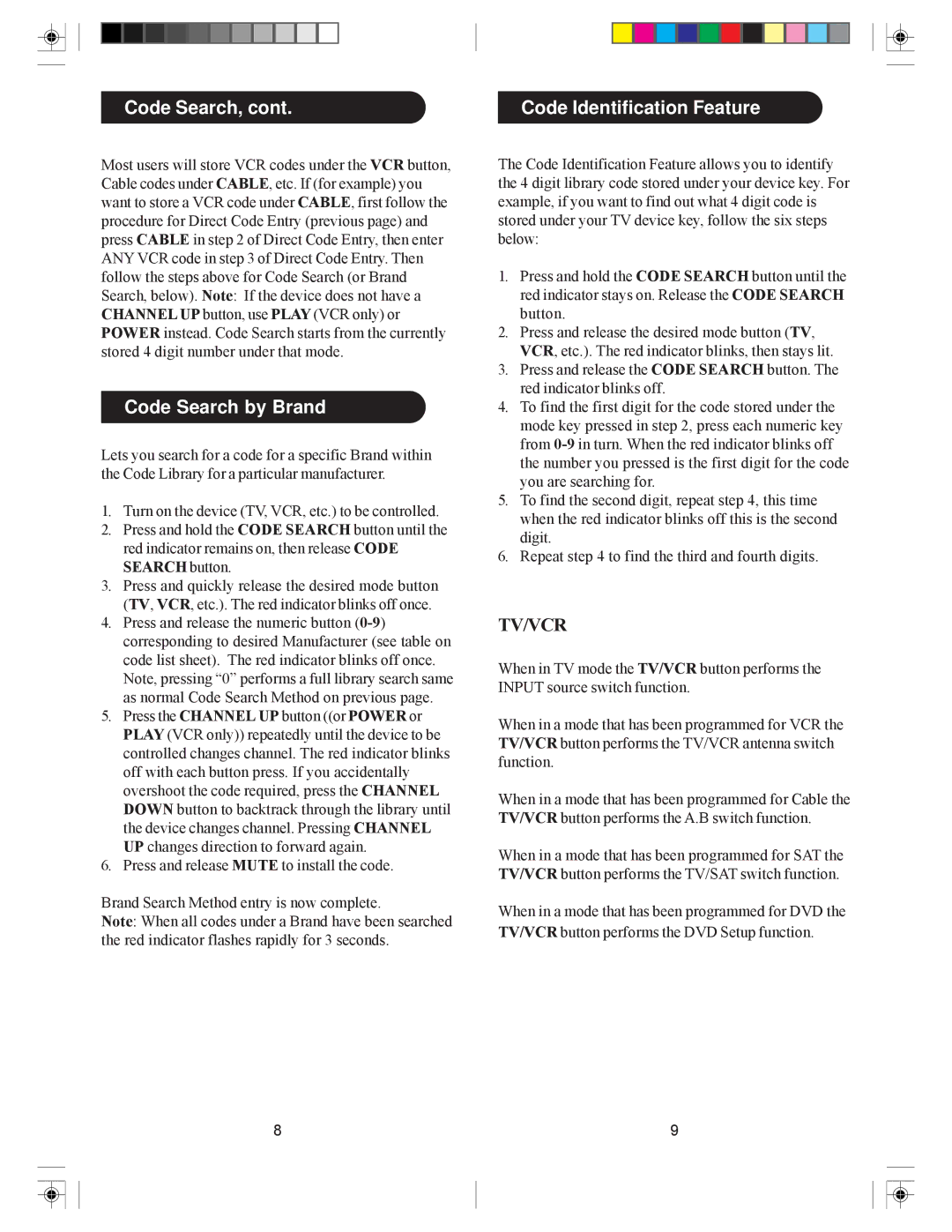Code Search, cont.
Code Identification Feature
Most users will store VCR codes under the VCR button, Cable codes under CABLE, etc. If (for example) you want to store a VCR code under CABLE, first follow the procedure for Direct Code Entry (previous page) and press CABLE in step 2 of Direct Code Entry, then enter ANY VCR code in step 3 of Direct Code Entry. Then follow the steps above for Code Search (or Brand Search, below). Note: If the device does not have a CHANNEL UP button, use PLAY (VCR only) or POWER instead. Code Search starts from the currently stored 4 digit number under that mode.
Code Search by Brand
Lets you search for a code for a specific Brand within the Code Library for a particular manufacturer.
1.Turn on the device (TV, VCR, etc.) to be controlled.
2.Press and hold the CODE SEARCH button until the red indicator remains on, then release CODE SEARCH button.
3.Press and quickly release the desired mode button (TV, VCR, etc.). The red indicator blinks off once.
4.Press and release the numeric button
5.Press the CHANNEL UP button ((or POWER or PLAY (VCR only)) repeatedly until the device to be controlled changes channel. The red indicator blinks off with each button press. If you accidentally overshoot the code required, press the CHANNEL DOWN button to backtrack through the library until the device changes channel. Pressing CHANNEL UP changes direction to forward again.
6.Press and release MUTE to install the code.
Brand Search Method entry is now complete.
Note: When all codes under a Brand have been searched the red indicator flashes rapidly for 3 seconds.
8
The Code Identification Feature allows you to identify the 4 digit library code stored under your device key. For example, if you want to find out what 4 digit code is stored under your TV device key, follow the six steps below:
1.Press and hold the CODE SEARCH button until the red indicator stays on. Release the CODE SEARCH button.
2.Press and release the desired mode button (TV, VCR, etc.). The red indicator blinks, then stays lit.
3.Press and release the CODE SEARCH button. The red indicator blinks off.
4.To find the first digit for the code stored under the mode key pressed in step 2, press each numeric key from
5.To find the second digit, repeat step 4, this time when the red indicator blinks off this is the second digit.
6.Repeat step 4 to find the third and fourth digits.
TV/VCR
When in TV mode the TV/VCR button performs the INPUT source switch function.
When in a mode that has been programmed for VCR the TV/VCR button performs the TV/VCR antenna switch function.
When in a mode that has been programmed for Cable the TV/VCR button performs the A.B switch function.
When in a mode that has been programmed for SAT the TV/VCR button performs the TV/SAT switch function.
When in a mode that has been programmed for DVD the TV/VCR button performs the DVD Setup function.
9