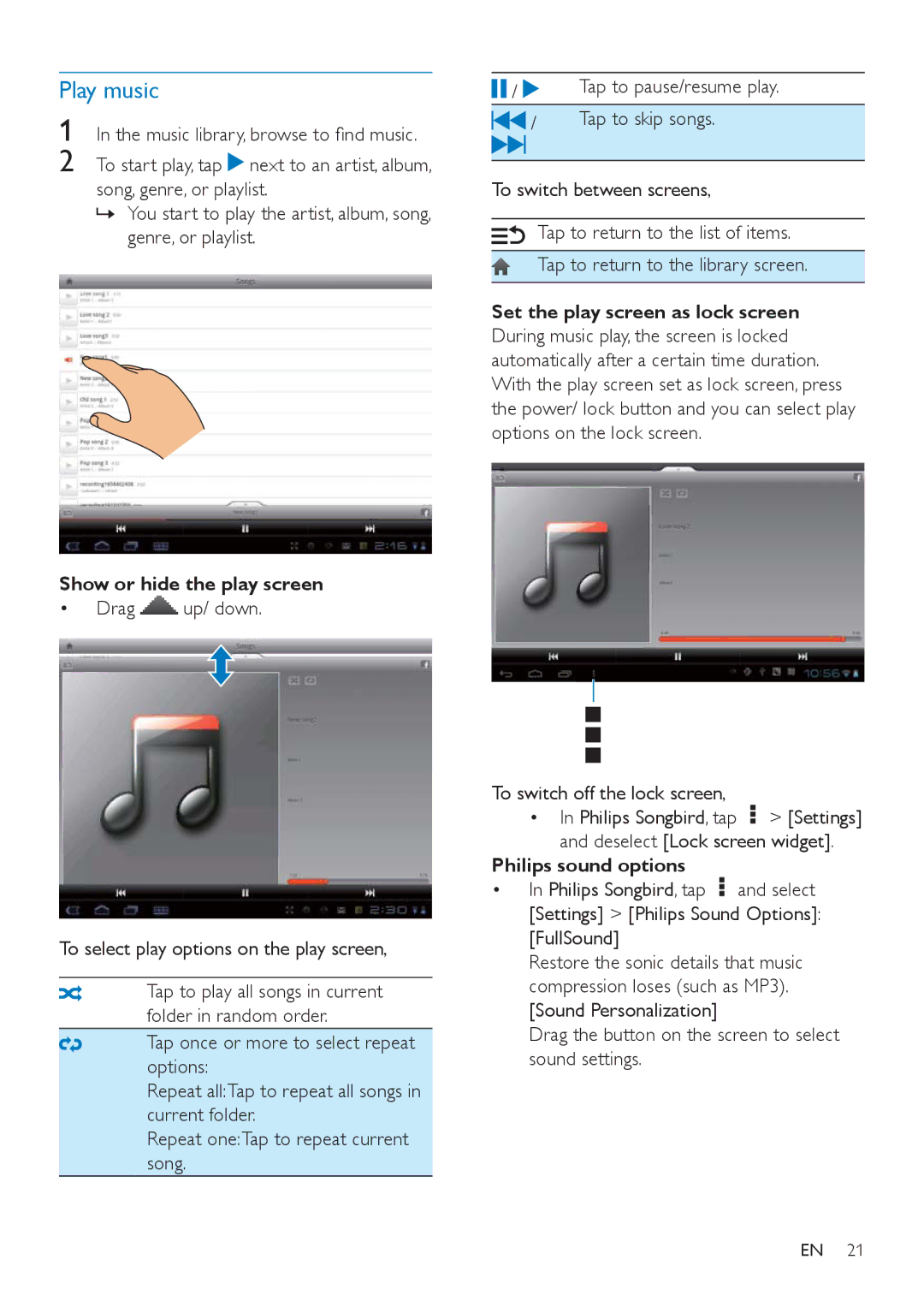PI3000/93 specifications
The Philips PI3000/93 is a versatile, high-performance electric kettle designed for modern kitchens, embodying a perfect blend of functionality, design, and innovative technology. This kettle has been engineered to meet the needs of today’s consumer, emphasizing efficiency and ease of use.One of the standout features of the Philips PI3000/93 is its rapid boiling capability. With a powerful heating element, this kettle can bring water to a boil in just a matter of minutes, making it ideal for anyone who values speed in their daily routines, whether for brewing tea, preparing instant coffee, or cooking.
In terms of design, the kettle boasts a sleek and modern aesthetic, available in various colors to match any kitchen decor. Its ergonomic handle ensures a comfortable grip, while the lightweight body allows for easy pouring without strain. Furthermore, the kettle is crafted from high-quality materials, ensuring durability and longevity, which is an essential consideration for modern appliances.
The Philips PI3000/93 incorporates advanced safety features that prioritize user protection. An automatic shut-off feature ensures that the kettle turns off once the water has reached boiling point, preventing any risk of overheating. In addition, the kettle is equipped with a boil-dry protection mechanism that disables the kettle if there is insufficient water inside, enhancing safety further.
Another notable characteristic is the easy-to-read water level indicator, which enables users to fill the kettle with precision, helping to conserve energy and reduce waste. The spout is designed for accurate pouring, minimizing spills and ensuring a mess-free experience.
The stainless steel body not only provides a modern look but also ensures that the water remains free from unwanted flavors, enhancing the taste of beverages prepared. The kettle's detachable base offers the convenience of cordless serving, making it flexible for use in any kitchen environment.
In summary, the Philips PI3000/93 electric kettle combines rapid boiling capabilities, safety features, user-friendly design, and aesthetic appeal, making it a standout choice for those seeking a reliable and stylish cooking appliance. Whether for daily use or entertaining guests, this kettle is designed to meet a variety of needs while maintaining efficient performance and safety.