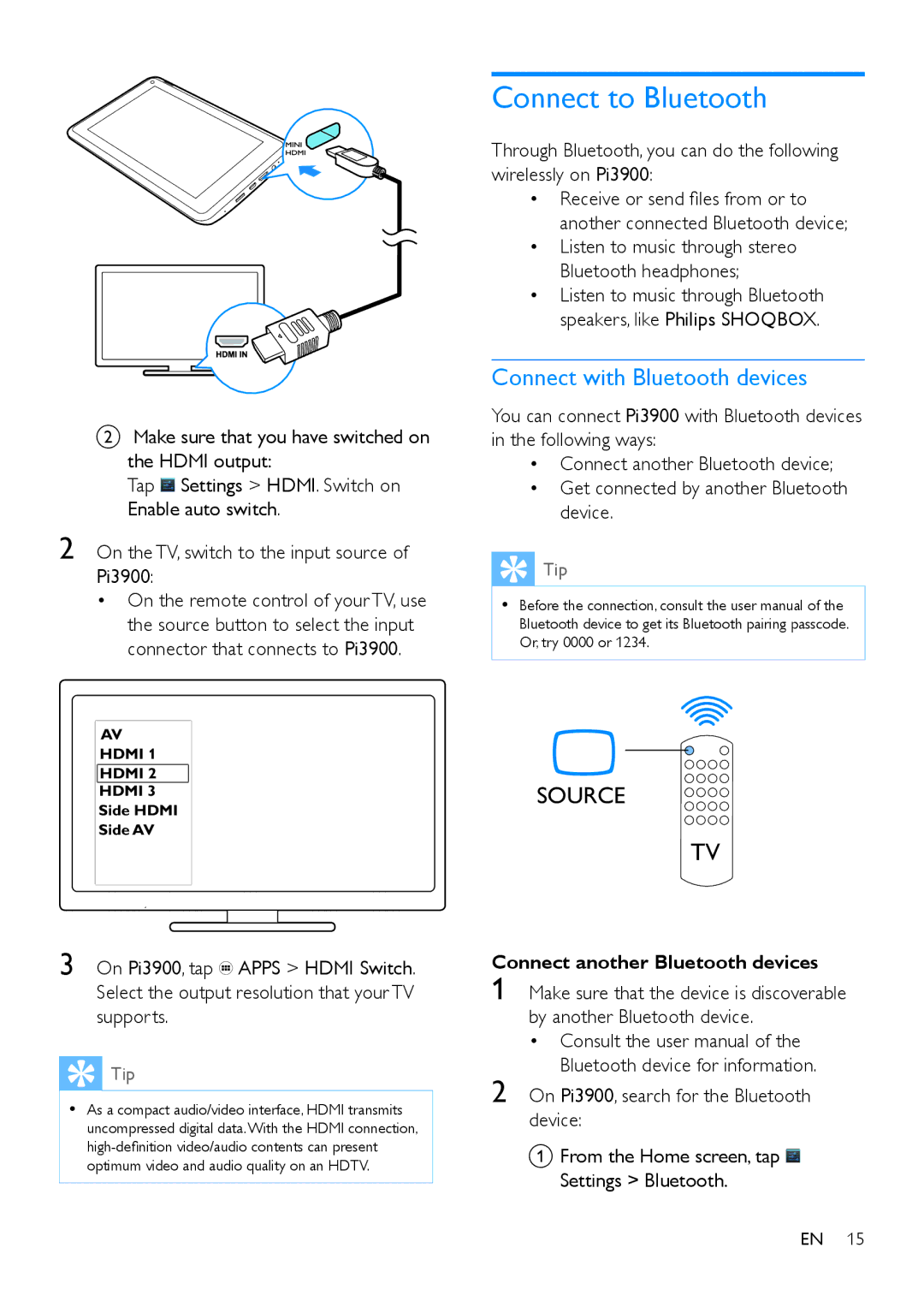PI3900 specifications
The Philips PI3900 is a versatile and innovative portable Bluetooth speaker designed for music enthusiasts who prioritize both sound quality and convenience. With its compact form factor, the PI3900 is easy to transport, making it an ideal companion for outdoor activities, travel, or simply enjoying music at home.One of the standout features of the Philips PI3900 is its impressive audio output. Equipped with advanced acoustic technologies, this speaker delivers rich bass and crisp highs, ensuring an immersive listening experience. The speaker's power is complemented by its high-fidelity audio performance, making it suitable for a variety of genres, from classical to contemporary pop.
In terms of connectivity, the Philips PI3900 utilizes Bluetooth technology, enabling seamless pairing with smartphones, tablets, and laptops. The Bluetooth range is robust, allowing users to maintain a stable connection even from a distance. Additionally, the speaker supports hands-free calling, making it a practical solution for taking calls without reaching for your phone.
Battery life is another key characteristic of the PI3900, boasting a long-lasting playtime that allows for hours of uninterrupted music. The built-in rechargeable battery keeps the party going, and the device can easily be recharged via a USB cable, ensuring convenience for users on the go.
The design of the Philips PI3900 is also noteworthy. It features a sleek, modern aesthetic that blends well with any environment. The speaker is built with durability in mind, and its water-resistant construction adds to its versatility, making it ideal for poolside gatherings or beach outings where accidental splashes may occur.
Moreover, the Philips PI3900 comes with user-friendly controls, allowing easy navigation through playlists and volume adjustments. Its lightweight build means it won't be a burden to carry around, making it suitable for both indoor and outdoor use.
In summary, the Philips PI3900 is a feature-rich portable Bluetooth speaker that excels in sound quality, connectivity, and durability. Its convenient design, long battery life, and robust audio performance make it an excellent choice for anyone looking to enhance their music listening experience, whether at home or on the move. With these attributes, the PI3900 represents an ideal fusion of practicality and quality in the portable audio market.