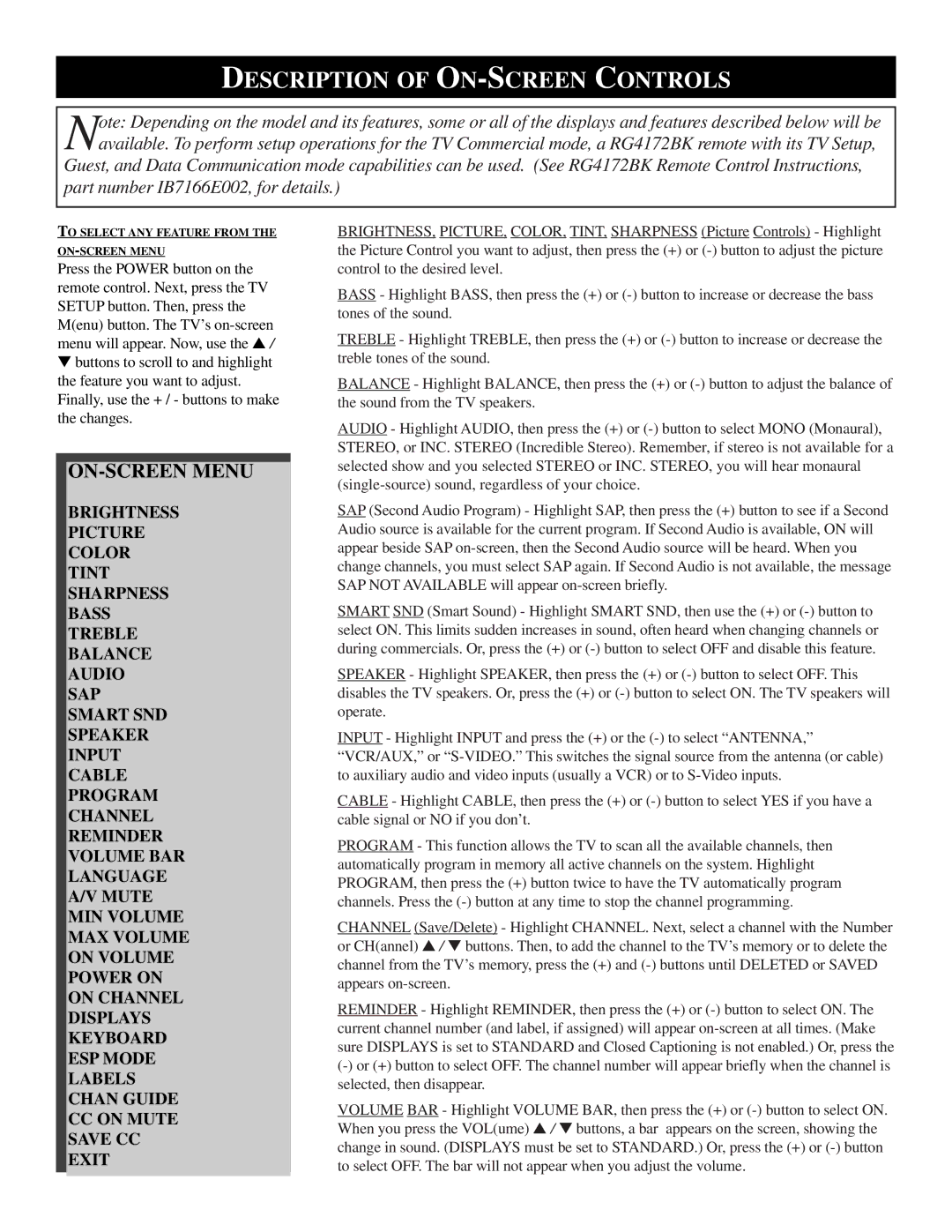DESCRIPTION OF ON-SCREEN CONTROLS
Note: Depending on the model and its features, some or all of the displays and features described below will be available. To perform setup operations for the TV Commercial mode, a RG4172BK remote with its TV Setup,
Guest, and Data Communication mode capabilities can be used. (See RG4172BK Remote Control Instructions, part number IB7166E002, for details.)
TO SELECT ANY FEATURE FROM THE
Press the POWER button on the remote control. Next, press the TV SETUP button. Then, press the M(enu) button. The TV’s
▼buttons to scroll to and highlight the feature you want to adjust. Finally, use the + / - buttons to make the changes.
ON-SCREEN MENU
BRIGHTNESS
PICTURE
COLOR
TINT
SHARPNESS
BASS
TREBLE
BALANCE
AUDIO
SAP
SMART SND
SPEAKER
INPUT
CABLE
PROGRAM
CHANNEL
REMINDER
VOLUME BAR
LANGUAGE
A/V MUTE
MIN VOLUME
MAX VOLUME
ON VOLUME
POWER ON
ON CHANNEL
DISPLAYS
KEYBOARD
ESP MODE
LABELS
CHAN GUIDE
CCON MUTE SAVE CC EXIT
BRIGHTNESS, PICTURE, COLOR, TINT, SHARPNESS (Picture Controls) - Highlight the Picture Control you want to adjust, then press the (+) or
BASS - Highlight BASS, then press the (+) or
TREBLE - Highlight TREBLE, then press the (+) or
BALANCE - Highlight BALANCE, then press the (+) or
AUDIO - Highlight AUDIO, then press the (+) or
SAP (Second Audio Program) - Highlight SAP, then press the (+) button to see if a Second Audio source is available for the current program. If Second Audio is available, ON will appear beside SAP
SMART SND (Smart Sound) - Highlight SMART SND, then use the (+) or
SPEAKER - Highlight SPEAKER, then press the (+) or
INPUT - Highlight INPUT and press the (+) or the
CABLE - Highlight CABLE, then press the (+) or
PROGRAM - This function allows the TV to scan all the available channels, then automatically program in memory all active channels on the system. Highlight PROGRAM, then press the (+) button twice to have the TV automatically program channels. Press the
CHANNEL (Save/Delete) - Highlight CHANNEL. Next, select a channel with the Number or CH(annel) ▲ / ▼ buttons. Then, to add the channel to the TV’s memory or to delete the channel from the TV’s memory, press the (+) and
REMINDER - Highlight REMINDER, then press the (+) or
VOLUME BAR - Highlight VOLUME BAR, then press the (+) or