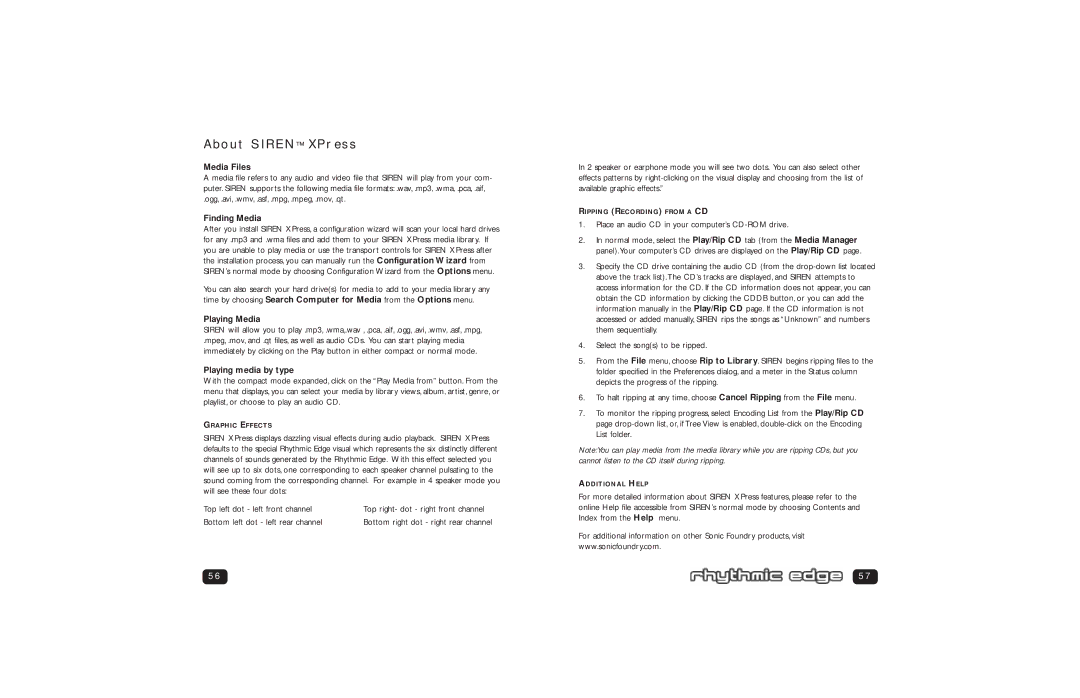PSC 703 specifications
The Philips PSC 703 is a cutting-edge audio interface designed for musicians and audio professionals who require high-quality sound and robust connectivity. This portable device stands out in the crowded market of audio interfaces by offering a balance of essential features and advanced technologies, making it suitable for both home studios and mobile recording setups.One of the main features of the PSC 703 is its multi-input capability. It typically includes multiple channels, allowing users to connect various instruments and microphones simultaneously. This is particularly advantageous for recording bands or capturing live performances, as it enables separation and individual control of audio sources. The interface often supports both XLR and ¼-inch inputs, making it versatile for different audio equipment.
Another highlight of the Philips PSC 703 is its high-resolution audio conversion capability. The device usually supports sample rates up to 24-bit/192 kHz, ensuring that recordings maintain exceptional clarity and detail. This high-quality audio conversion technology is essential for professional recording environments, where the nuances of sound need to be captured accurately.
In terms of connection options, the PSC 703 is designed for compatibility with various devices. Typically, it offers USB connectivity, making it easy to connect to computers and laptops without the need for additional power sources. This plug-and-play feature enhances its portability, allowing users to quickly set up and start recording without complex configurations.
Latency is another critical aspect of audio interfaces, and the Philips PSC 703 often includes low-latency monitoring capabilities. This feature ensures real-time audio feedback while recording or mixing, allowing musicians and sound engineers to monitor their work without noticeable delays. This is particularly useful for live performances and studio recordings, where timing is crucial.
The PSC 703 often integrates with popular digital audio workstations (DAWs), enabling users to utilize a wide range of software for editing and mixing. This compatibility streamlines the workflow, making it easier for users to produce high-quality audio projects efficiently.
In conclusion, the Philips PSC 703 combines multiple input options, high-resolution audio processing, low-latency monitoring, and seamless DAW integration. Its portability and user-friendly design make it a valuable tool for musicians, podcasters, and audio engineers alike. With the PSC 703, professionals can achieve studio-quality recordings while on the go, making it an essential addition to any audio toolkit.