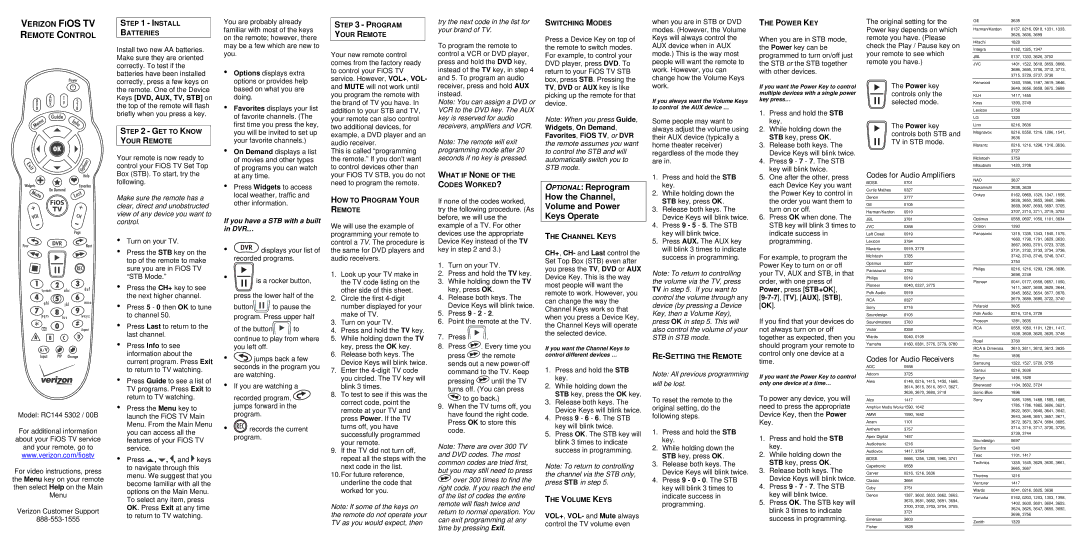VERIZON FIOS TV REMOTE CONTROL
Model: RC144 5302 / 00B
For additional information about your FiOS TV service and your remote, go to www.verizon.com/fiostv
For video instructions, press the Menu key on your remote then select Help on the Main Menu
Verizon Customer Support
STEP 1 - INSTALL
BATTERIES
Install two new AA batteries. Make sure they are oriented correctly. To test if the batteries have been installed correctly, press a few keys on the remote. One of the Device Keys [DVD, AUX, TV, STB] on the top of the remote will flash briefly when you press a key.
STEP 2 - GET TO KNOW YOUR REMOTE
Your remote is now ready to control your FiOS TV Set Top Box (STB). To start, try the following.
Make sure the remote has a clear, direct and unobstructed view of any device you want to control.
•Turn on your TV.
•Press the STB key on the top of the remote to make sure you are in FiOS TV “STB Mode.”
•Press the CH+ key to see the next higher channel.
•Press 5 - 0 then OK to tune to channel 50.
•Press Last to return to the last channel.
•Press Info to see information about the current program. Press Exit to return to TV watching.
•Press Guide to see a list of TV programs. Press Exit to return to TV watching.
•Press the Menu key to launch the FiOS TV Main Menu. From the Main Menu you can access all the features of your FiOS TV service.
•Press , ![]() , , and
, , and ![]() keys to navigate through this menu. We suggest that you become familiar with all the options on the Main Menu. To select any item, press OK. Press Exit at any time to return to TV watching.
keys to navigate through this menu. We suggest that you become familiar with all the options on the Main Menu. To select any item, press OK. Press Exit at any time to return to TV watching.
You are probably already familiar with most of the keys on the remote; however, there may be a few which are new to you.
•Options displays extra options or provides help based on what you are doing.
•Favorites displays your list of favorite channels. (The first time you press the key, you will be invited to set up your favorite channels.)
•On Demand displays a list of movies and other types of programs you can watch at any time.
•Press Widgets to access local weather, traffic and other information.
If you have a STB with a built in DVR…
•![]() displays your list of recorded programs.
displays your list of recorded programs.
• | is a rocker button, |
press the lower half of the
button![]() to pause the program. Press upper half
to pause the program. Press upper half
of the button![]() to
to
continue to play from where you left off.
•![]() jumps back a few seconds in the program you are watching.
jumps back a few seconds in the program you are watching.
•If you are watching a recorded program, ![]() jumps forward in the program.
jumps forward in the program.
•![]() records the current program.
records the current program.
STEP 3 - PROGRAM
YOUR REMOTE
Your new remote control comes from the factory ready to control your FiOS TV service. However, VOL+, VOL- and MUTE will not work until you program the remote with the brand of TV you have. In addition to your STB and TV, your remote can also control two additional devices, for example, a DVD player and an audio receiver.
This is called “programming the remote.” If you don’t want to control devices other than your FiOS TV STB, you do not need to program the remote.
HOW TO PROGRAM YOUR REMOTE
We will use the example of programming your remote to control a TV. The procedure is the same for DVD players and audio receivers.
1.Look up your TV make in the TV code listing on the other side of this sheet.
2.Circle the first
3.Turn on your TV.
4.Press and hold the TV key.
5.While holding down the TV key, press the OK key.
6.Release both keys. The Device Keys will blink twice.
7.Enter the
8.To test to see if this was the correct code, point the remote at your TV and press Power. If the TV turns off, you have successfully programmed your remote.
9.If the TV did not turn off, repeat all the steps with the
next code in the list.
10.For future reference, underline the code that worked for you.
Note: If some of the keys on the remote do not operate your TV as you would expect, then
try the next code in the list for your brand of TV.
To program the remote to control a VCR or DVD player, press and hold the DVD key, instead of the TV key, in step 4 and 5. To program an audio receiver, press and hold AUX instead.
Note: You can assign a DVD or VCR to the DVD key. The AUX key is reserved for audio receivers, amplifiers and VCR.
Note: The remote will exit programming mode after 20 seconds if no key is pressed.
WHAT IF NONE OF THE CODES WORKED?
If none of the codes worked, try the following procedure. (As before, we will use the example of a TV. For other devices use the appropriate Device Key instead of the TV key in step 2 and 3.)
1.Turn on your TV.
2.Press and hold the TV key.
3.While holding down the TV key, press OK.
4.Release both keys. The Device Keys will blink twice.
5.Press 9 - 2 - 2.
6.Point the remote at the TV.
7.Press ![]() .
.
8.Press ![]() . Every time you
. Every time you
press ![]() the remote sends out a new
the remote sends out a new
pressing ![]() until the TV turns off. (You can press
until the TV turns off. (You can press ![]() to go back.)
to go back.)
9.When the TV turns off, you have found the right code. Press OK to store this code.
Note: There are over 300 TV and DVD codes. The most common codes are tried first, but you may still need to press
![]() over 300 times to find the right code. If you reach the end of the list of codes the entire remote will flash twice and return to normal operation. You can exit programming at any time by pressing Exit.
over 300 times to find the right code. If you reach the end of the list of codes the entire remote will flash twice and return to normal operation. You can exit programming at any time by pressing Exit.
SWITCHING MODES
Press a Device Key on top of the remote to switch modes. For example, to control your DVD player, press DVD. To return to your FiOS TV STB box, press STB. Pressing the TV, DVD or AUX key is like picking up the remote for that device.
Note: When you press Guide, Widgets, On Demand, Favorites, FiOS TV, or DVR the remote assumes you want to control the STB and will automatically switch you to STB mode.
OPTIONAL: Reprogram
How the Channel,
Volume and Power
Keys Operate
THE CHANNEL KEYS
CH+, CH- and Last control the Set Top Box (STB) even after you press the TV, DVD or AUX Device Key. This is the way most people will want the remote to work. However, you can change the way the Channel Keys work so that when you press a Device Key, the Channel Keys will operate the selected device.
If you want the Channel Keys to control different devices …
1.Press and hold the STB key.
2.While holding down the STB key, press the OK key.
3.Release both keys. The Device Keys will blink twice.
4.Press 9 - 6 - 6. The STB key will blink twice.
5.Press OK. The STB key will blink 3 times to indicate success in programming.
Note: To return to controlling the channel via the STB only, press STB in step 5.
THE VOLUME KEYS
VOL+, VOL- and Mute always control the TV volume even
when you are in STB or DVD modes. (However, the Volume Keys will always control the AUX device when in AUX mode.) This is the way most people will want the remote to work. However, you can change how the Volume Keys work.
If you always want the Volume Keys to control the AUX device …
Some people may want to always adjust the volume using their AUX device (typically a home theater receiver) regardless of the mode they are in.
1.Press and hold the STB key.
2.While holding down the STB key, press OK.
3.Release both keys. The Device Keys will blink twice.
4.Press 9 - 5 - 5. The STB key will blink twice.
5.Press AUX. The AUX key will blink 3 times to indicate success in programming.
Note: To return to controlling the volume via the TV, press TV in step 5. If you want to control the volume through any device (by pressing a Device Key, then a Volume Key), press OK in step 5. This will also control the volume of your STB in STB mode.
RE-SETTING THE REMOTE
Note: All previous programming will be lost.
To reset the remote to the original setting, do the following steps.
1.Press and hold the STB key.
2.While holding down the STB key, press OK.
3.Release both keys. The Device Keys will blink twice.
4.Press 9 - 0 - 0. The STB key will blink 3 times to indicate success in programming.
THE POWER KEY
When you are in STB mode, the Power key can be programmed to turn on/off just the STB or the STB together with other devices.
If you want the Power Key to control multiple devices with a single power key press…
1.Press and hold the STB key.
2.While holding down the STB key, press OK.
3.Release both keys. The Device Keys will blink twice.
4.Press 9 - 7 - 7. The STB key will blink twice.
5.One after the other, press each Device Key you want the Power Key to control in the order you want them to turn on or off.
6.Press OK when done. The STB key will blink 3 times to indicate success in programming.
For example, to program the Power Key to turn on or off your TV, AUX and STB, in that order, with one press of Power, press [STB+OK],
If you find that your devices do not always turn on or off together as expected, then you should program your remote to control only one device at a time.
If you want the Power Key to control only one device at a time…
To power any device, you will need to press the appropriate Device Key, then the Power Key.
1.Press and hold the STB key.
2.While holding down the STB key, press OK.
3.Release both keys. The Device Keys will blink twice.
4.Press 9 - 7 - 7. The STB key will blink twice.
5.Press OK. The STB key will blink 3 times to indicate success in programming.
The original setting for the Power key depends on which remote you have. (Please check the Play / Pause key on your remote to see which remote you have.)
The Power key controls only the selected mode.
The Power key controls both STB and TV in STB mode.
Codes for Audio Amplifiers
BOSE | 0701 |
Curtis Mathes | 0327 |
Denon | 3777 |
GE | 0105 |
Harman/Kardon | 0919 |
JBL | 3781 |
JVC | 0358 |
Left Coast | 0919 |
Lexicon | 3784 |
Marantz | 0919, 3778 |
McIntosh | 3785 |
Optimus | 0327 |
Parasound | 3782 |
Philips | 0919 |
Pioneer | 0040, 0327, 3775 |
Polk Audio | 0919 |
RCA | 0327 |
Sony | 0716 |
Soundesign | 0105 |
Soundmatters | 3783 |
Victor | 0358 |
Wards | 0040, 0105 |
Yamaha | 0160, 0381, 3776, 3779, 3780 |
Codes for Audio Receivers
ADC | 0558 |
Adcom | 3725 |
Aiwa | 0148, 0216, 1415, 1432, 1668, |
| 3614, 3615, 3616, 3617, 3627, |
| 3636, 3670, 3680, 3718 |
Alco | 1417 |
Amphion Media Works1590, 1642 | |
AMW | 1590, 1642 |
Anam | 1101 |
Anthem | 3757 |
Apex Digital | 1457 |
Audiotronic | 1216 |
Audiovox | 1417, 3754 |
BOSE | 0666, 1256, 1280, 1960, 3741 |
Capetronic | 0558 |
Carver | 0216, 1216, 3636 |
Classic | 3664 |
Coby | 3751 |
Denon | 1387, 3602, 3633, 3662, 3663, |
| 3676, 3681, 3682, 3691, 3694, |
| 3700, 3702, 3703, 3704, 3709, |
| 3721 |
Emerson | 3603 |
Fisher | 1828 |
GE | 3635 |
Harman/Kardon | 0137, 0216, 0918, 1331, 1333, |
| 3626, 3636, 3699 |
Hitachi | 1828 |
Integra | 0162, 1325, 1347 |
JBL | 0137, 1333, 3626, 3752 |
JVC | 1401, 1522, 3618, 3659, 3668, |
| 3686, 3695, 3706, 3712, 3713, |
| 3715, 3729, 3737, 3738 |
Kenwood | 1340, 1596, 1597, 3619, 3646, |
| 3649, 3656, 3658, 3675, 3688 |
KLH | 1417, 1455 |
Koss | 1393, 3749 |
Lexicon | 3758 |
LG | 1320 |
Linn | 0216, 3636 |
Magnavox | 0216, 0558, 1216, 1296, 1541, |
| 3636 |
Marantz | 0216, 1216, 1296, 1316, 3636, |
| 3727 |
McIntosh | 3759 |
Mitsubishi | 1420, 3708 |
|
|
NAD | 3637 |
Nakamichi | 3638, 3639 |
Onkyo | 0162, 0869, 1325, 1347, 1558, |
| 3628, 3650, 3653, 3660, 3666, |
| 3669, 3687, 3693, 3697, 3705, |
| 3707, 3710, 3711, 3719, 3753 |
Optimus | 0558, 0697, 1050, 1101, 3634 |
Oritron | 1393 |
Panasonic | 1315, 1335, 1343, 1545, 1575, |
| 1660, 1790, 1791, 3629, 3630, |
| 3667, 3683, 3701, 3723, 3728, |
| 3731, 3732, 3733, 3734, 3736, |
| 3742, 3743, 3745, 3746, 3747, |
| 3750 |
Philips | 0216, 1216, 1293, 1296, 3636, |
| 3698, 3749 |
Pioneer | 0041, 0177, 0558, 0657, 1050, |
| 1411, 3607, 3608, 3625, 3644, |
| 3645, 3652, 3654, 3677, 3678, |
| 3679, 3689, 3690, 3722, 3740 |
Polaroid | 3605 |
Polk Audio | 0216, 1316, 3726 |
Proscan | 1281, 3635 |
RCA | 0558, 1050, 1101, 1281, 1417, |
| 1538, 3609, 3620, 3635, 3748 |
Rotel | 3760 |
RCA & Dimensia | 3610, 3611, 3612, 3613, 3635 |
Rio | 1896 |
Samsung | 1322, 1527, 3720, 3755 |
Sansui | 0216, 3636 |
Sanyo | 1496, 1828 |
Sherwood | 1104, 3632, 3724 |
Sonic Blue | 1896 |
Sony | 1085, 1285, 1468, 1585, 1685, |
| 1785, 1786, 1885, 3606, 3621, |
| 3622, 3631, 3640, 3641, 3642, |
| 3643, 3648, 3651, 3657, 3671, |
| 3672, 3673, 3674, 3684, 3685, |
| 3714, 3716, 3717, 3730, 3735, |
| 3739, 3744 |
Soundesign | 0697 |
Sunfire | 1340 |
Teac | 1101, 1417 |
Technics | 1335, 1545, 3629, 3630, 3661, |
| 3665, 3667 |
Thorens | 1216 |
Venturer | 1417 |
Wards | 0041, 0216, 3625, 3636 |
Yamaha | 0162, 0203, 1203, 1303, 1358, |
| 1402, 3600, 3601, 3604, 3623, |
| 3624, 3625, 3647, 3655, 3692, |
| 3696, 3756 |
Zenith | 1320 |