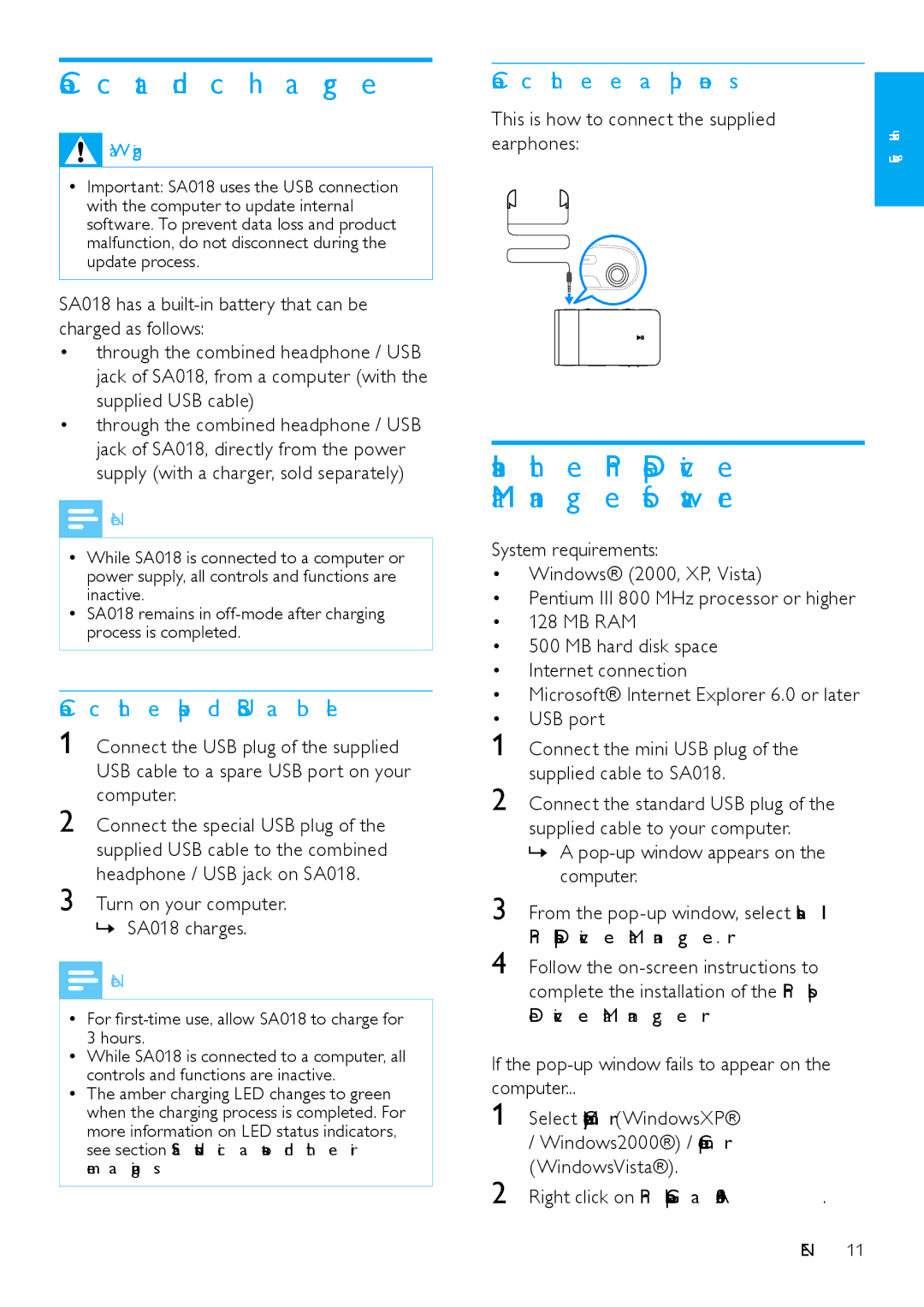SA018104, SA018102 specifications
The Philips SA018102 and SA018104 are advanced sound systems embodying cutting-edge technology and modern design ideals. These models are specifically engineered to deliver an immersive audio experience, making them perfect for music lovers and casual listeners alike.One of the standout features of both models is their robust sound quality. The audio output is crisp and clear, thanks to the incorporation of high-fidelity speakers that effectively reproduce a wide range of frequencies. Whether you’re listening to bass-heavy tracks or delicate vocals, both models provide a satisfying auditory experience. The sound systems also feature adjustable equalizer settings, allowing users to customize their audio output to match personal preferences or the type of music being played.
In terms of connectivity, the SA018102 and SA018104 are equipped with Bluetooth technology, enabling seamless pairing with smartphones, tablets, and other compatible devices. This wireless capability eliminates the need for cumbersome cables, fostering a more organized and mobile listening environment. Additionally, both models feature auxiliary input and USB ports, providing versatile options for playback from various sources.
Design-wise, both systems boast a sleek and modern aesthetic, making them an attractive addition to any home or office setting. Their compact size allows for easy placement in various locations, ensuring versatility without sacrificing sound quality.
Another noteworthy characteristic is the inclusion of built-in FM radio, allowing users to enjoy their favorite radio stations with ease. The intuitive interface of both sound systems also simplifies navigation through different audio sources and settings, enhancing user experience.
Moreover, energy efficiency is a significant aspect of these models, as they have been designed to consume minimal power while still delivering high-quality performance. This not only helps in reducing electricity costs but also makes them environmentally friendly.
In conclusion, the Philips SA018102 and SA018104 sound systems stand out due to their exceptional audio quality, versatile connectivity options, sleek design, and user-friendly features. These models are ideal for anyone looking to enhance their audio experience, whether at home or on the go. With their advanced technologies and thoughtful characteristics, both models continue to solidify Philips' reputation as a leader in audio innovation.