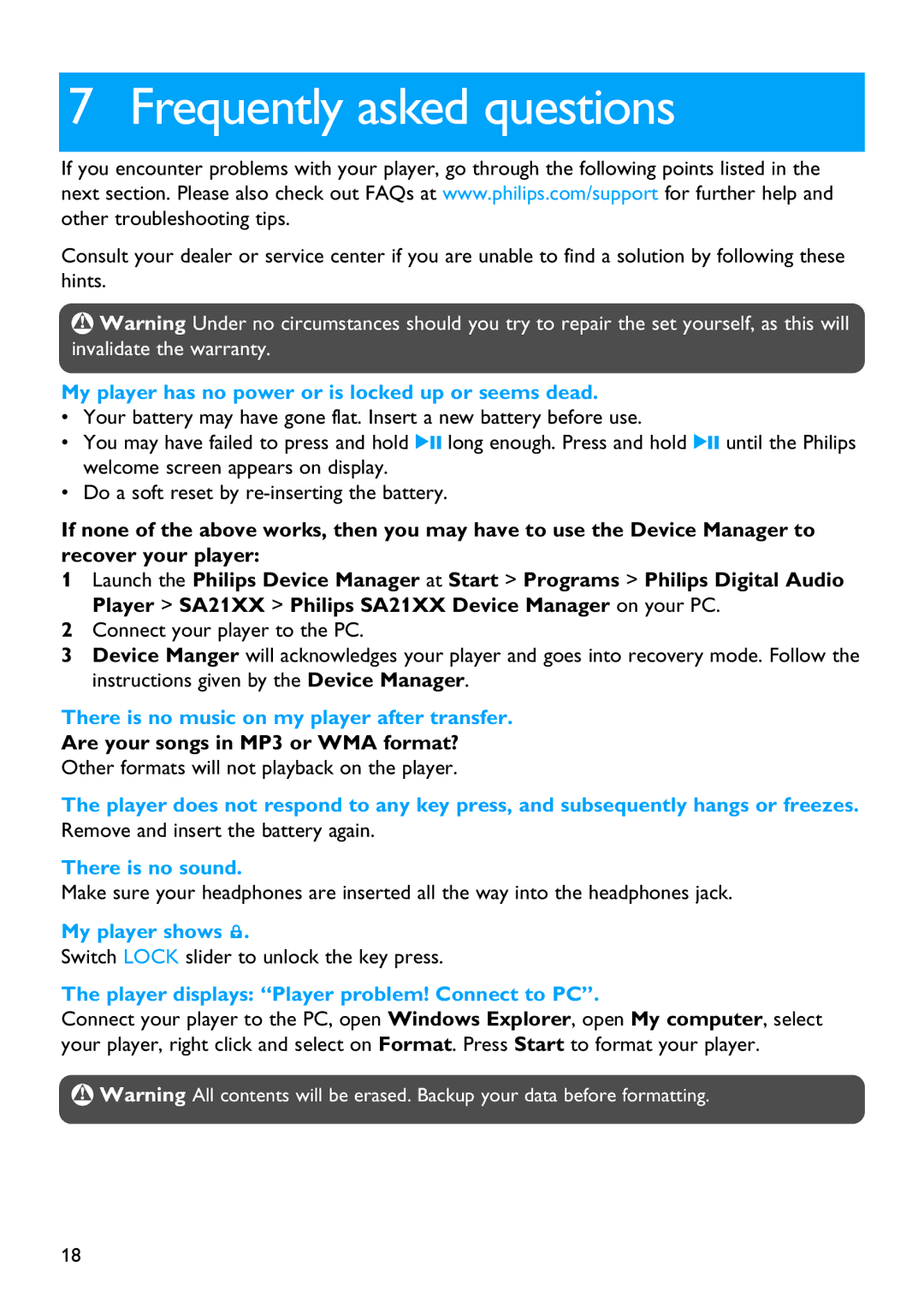SA2105, SA2111, SA2121, SA2114, SA2124 specifications
The Philips SA2105, SA2121, SA2101, SA2124, and SA2104 are part of Philips' innovative range of audio devices, designed to deliver high-quality sound and user-friendly features. These models offer an impressive combination of portability, audio clarity, and modern technology, making them suitable for a variety of listening environments.The SA2105 stands out with its compact design and lightweight form, making it an excellent option for on-the-go music lovers. It includes features such as an integrated FM tuner and the ability to play MP3 and WMA files. This model's intuitive interface allows users to easily navigate through their music library, while the long-lasting battery ensures extended listening hours without the need for frequent recharging.
Similarly, the SA2121 focuses on delivering superior sound quality in a sleek package. It boasts powerful audio output with rich bass response, catering to both casual listeners and audiophiles. This model also supports USB connectivity, allowing users to transfer music files effortlessly. Its built-in voice recorder is an added bonus, enabling users to capture audio notes on the fly.
The SA2101 model is engineered for those who prioritize versatility. This device includes a sturdy design suitable for outdoor use, coupled with water-resistant features that enhance its durability. With multiple equalizer settings, users can customize their listening experience to match their preferences, while the bright LCD screen provides easy readability, even in bright sunlight.
In the SA2124, Philips integrates cutting-edge Bluetooth technology, allowing users to wirelessly connect their devices for a seamless audio experience. This model provides excellent battery performance, ensuring that users can enjoy their favorite tracks for hours without interruption. The SA2124 also features a built-in microphone for hands-free calling, making it a practical choice for multitaskers.
Lastly, the SA2104 offers a blend of retro style and modern functionality, appealing to nostalgic users. With its classic design and advanced audio capabilities, this model includes an AUX input for direct connectivity to various devices, making it easy to enjoy music from smartphones, tablets, or laptops.
Each of these Philips models exemplifies a commitment to quality and innovation, proving that great sound can come in various forms to suit different lifestyles and preferences. Whether for home use or on-the-go enjoyment, Philips has developed a range of audio solutions that enhance the listening experience.