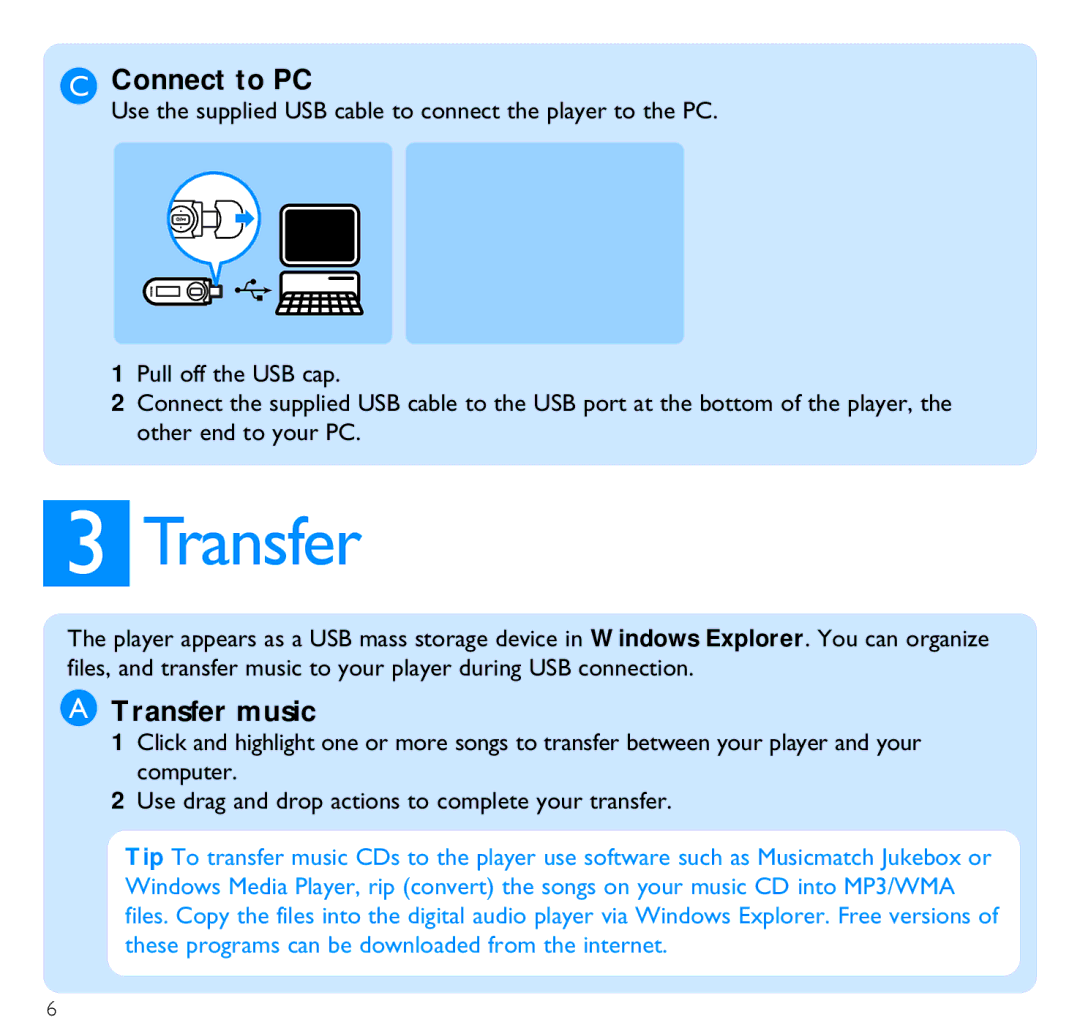SA2629, SA2647, SA2628, SA2627, SA2626 specifications
The Philips SA2646, SA2645, SA2641, SA2616, and SA2626 are a series of innovative portable audio players designed to cater to the needs of music enthusiasts. Each model showcases a combination of advanced features, cutting-edge technologies, and user-centric characteristics that have helped establish Philips as a leader in the portable audio market.The Philips SA2646 stands out with its vibrant 2.4-inch color display and intuitive interface, allowing users to easily navigate their music library. It supports a wide range of audio formats, including MP3, WMA, and WAV, ensuring flexibility in playback options. One of its key features is the built-in FM tuner, which enables users to enjoy live radio broadcasts. Additionally, the SA2646 has a substantial battery life, offering up to 30 hours of continuous playback on a single charge, making it perfect for long trips.
The Philips SA2645 shares many similarities with the SA2646 but emphasizes a more compact design. It is ideal for users who prefer a lightweight and portable audio solution. Like its sibling, it also has an intuitive interface and supports multiple audio formats. The battery performance is commendable as well, providing approximately 25 hours of playback time.
The SA2641 model focuses on durability without sacrificing audio quality. It features a reinforced casing that can withstand the rigors of everyday use, making it perfect for adventurous users. This model also includes an embedded equalizer, allowing users to customize the sound profile to their liking. The SA2641 supports Bluetooth connectivity, enabling seamless pairing with wireless headphones or speakers.
The Philips SA2616 is designed with younger audiences in mind. It offers a vibrant, colorful casing and comes pre-loaded with various fun sound effects. The user interface is simplified for easy navigation, making it a great choice for children and beginners. Its compact size and lightweight design ensure that it can easily fit in pockets or backpacks.
Lastly, the Philips SA2626 is a feature-rich option that focuses on enhancing the audio experience. With its superior sound quality, amplified bass response, and advanced noise reduction technology, it offers an immersive listening environment. Users can enjoy enhanced connectivity options, including USB-C charging and file transfer, making it a modern choice for tech-savvy individuals.
In summary, the Philips SA2646, SA2645, SA2641, SA2616, and SA2626 models collectively represent a comprehensive range of portable audio solutions that cater to various preferences and needs. Each model brings its unique features and technologies, allowing users to enjoy high-quality music on the go.