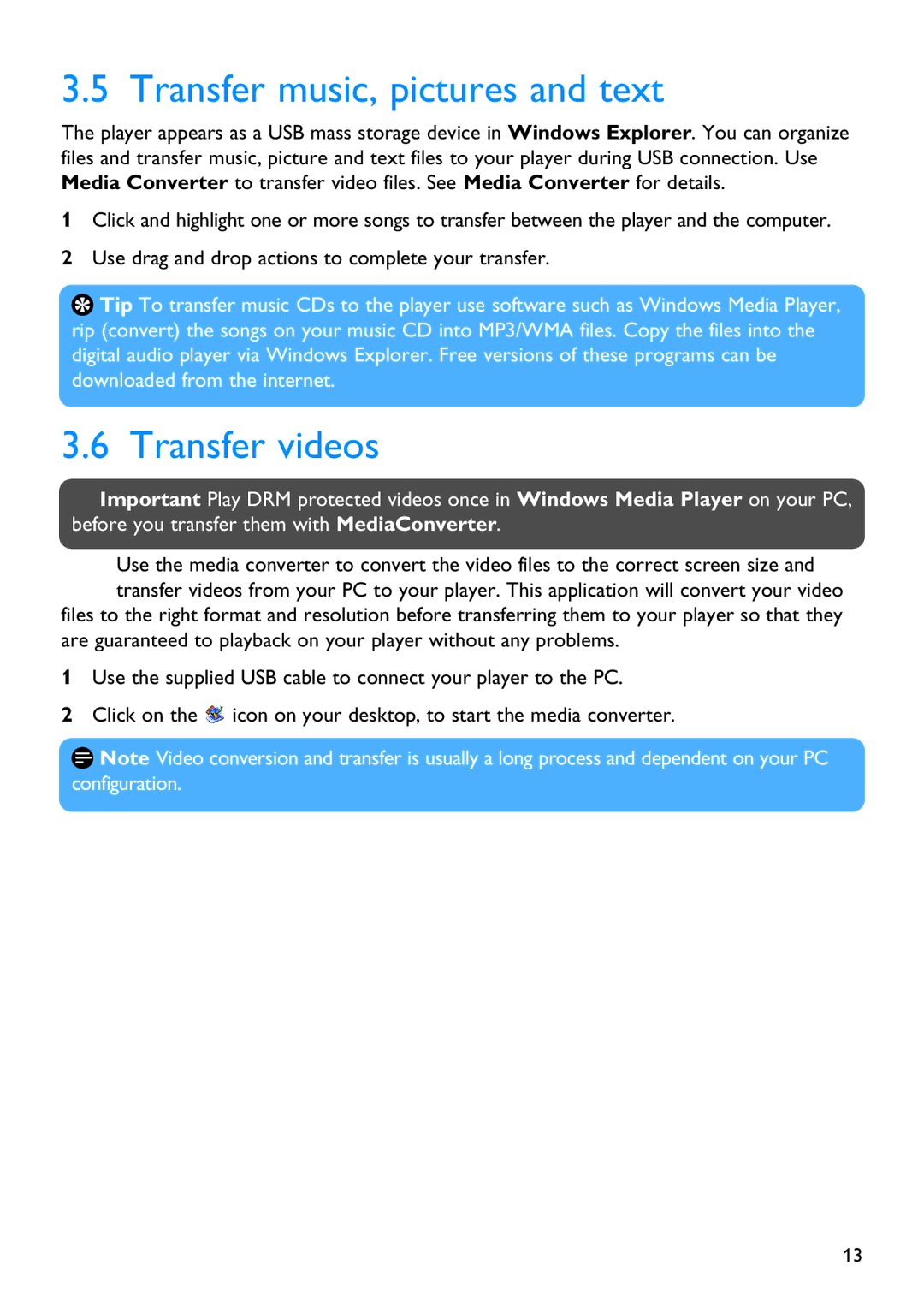SA3416, SA3415, SA3424, SA3414, SA3426 specifications
The Philips SA3414, SA3444, SA3426, SA3424, and SA3415 are an impressive lineup of digital audio devices that cater to a range of user needs, with each model boasting unique features while sharing core technologies that set them apart in the market.The Philips SA3414 is designed for users who appreciate portability and ease of use. With its compact size, it can easily fit into a pocket or small bag, making it perfect for on-the-go listening. The device supports a wide variety of audio formats, ensuring compatibility with everything from MP3s to WAV files. Its rechargeable battery promises hours of playback, while the intuitive interface allows users to navigate their playlists effortlessly.
Moving to the Philips SA3444, this model upgrades the audio experience with advanced sound enhancement technologies. Featuring a larger display, it allows for easier track selection and album navigation. The SA3444 supports Bluetooth connectivity, enabling users to stream music wirelessly from their smartphones or tablets. Additionally, its robust built-in speakers deliver a richer audio experience, making it ideal for social settings.
The Philips SA3426 focuses on sound quality, incorporating high-definition audio processing that ensures a superior listening experience. This model features noise-cancellation technology, allowing users to immerse themselves in their music without distractions. Its ergonomic design provides comfort during extended listening sessions, making it an excellent choice for audiophiles who don’t want to compromise on sound fidelity.
For users seeking a versatile device, the Philips SA3424 offers multitasking capabilities. This model includes a voice recorder function, ideal for students and professionals who need to capture lectures or meetings on the go. Additionally, with its expandable memory slot, users can store a vast library of audio files without worrying about running out of space.
Lastly, the Philips SA3415 caters to younger audiences or those new to digital audio players. Its user-friendly interface and vibrant color options make it appealing to younger users, while still featuring impressive battery life and a durable design. The SA3415 includes several pre-set equalizer settings, allowing users to customize their audio experience with just a few clicks.
Overall, the Philips SA series reflects a commitment to innovation, showcasing a blend of portability, advanced audio technologies, and user-centric features across its different models. Whether for casual listening, professional use, or audiophile experiences, there’s a model in this series to meet diverse audio needs.