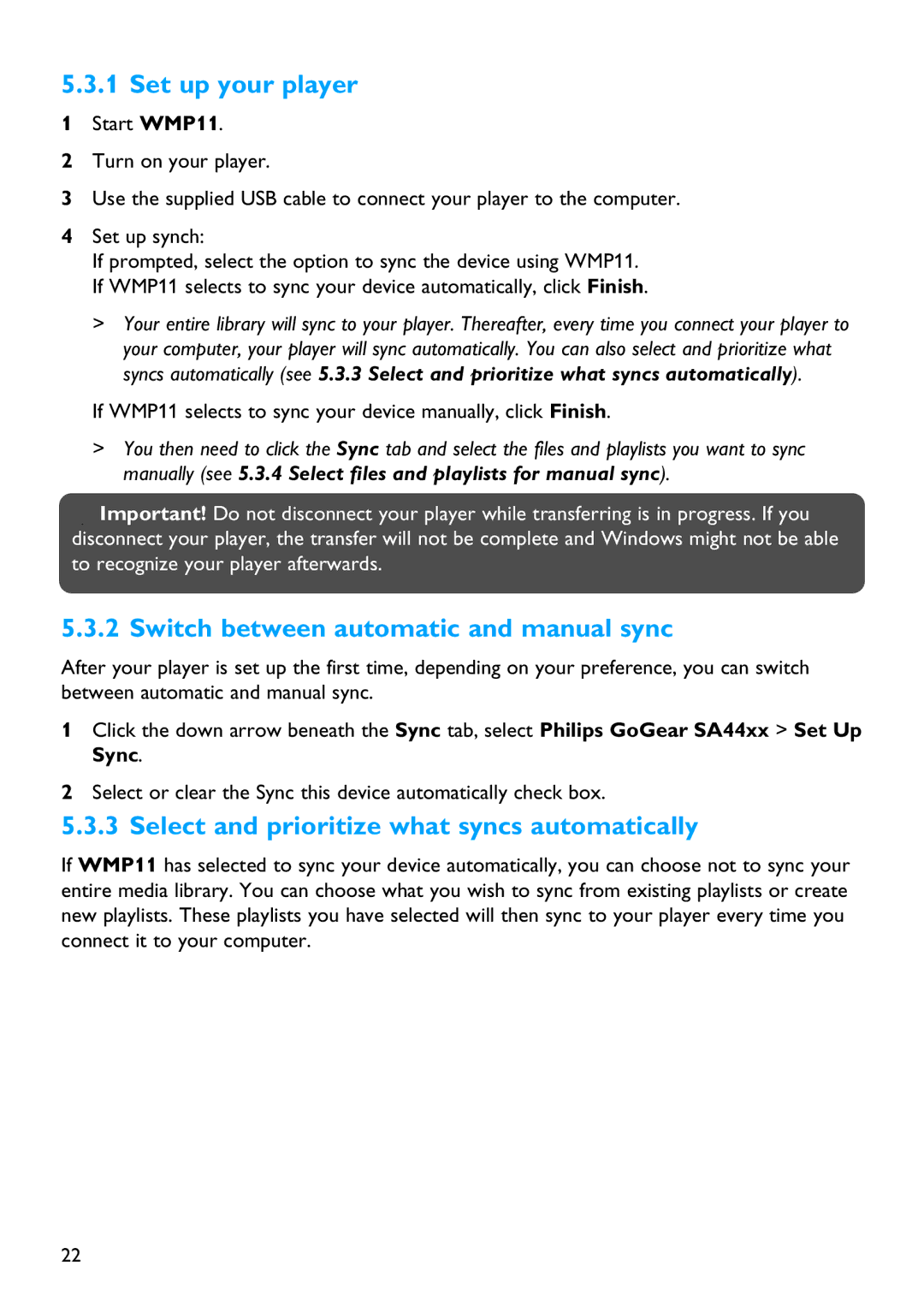5.3.1 Set up your player
1Start WMP11.
2Turn on your player.
3Use the supplied USB cable to connect your player to the computer.
4Set up synch:
If prompted, select the option to sync the device using WMP11. If WMP11 selects to sync your device automatically, click Finish.
>Your entire library will sync to your player. Thereafter, every time you connect your player to your computer, your player will sync automatically. You can also select and prioritize what syncs automatically (see 5.3.3 Select and prioritize what syncs automatically).
If WMP11 selects to sync your device manually, click Finish.
>You then need to click the Sync tab and select the files and playlists you want to sync manually (see 5.3.4 Select files and playlists for manual sync).
![]() Important! Do not disconnect your player while transferring is in progress. If you disconnect your player, the transfer will not be complete and Windows might not be able to recognize your player afterwards.
Important! Do not disconnect your player while transferring is in progress. If you disconnect your player, the transfer will not be complete and Windows might not be able to recognize your player afterwards.
5.3.2 Switch between automatic and manual sync
After your player is set up the first time, depending on your preference, you can switch between automatic and manual sync.
1Click the down arrow beneath the Sync tab, select Philips GoGear SA44xx > Set Up Sync.
2Select or clear the Sync this device automatically check box.
5.3.3 Select and prioritize what syncs automatically
If WMP11 has selected to sync your device automatically, you can choose not to sync your entire media library. You can choose what you wish to sync from existing playlists or create new playlists. These playlists you have selected will then sync to your player every time you connect it to your computer.
22