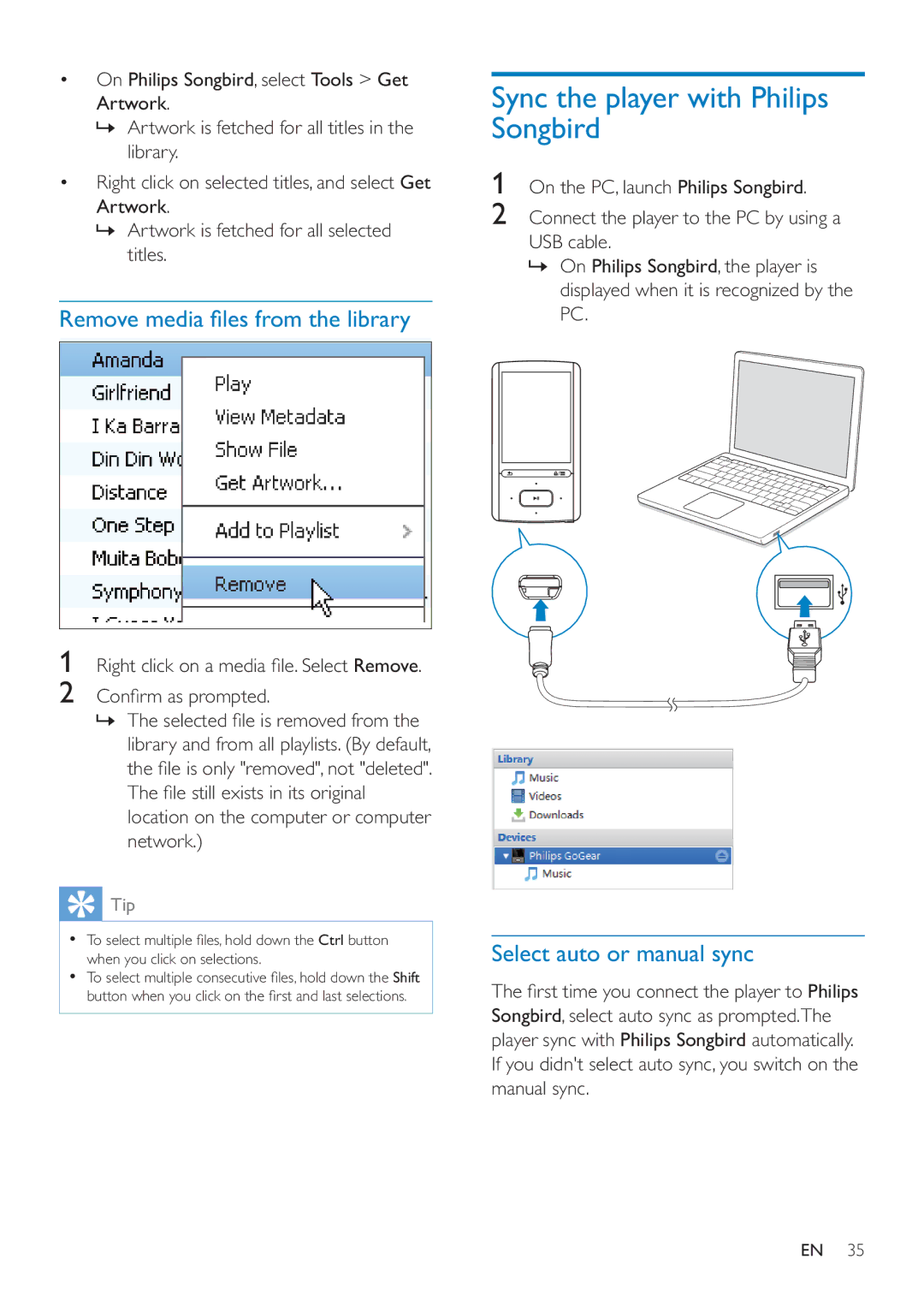On Philips Songbird, select Tools > Get Artwork.
»Artwork is fetched for all titles in the library.
Right click on selected titles, and select Get Artwork.
»Artwork is fetched for all selected titles.
1Remove.
2
»
library and from all playlists. (By default,
location on the computer or computer network.)
 Tip
Tip
Ctrl button
when you click on selections.
Shift
Sync the player with Philips Songbird
1On the PC, launch Philips Songbird.
2Connect the player to the PC by using a USB cable.
»On Philips Songbird, the player is displayed when it is recognized by the PC.
Select auto or manual sync
Philips
Songbird, select auto sync as prompted.The player sync with Philips Songbird automatically. If you didn't select auto sync, you switch on the manual sync.
EN 35