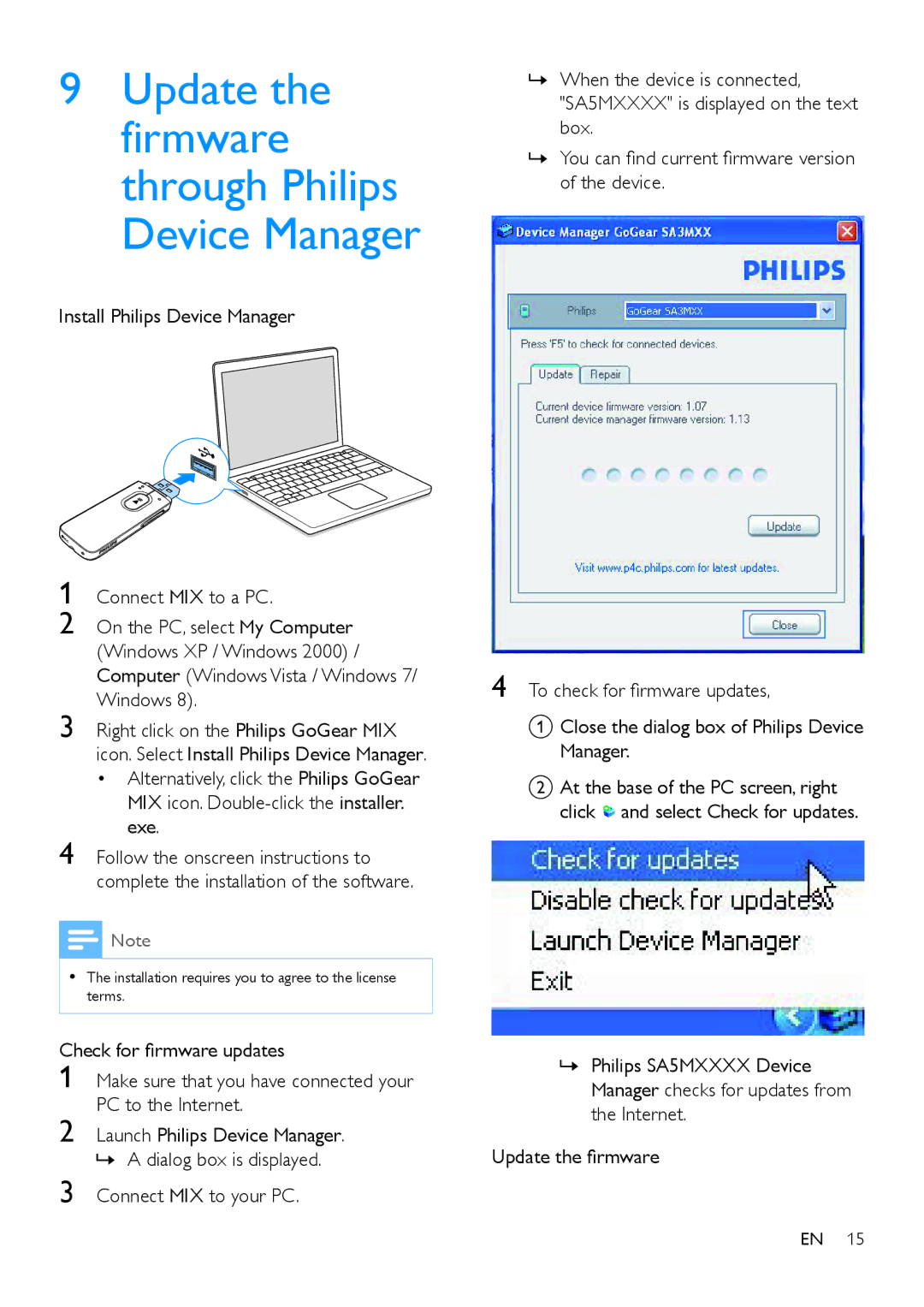9Update the firmware through Philips Device Manager
Install Philips Device Manager
1 Connect MIX to a PC.
2 On the PC, select My Computer (Windows XP / Windows 2000) / Computer (Windows Vista / Windows 7/ Windows 8).
3 Right click on the Philips GoGear MIX icon. Select Install Philips Device Manager.
• Alternatively, click the Philips GoGear MIX icon.
4 Follow the onscreen instructions to complete the installation of the software.
![]() Note
Note
•• The installation requires you to agree to the license terms.
Check for firmware updates
1 Make sure that you have connected your PC to the Internet.
2 Launch Philips Device Manager.
»»A dialog box is displayed. 3 Connect MIX to your PC.
»»When the device is connected, "SA5MXXXX" is displayed on the text box.
»»You can find current firmware version of the device.
4 To check for firmware updates,
A Close the dialog box of Philips Device Manager.
BAt the base of the PC screen, right click ![]() and select Check for updates.
and select Check for updates.
»»Philips SA5MXXXX Device Manager checks for updates from the Internet.
Update the firmware
EN 15