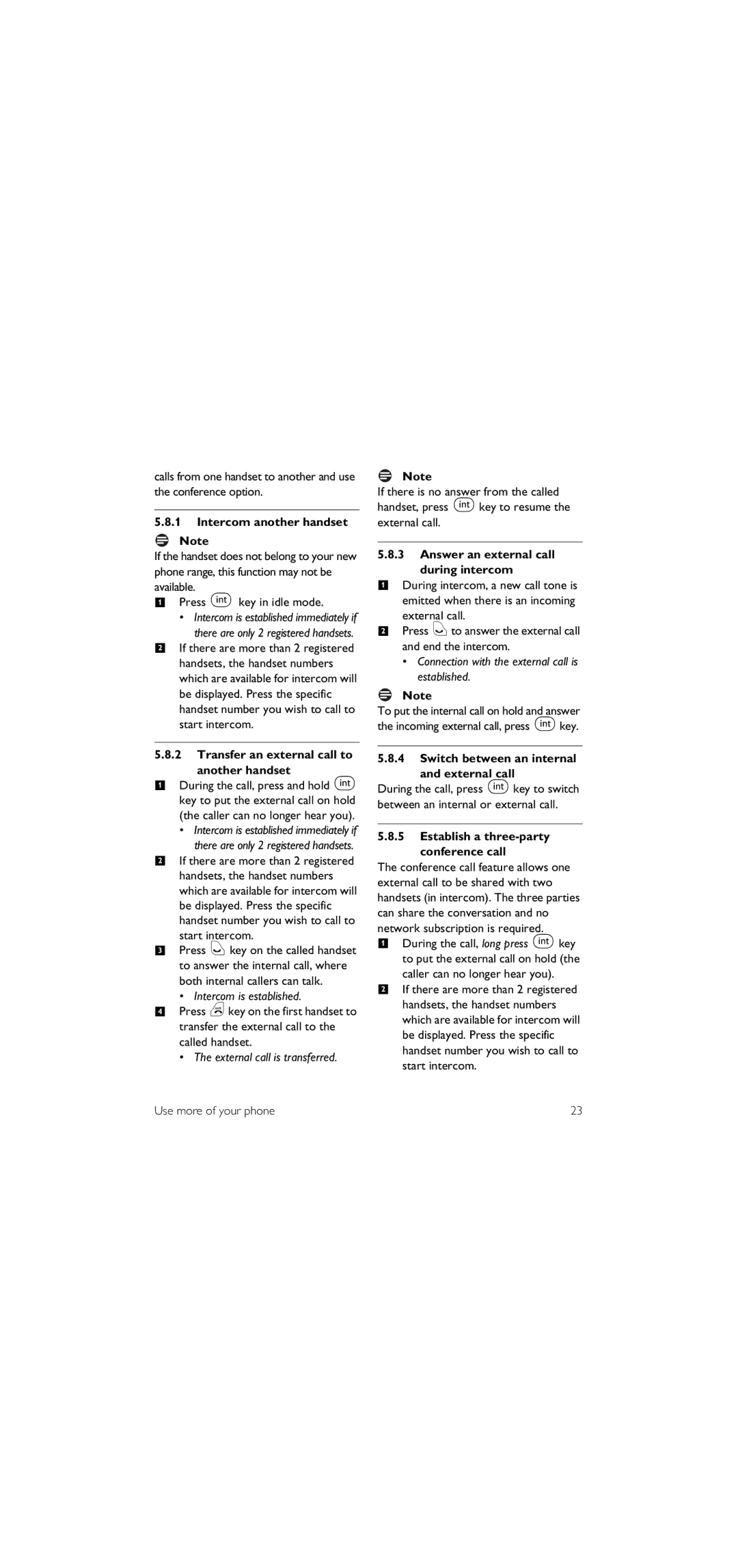SE155 specifications
The Philips CD155 and SE155 are two notable entries in the realm of digital communication devices, designed to cater to users looking for reliability, efficiency, and ease of use. Both models have garnered attention for their innovative features and technologies that elevate the experience of everyday communication.One of the primary features of the Philips CD155 is its user-friendly interface. The large, backlit display ensures clear visibility, making it easy for users to navigate through menus and settings, even in low-light conditions. The keypad is designed for comfort, with well-spaced buttons that facilitate quick dialing and message input. For added convenience, it comes equipped with a phonebook capacity that allows users to store multiple contacts, streamlining the process of connecting with friends and family.
The SE155 variant takes usability a step further by integrating additional functionalities like caller ID, enabling users to see who is calling before picking up the phone. This feature enhances security and personal preference by allowing users to filter calls. Moreover, both models support diverse ring tones, allowing users to customize their alerts.
Power management is another area where both the CD155 and SE155 shine. They come equipped with energy-efficient technologies that ensure long battery life, meaning users spend less time charging and more time communicating. The models also feature a lightweight design, making them portable and easy to handle.
In terms of sound quality, Philips has incorporated advanced audio technologies that provide crisp and clear conversation. This is especially beneficial in noisy environments where clarity can be compromised. The models are designed to minimize background noise, allowing users to focus on their discussions without distractions.
Finally, the Philips CD155 and SE155 emphasize compatibility with various devices, ensuring seamless connections with home networks. Whether you’re making a simple call or exploring extended features, these models deliver dependable performance that meets the demands of modern users.
In conclusion, the Philips CD155 and SE155 offer a blend of advanced technologies, user-friendly features, and efficient power management, making them reliable choices for individuals seeking effective communication solutions. Their attention to sound quality and usability further solidifies their place in the digital communication landscape, satisfying diverse user needs.