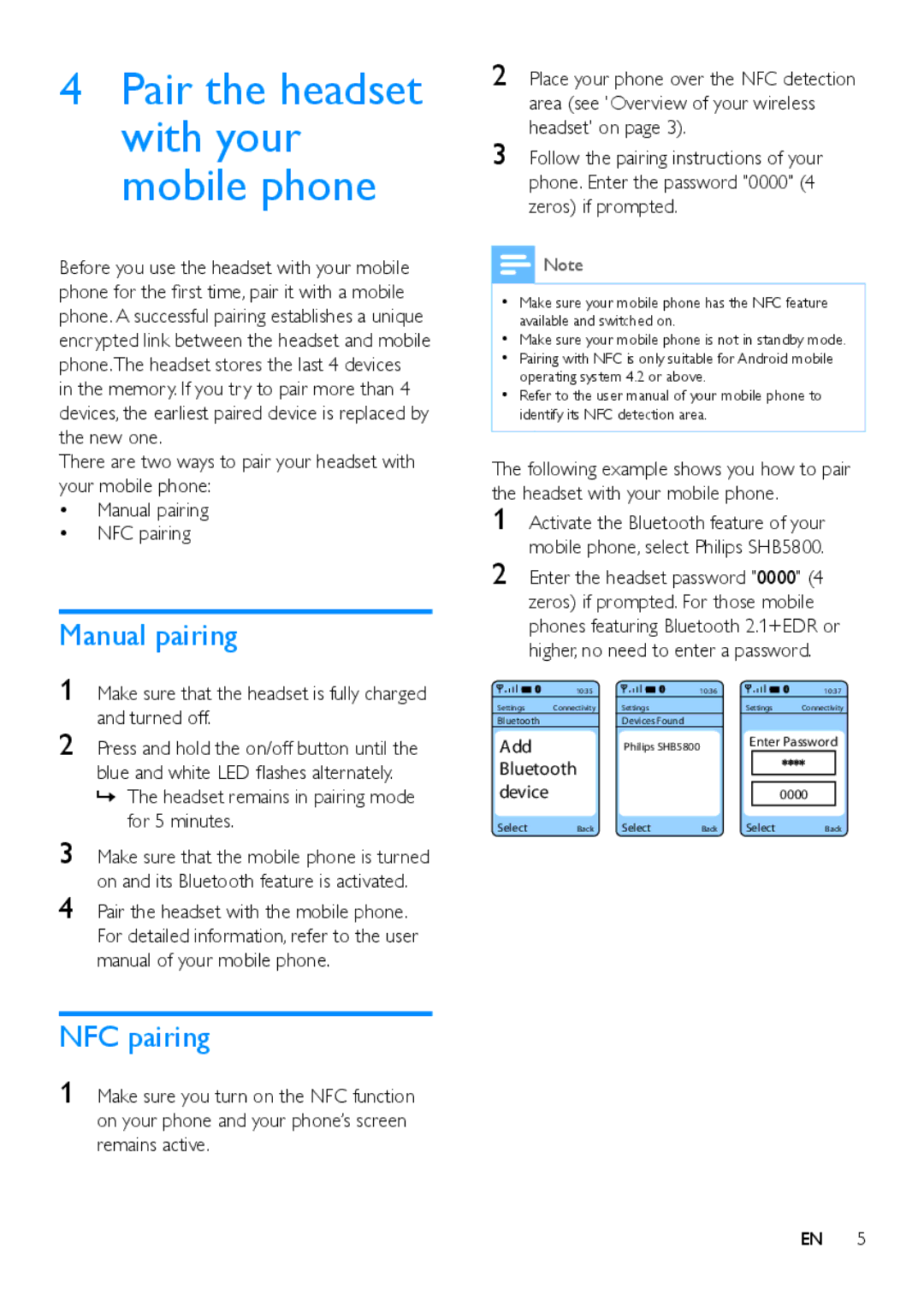SHB5800 specifications
The Philips SHB5800 is a remarkable addition to the world of wireless headphones, thoughtfully designed for users seeking a blend of superior sound quality, comfort, and stylish aesthetics. One of the standout features of the SHB5800 is its wireless connectivity, facilitated by Bluetooth technology. This enables users to enjoy a clutter-free audio experience without compromising on sound quality. With a wireless range of up to 10 meters, users can move freely while still connected to their devices.The sound performance of the SHB5800 is driven by 32mm neodymium drivers, which produce dynamic audio with a deep bass profile and clear mids and highs. This ensures that whether you're listening to music, watching movies, or taking calls, the audio is both immersive and engaging. The headphones also boast a built-in microphone, allowing for hands-free calling, which is particularly useful for those on the go.
Comfort has not been overlooked in the design of the SHB5800. The headphones feature soft ear cushions that provide a snug fit, enabling extended use without discomfort. The adjustable headband ensures that users of all head sizes can find their perfect fit, making these headphones suitable for various activities, from commuting to workouts.
Portability is another key characteristic of the SHB5800. The headphones are lightweight and foldable, making them easy to store and carry. This is particularly advantageous for those who travel frequently or have an active lifestyle. The battery life is impressive as well, offering up to 12 hours of playtime on a single charge, allowing for uninterrupted listening.
On the technology front, the SHB5800 includes advanced audio codecs for enhanced sound transmission, which minimizes latency and ensures that audio is synchronized with video when watching movies. Additionally, the headphones feature a simple control interface, giving users the ability to adjust volume, skip tracks, and manage calls effortlessly.
In conclusion, the Philips SHB5800 is an exceptional choice for anyone in need of a stylish, comfortable, and high-quality pair of wireless headphones. With its combination of excellent sound performance, long battery life, and convenience features, it stands out in the crowded market of audio accessories.