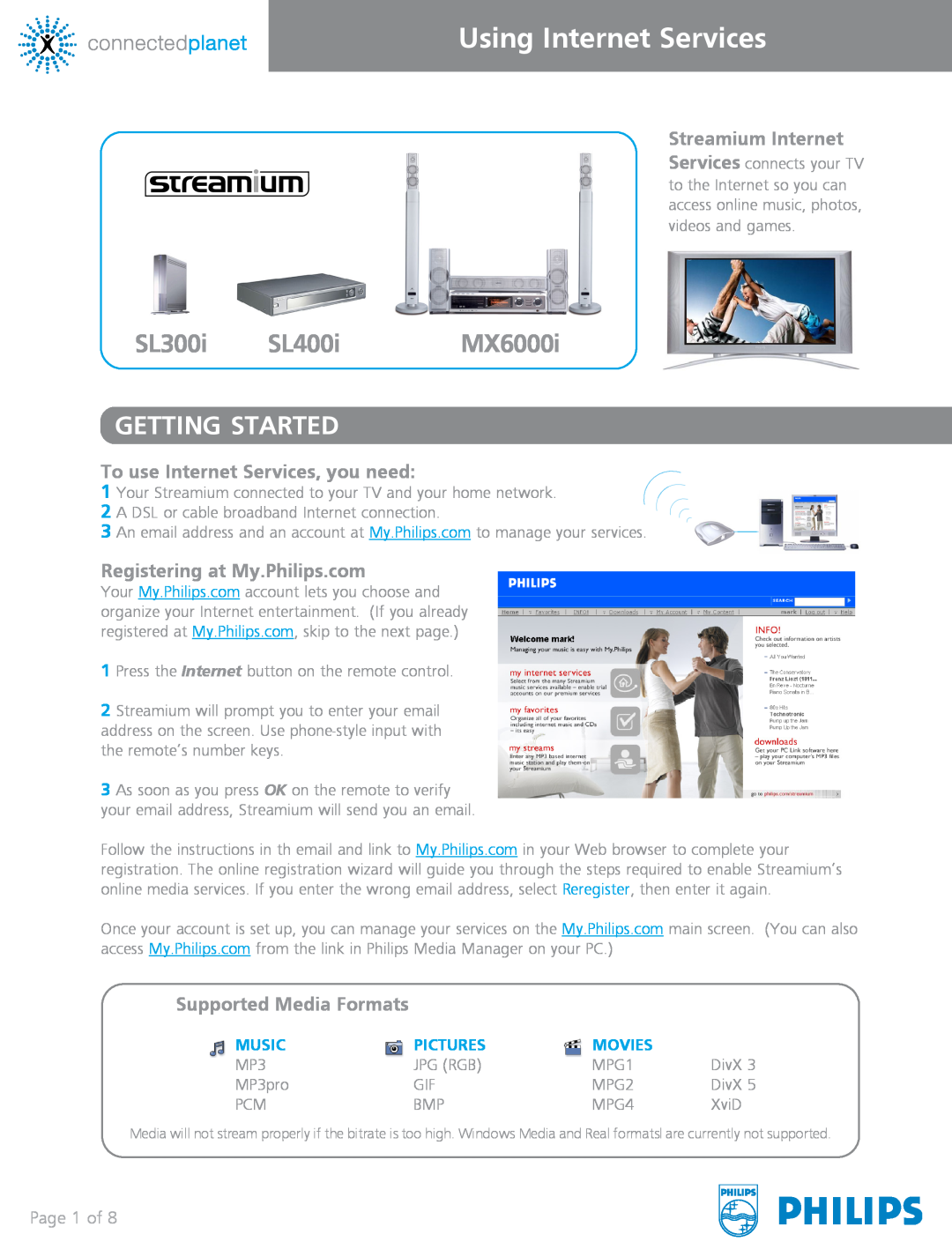Streamium Internet Services connects your TV to the Internet so you can access online music, photos, videos and games.
SL300i | SL400i | MX6000i |
GETTING STARTED
To use Internet Services, you need:
1 Your Streamium connected to your TV and your home network.
2 A DSL or cable broadband Internet connection.
3 An email address and an account at My.Philips.com to manage your services.
Registering at My.Philips.com
Your My.Philips.com account lets you choose and organize your Internet entertainment. (If you already registered at My.Philips.com, skip to the next page.)
1 Press the Internet button on the remote control.
2 Streamium will prompt you to enter your email address on the screen. Use
3 As soon as you press OK on the remote to verify your email address, Streamium will send you an email.
Follow the instructions in th email and link to My.Philips.com in your Web browser to complete your registration. The online registration wizard will guide you through the steps required to enable Streamium’s online media services. If you enter the wrong email address, select Reregister, then enter it again.
Once your account is set up, you can manage your services on the My.Philips.com main screen. (You can also access My.Philips.com from the link in Philips Media Manager on your PC.)
Supported Media Formats
MUSIC | PICTURES | MOVIES |
|
MP3 | JPG (RGB) | MPG1 | DivX 3 |
MP3pro | GIF | MPG2 | DivX 5 |
PCM | BMP | MPG4 | XviD |
Media will not stream properly if the bitrate is too high. Windows Media and Real formatsl are currently not supported.
Page 1 of 8