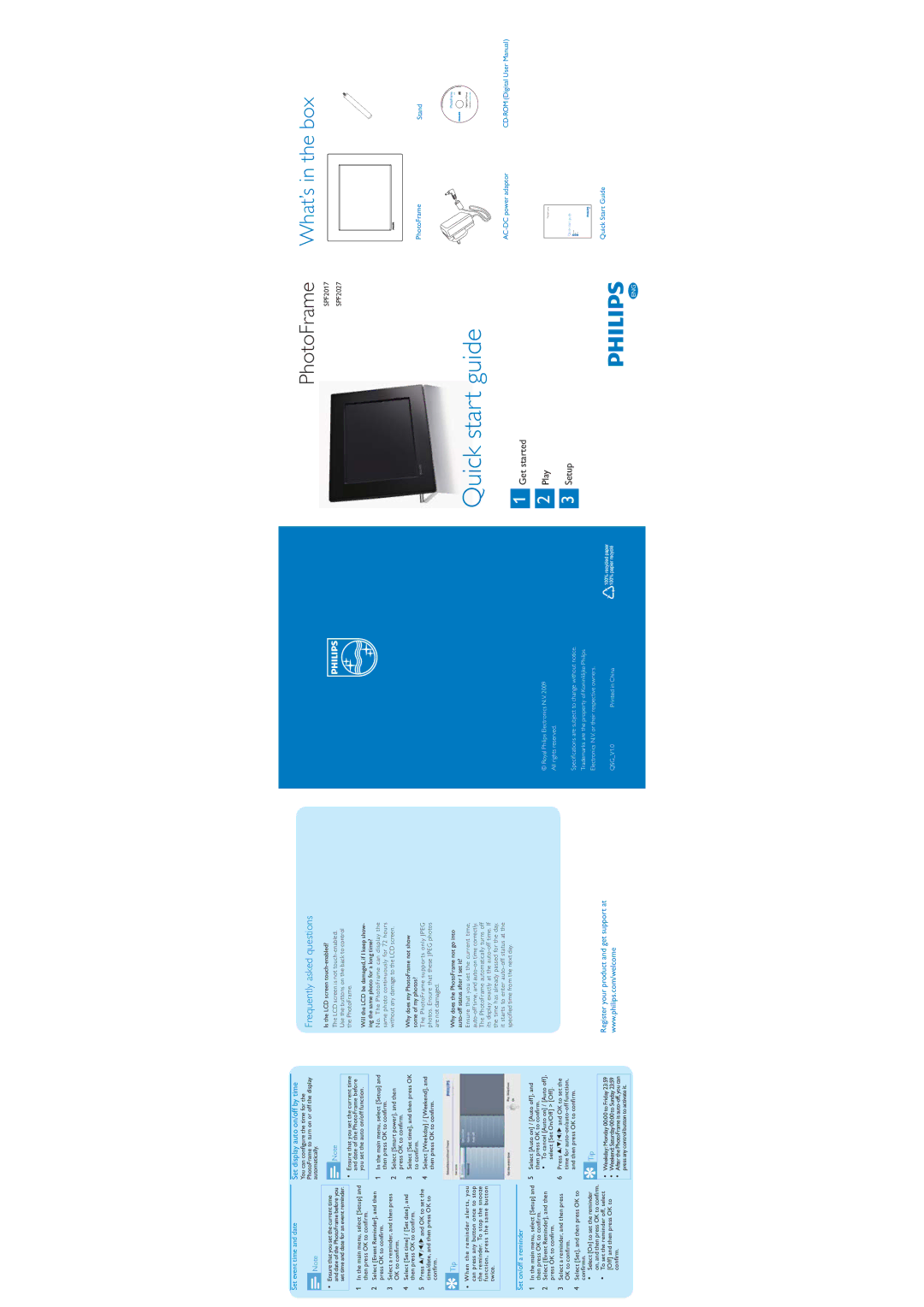SPF2027/93 specifications
The Philips SPF2027/93 is a standout digital photo frame that combines sleek design with advanced technology to enhance your experience of displaying cherished memories. With a focus on quality and user-friendliness, this device is an excellent choice for anyone looking to showcase their favorite photos in an elegant way.One of the main features of the SPF2027/93 is its impressive 7-inch digital LCD display. This high-resolution screen ensures that photos are displayed in vibrant colors and exceptional clarity, allowing viewers to appreciate every detail. The frame's contemporary design further elevates its appeal, making it a perfect addition to any home or office décor.
The Philips SPF2027/93 supports various image formats, including JPEG, which ensures compatibility with most digital cameras and smartphones. Users can easily transfer their photos to the frame using a USB stick or an SD card, making it simple to swap images whenever desired. The intuitive interface allows for easy navigation through the menus, making it accessible for users of all ages.
Another remarkable feature of this digital photo frame is the slideshow function. Users can enjoy their images in a dynamic presentation with customizable transition effects. This allows for a personal touch, creating a captivating visual experience that brings memories to life. Additionally, the frame can display images in portrait or landscape mode, providing flexibility in how you present your photos.
In terms of connectivity, the SPF2027/93 includes a built-in memory card slot, along with USB ports for external devices. This enhances the frame's functionality, allowing for straightforward photo uploads without the need for a computer.
Philips has also integrated energy-saving technologies into this digital frame. With automatic power-on and power-off settings, you can conserve energy when the frame is not in use. This eco-friendly approach is a positive feature for environmentally conscious consumers.
Moreover, the frame also supports a calendar function, which is a practical addition to its photo display capabilities. With this feature, users can keep track of important dates while enjoying a rotating display of their favorite moments.
In summary, the Philips SPF2027/93 is a versatile and stylish digital photo frame that offers high-quality display features, easy image transfer options, and energy efficiency. Its combination of advanced technologies and user-friendly design makes it a top choice for anyone looking to celebrate and display their treasured photographs.