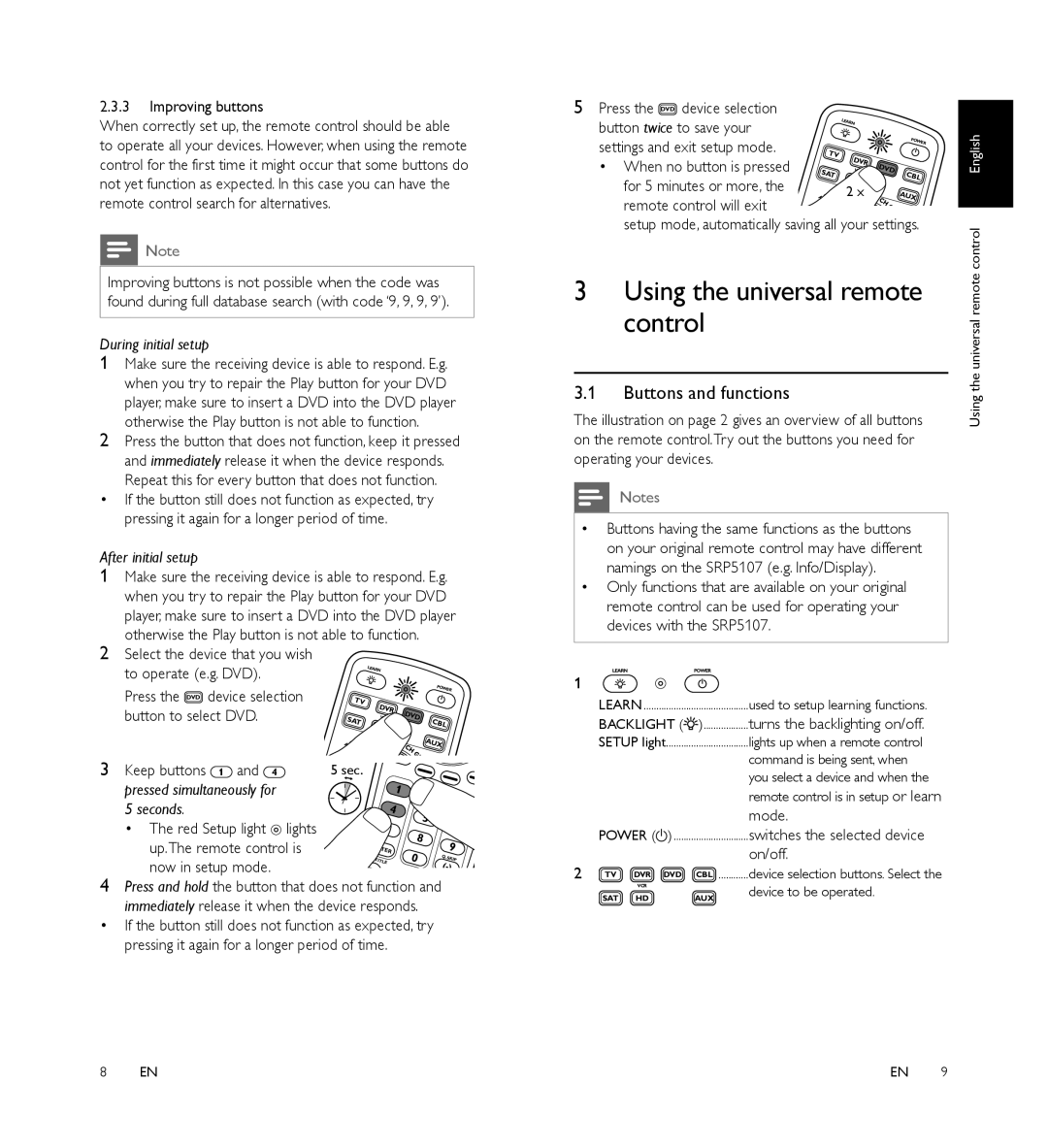SRP5107/27 specifications
The Philips SRP5107/27 is a versatile and user-friendly remote control designed to simplify your home entertainment experience. With its sleek design and intuitive layout, this universal remote control is compatible with a wide array of devices including televisions, set-top boxes, DVD players, and more.One of the main features of the Philips SRP5107/27 is its capability to control up to seven devices simultaneously. This allows users to seamlessly switch between their favorite entertainment sources without the hassle of managing multiple remotes. The remote’s easy-to-follow setup process allows it to be configured to communicate with various brands, making it a valuable addition to any household.
The SRP5107/27 features a user-friendly interface, with clearly labeled buttons that enhance usability. Its ergonomic design ensures a comfortable grip for extended use, reducing hand fatigue. The remote also incorporates LED indicators that provide visual feedback during operation, allowing users to quickly assess the status of their commands.
One of the standout technologies of the SRP5107/27 is its advanced learning capability. This means that the remote can learn commands from existing remotes, enabling users to incorporate functions from devices that may not be directly compatible. This feature adds to the remote's versatility, ensuring that it can adapt to various home entertainment configurations.
Additionally, the Philips SRP5107/27 includes a dedicated channel guide button, streamlining access to programming information, while its programmable keys offer customization options for frequently used functions. The remote also boasts a comprehensive code library, which simplifies the process for linking new devices.
Energy-efficient design is another hallmark of the Philips SRP5107/27, as it requires only two AAA batteries for extended use, minimizing the frequency of battery replacements. This attention to efficiency reflects Philips' commitment to sustainability in electronics.
In conclusion, the Philips SRP5107/27 universal remote control stands out with its ability to manage multiple devices, intuitive interface, advanced learning capabilities, and energy-efficient design. Whether you're watching your favorite show or navigating through movies, this remote provides a user-friendly solution for enhancing your home entertainment experience. Its combination of functionality and convenience makes it an essential tool for any modern media setup.