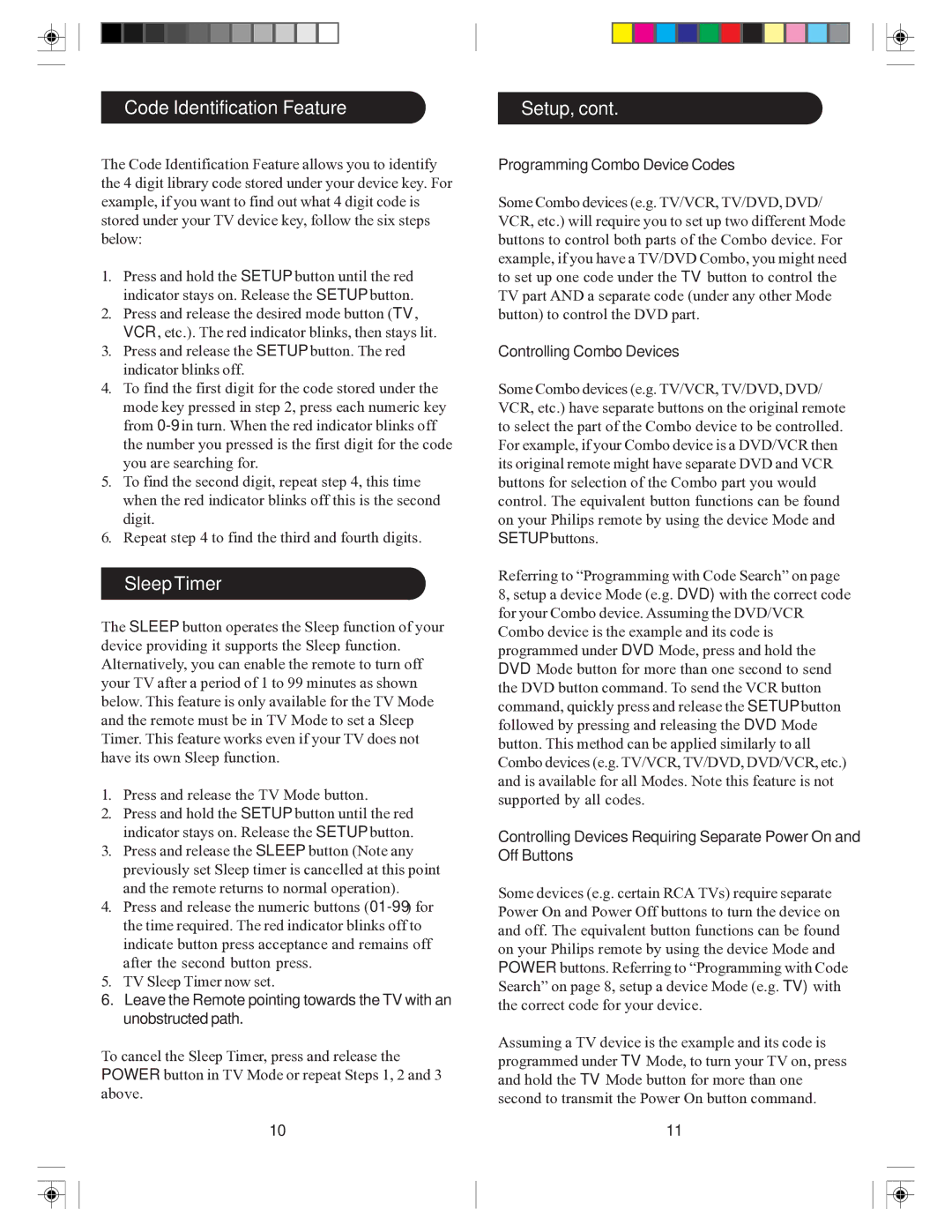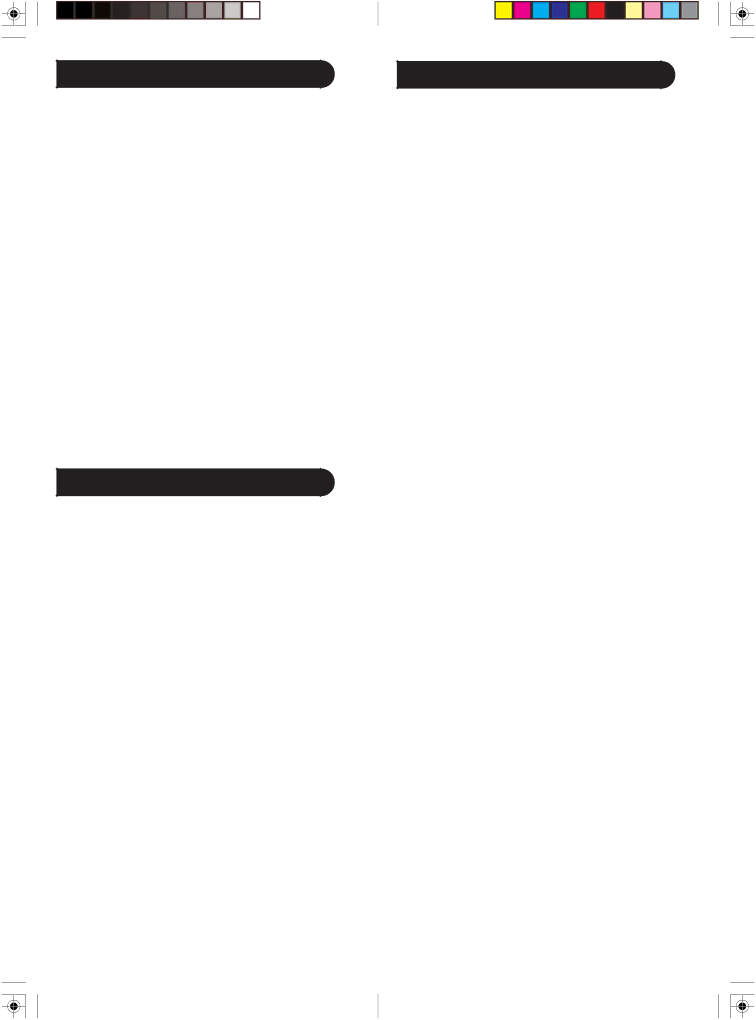
Code Identification Feature
The Code Identification Feature allows you to identify the 4 digit library code stored under your device key. For example, if you want to find out what 4 digit code is stored under your TV device key, follow the six steps below:
1.Press and hold the SETUP button until the red indicator stays on. Release the SETUP button.
2.Press and release the desired mode button (TV, VCR, etc.). The red indicator blinks, then stays lit.
3.Press and release the SETUP button. The red indicator blinks off.
4.To find the first digit for the code stored under the mode key pressed in step 2, press each numeric key from
5.To find the second digit, repeat step 4, this time when the red indicator blinks off this is the second digit.
6.Repeat step 4 to find the third and fourth digits.
Sleep Timer
The SLEEP button operates the Sleep function of your device providing it supports the Sleep function. Alternatively, you can enable the remote to turn off your TV after a period of 1 to 99 minutes as shown below. This feature is only available for the TV Mode and the remote must be in TV Mode to set a Sleep Timer. This feature works even if your TV does not have its own Sleep function.
1.Press and release the TV Mode button.
2.Press and hold the SETUP button until the red indicator stays on. Release the SETUP button.
3.Press and release the SLEEP button (Note any previously set Sleep timer is cancelled at this point and the remote returns to normal operation).
4.Press and release the numeric buttons
5.TV Sleep Timer now set.
6.Leave the Remote pointing towards the TV with an unobstructed path.
To cancel the Sleep Timer, press and release the POWER button in TV Mode or repeat Steps 1, 2 and 3 above.
10
Setup, cont.
Programming Combo Device Codes
Some Combo devices (e.g. TV/VCR, TV/DVD, DVD/ VCR, etc.) will require you to set up two different Mode buttons to control both parts of the Combo device. For example, if you have a TV/DVD Combo, you might need to set up one code under the TV button to control the TV part AND a separate code (under any other Mode button) to control the DVD part.
Controlling Combo Devices
Some Combo devices (e.g. TV/VCR, TV/DVD, DVD/ VCR, etc.) have separate buttons on the original remote to select the part of the Combo device to be controlled. For example, if your Combo device is a DVD/VCR then its original remote might have separate DVD and VCR buttons for selection of the Combo part you would control. The equivalent button functions can be found on your Philips remote by using the device Mode and SETUP buttons.
Referring to “Programming with Code Search” on page 8, setup a device Mode (e.g. DVD) with the correct code for your Combo device. Assuming the DVD/VCR Combo device is the example and its code is programmed under DVD Mode, press and hold the DVD Mode button for more than one second to send the DVD button command. To send the VCR button command, quickly press and release the SETUP button followed by pressing and releasing the DVD Mode button. This method can be applied similarly to all Combo devices (e.g. TV/VCR, TV/DVD, DVD/VCR, etc.) and is available for all Modes. Note this feature is not supported by all codes.
Controlling Devices Requiring Separate Power On and Off Buttons
Some devices (e.g. certain RCA TVs) require separate Power On and Power Off buttons to turn the device on and off. The equivalent button functions can be found on your Philips remote by using the device Mode and POWER buttons. Referring to “Programming with Code Search” on page 8, setup a device Mode (e.g. TV) with the correct code for your device.
Assuming a TV device is the example and its code is programmed under TV Mode, to turn your TV on, press and hold the TV Mode button for more than one second to transmit the Power On button command.
11