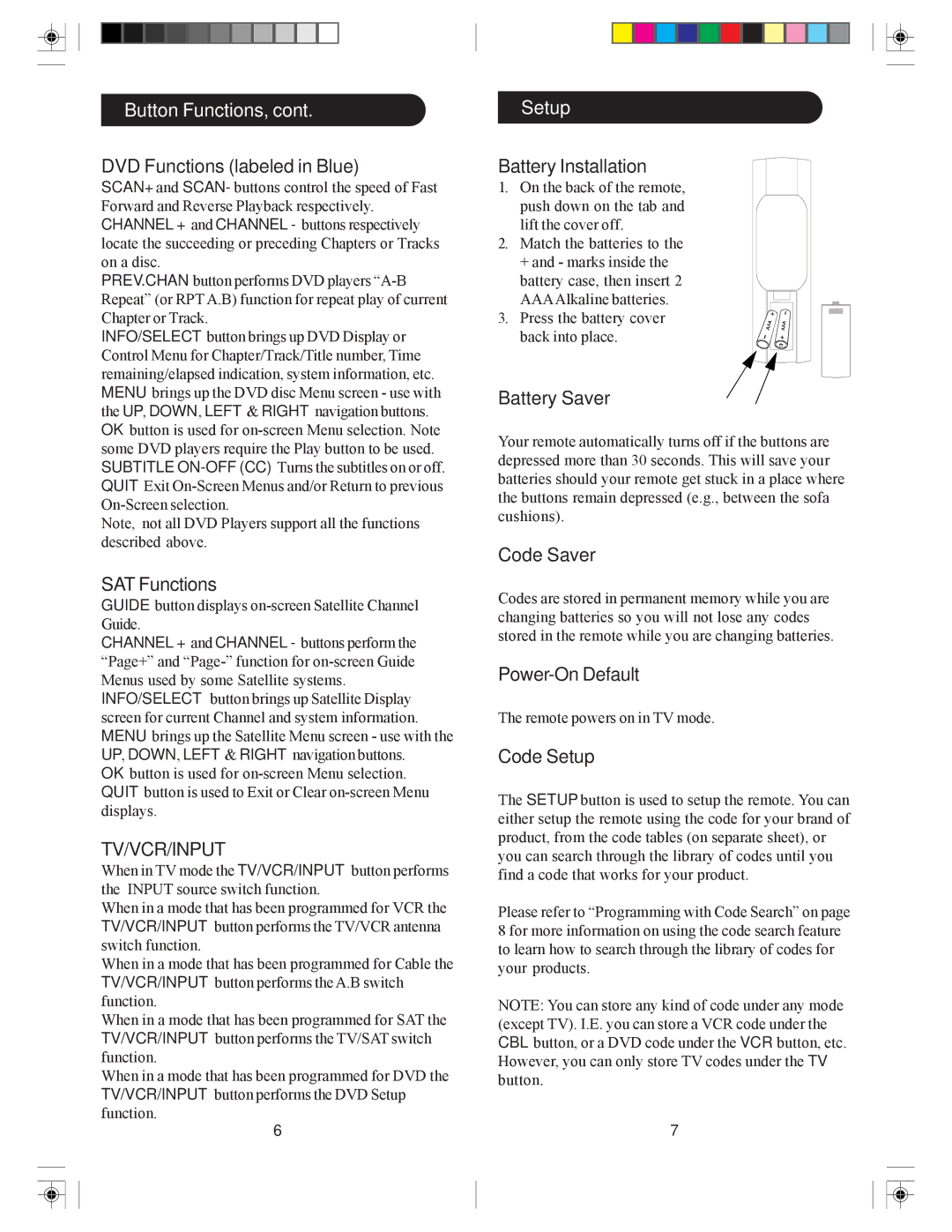Button Functions, cont.
DVD Functions (labeled in Blue)
SCAN+ and SCAN- buttons control the speed of Fast Forward and Reverse Playback respectively. CHANNEL + and CHANNEL - buttons respectively locate the succeeding or preceding Chapters or Tracks on a disc.
PREV.CHAN button performs DVD players
INFO/SELECT button brings up DVD Display or Control Menu for Chapter/Track/Title number, Time remaining/elapsed indication, system information, etc. MENU brings up the DVD disc Menu screen - use with the UP, DOWN, LEFT & RIGHT navigation buttons. OK button is used for
Note, not all DVD Players support all the functions described above.
SAT Functions
GUIDE button displays
CHANNEL + and CHANNEL - buttons perform the “Page+” and
INFO/SELECT button brings up Satellite Display screen for current Channel and system information. MENU brings up the Satellite Menu screen - use with the UP, DOWN, LEFT & RIGHT navigation buttons.
OK button is used for
TV/VCR/INPUT
When in TV mode the TV/VCR/INPUT button performs the INPUT source switch function.
When in a mode that has been programmed for VCR the TV/VCR/INPUT button performs the TV/VCR antenna switch function.
When in a mode that has been programmed for Cable the TV/VCR/INPUT button performs the A.B switch function.
When in a mode that has been programmed for SAT the TV/VCR/INPUT button performs the TV/SAT switch function.
When in a mode that has been programmed for DVD the TV/VCR/INPUT button performs the DVD Setup function.
6
Setup
Battery Installation
1.On the back of the remote, push down on the tab and lift the cover off.
2.Match the batteries to the + and - marks inside the battery case, then insert 2 AAAAlkaline batteries.
3. Press the battery cover back into place.
Battery Saver
Your remote automatically turns off if the buttons are depressed more than 30 seconds. This will save your batteries should your remote get stuck in a place where the buttons remain depressed (e.g., between the sofa cushions).
Code Saver
Codes are stored in permanent memory while you are changing batteries so you will not lose any codes stored in the remote while you are changing batteries.
The remote powers on in TV mode.
Code Setup
The SETUP button is used to setup the remote. You can either setup the remote using the code for your brand of product, from the code tables (on separate sheet), or you can search through the library of codes until you find a code that works for your product.
Please refer to “Programming with Code Search” on page 8 for more information on using the code search feature to learn how to search through the library of codes for your products.
NOTE: You can store any kind of code under any mode (except TV). I.E. you can store a VCR code under the CBL button, or a DVD code under the VCR button, etc. However, you can only store TV codes under the TV button.
7