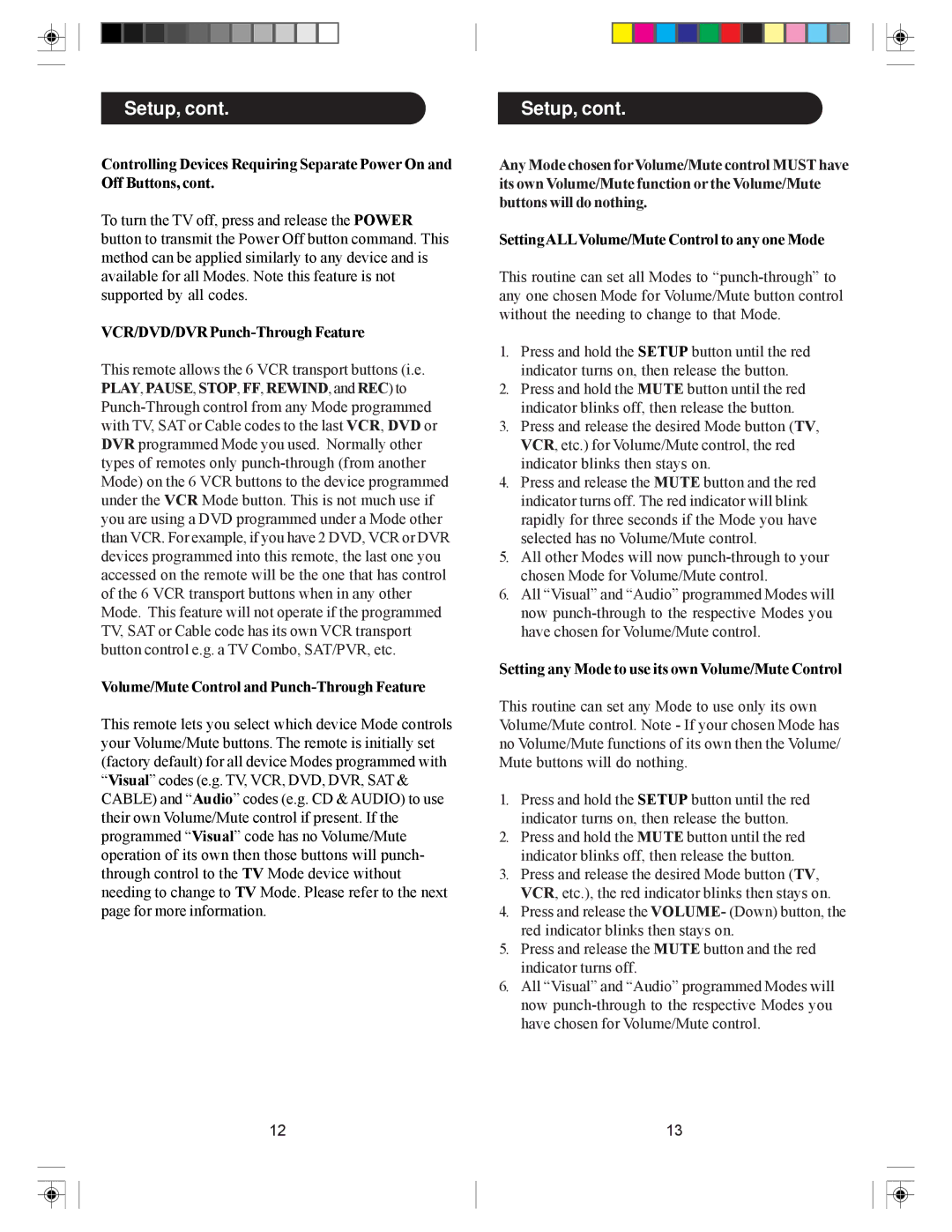Setup, cont.
Controlling Devices Requiring Separate Power On and Off Buttons, cont.
To turn the TV off, press and release the POWER button to transmit the Power Off button command. This method can be applied similarly to any device and is available for all Modes. Note this feature is not supported by all codes.
VCR/DVD/DVR Punch-Through Feature
This remote allows the 6 VCR transport buttons (i.e. PLAY, PAUSE, STOP, FF, REWIND, and REC) to
Volume/Mute Control and Punch-Through Feature
This remote lets you select which device Mode controls your Volume/Mute buttons. The remote is initially set (factory default) for all device Modes programmed with “Visual” codes (e.g. TV, VCR, DVD, DVR, SAT & CABLE) and “Audio” codes (e.g. CD & AUDIO) to use their own Volume/Mute control if present. If the programmed “Visual” code has no Volume/Mute operation of its own then those buttons will punch- through control to the TV Mode device without needing to change to TV Mode. Please refer to the next page for more information.
Setup, cont.
Any Mode chosen forVolume/Mute control MUST have its own Volume/Mute function or the Volume/Mute buttons will do nothing.
SettingALLVolume/Mute Control to any one Mode
This routine can set all Modes to
1.Press and hold the SETUP button until the red indicator turns on, then release the button.
2.Press and hold the MUTE button until the red indicator blinks off, then release the button.
3.Press and release the desired Mode button (TV, VCR, etc.) for Volume/Mute control, the red indicator blinks then stays on.
4.Press and release the MUTE button and the red indicator turns off. The red indicator will blink rapidly for three seconds if the Mode you have selected has no Volume/Mute control.
5.All other Modes will now
6.All “Visual” and “Audio” programmed Modes will now
Setting any Mode to use its own Volume/Mute Control
This routine can set any Mode to use only its own Volume/Mute control. Note - If your chosen Mode has no Volume/Mute functions of its own then the Volume/ Mute buttons will do nothing.
1.Press and hold the SETUP button until the red indicator turns on, then release the button.
2.Press and hold the MUTE button until the red indicator blinks off, then release the button.
3.Press and release the desired Mode button (TV, VCR, etc.), the red indicator blinks then stays on.
4.Press and release the VOLUME- (Down) button, the red indicator blinks then stays on.
5.Press and release the MUTE button and the red indicator turns off.
6.All “Visual” and “Audio” programmed Modes will now
12 | 13 |