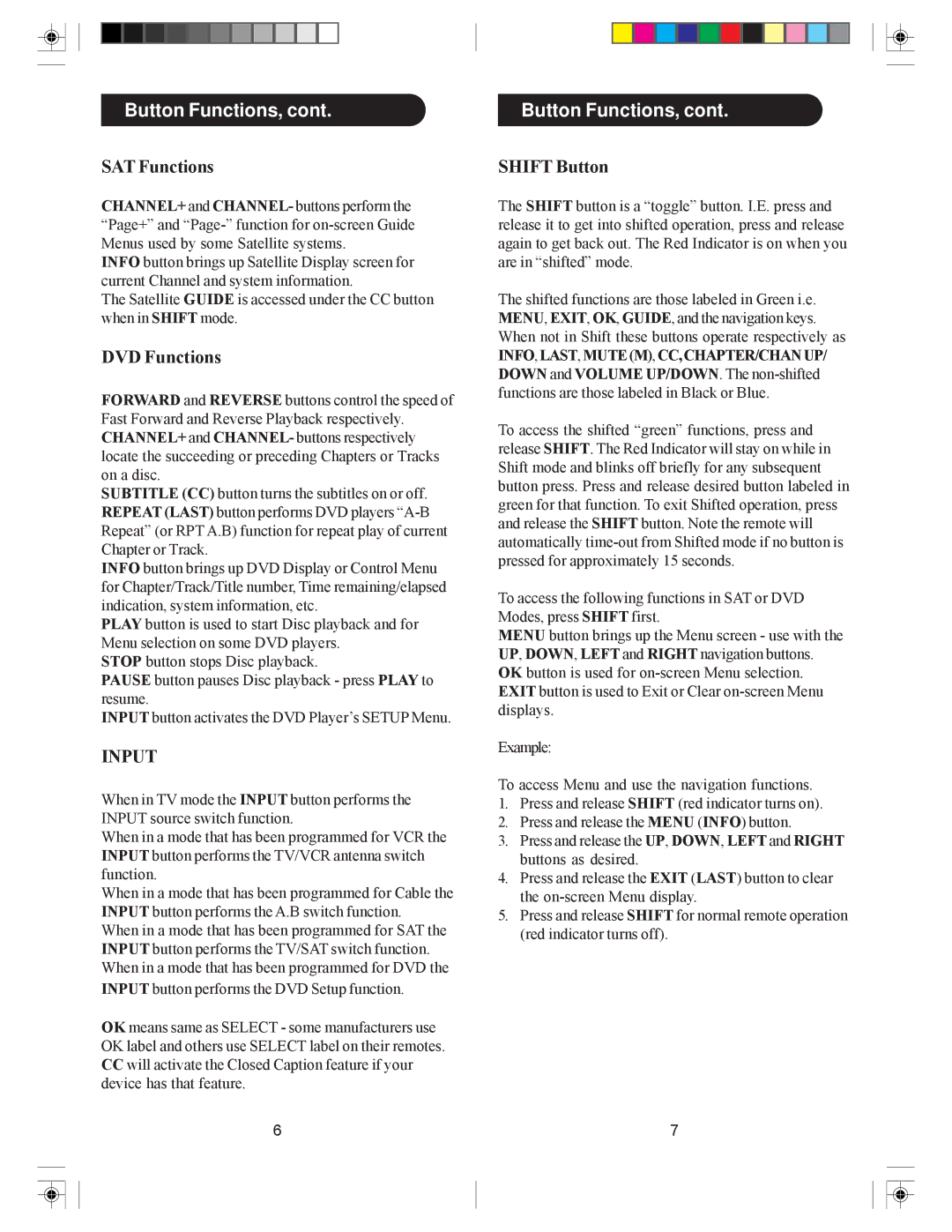SRU4040 specifications
The Philips SRU4040 is a versatile universal remote control designed to simplify the home entertainment experience. It is engineered to control up to four devices, including televisions, set-top boxes, DVD players, and audio systems, all from a single remote. This capability makes it an ideal choice for households with multiple entertainment devices, reducing the clutter and confusion often associated with using multiple remotes.One of the standout features of the SRU4040 is its user-friendly interface. The remote is equipped with clearly labeled buttons that allow for easy navigation of different devices. The layout is intuitive, enabling users to quickly switch between devices and access essential functions like volume control, channel changing, and menu navigation without hassle.
The SRU4040 utilizes Philips’ advanced technology for device compatibility. It supports a wide range of brands and devices, which minimizes the frustration of setup. The brand code library included within the remote can be easily accessed, allowing users to find the appropriate codes for their devices. This feature streamlines the setup process, enabling users to start controlling their devices in just a few minutes. Additionally, the remote includes a learning function, allowing it to copy commands from other remotes, further increasing its versatility and usability.
For those concerned about battery life, the Philips SRU4040 is designed with energy efficiency in mind. It operates on standard batteries, and features like auto power-off help conserve power when the remote is not in use. This ensures long-lasting performance without the constant need for battery replacement.
The overall design of the SRU4040 is ergonomic and lightweight, making it comfortable to hold during prolonged use. The remote is also compact, fitting easily into a living room setup without taking up excessive space.
In summary, the Philips SRU4040 universal remote control stands out for its ability to manage multiple devices seamlessly, its user-friendly interface, and its broad compatibility with various brands. Its intuitive setup, energy-efficient design, and ergonomic build make it a valuable addition to any home entertainment system, ensuring that users can enjoy their devices without complications. Whether watching television, playing a DVD, or enjoying music, the SRU4040 offers a comprehensive solution for all remote control needs.