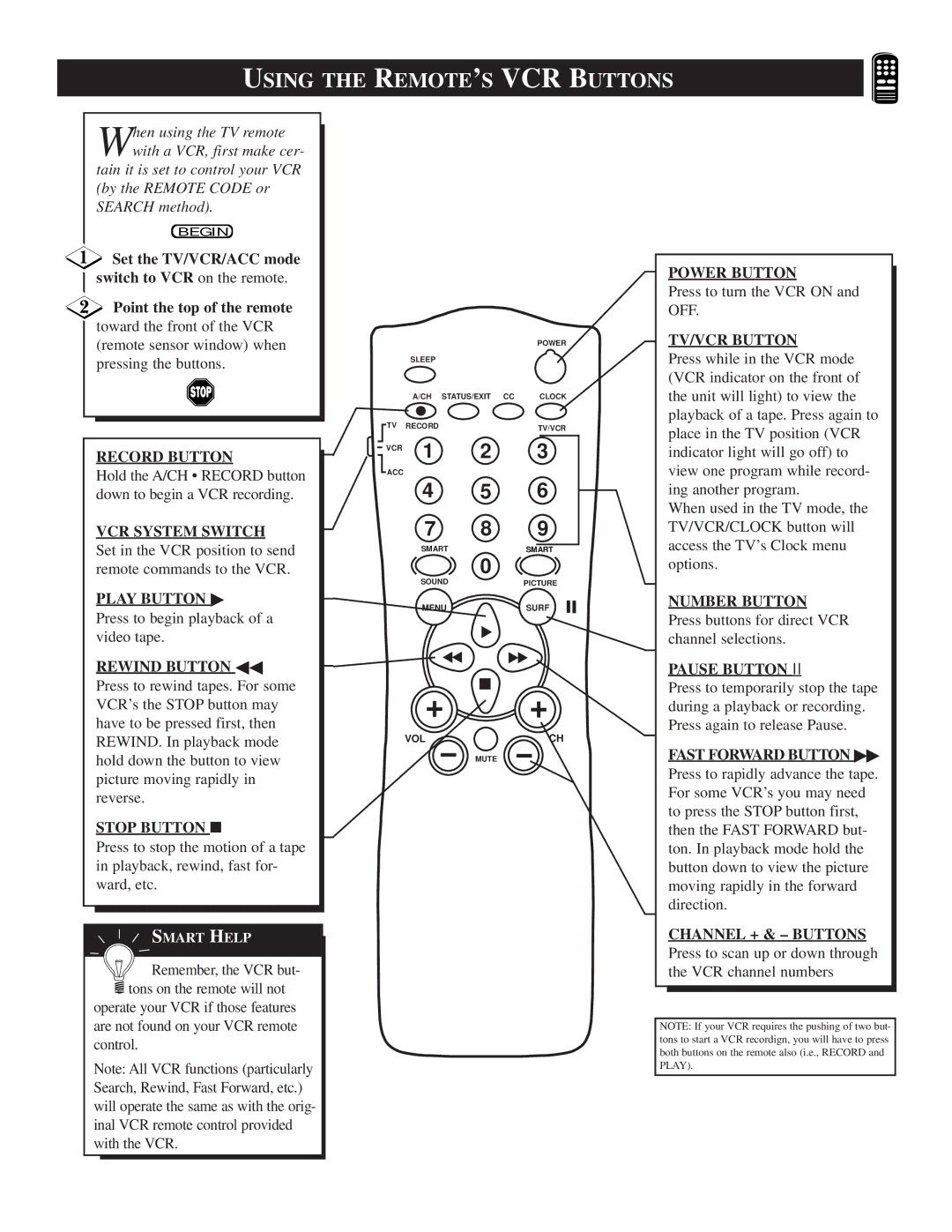TS2757C1 specifications
The Philips TS2757C1 is a notable addition to the landscape of modern flat-screen televisions, merging innovative technology with refined design to enhance the viewing experience. This smart TV is tailored for those who seek both performance and style in their entertainment setups.One of the standout features of the TS2757C1 is its Full HD resolution, which provides a stunning picture quality with vibrant colors and sharp details. The 1920 x 1080 pixels resolution ensures that each scene is rendered with clarity, perfect for enjoying movies, playing video games, or streaming your favorite series.
This model employs advanced LED backlighting technology, which not only contributes to its sleek design but also ensures consistent brightness across the screen. With enhanced contrast ratios, blacks appear deeper and whites more brilliant, resulting in an immersive viewing experience. Additionally, the Philips Visual Processing technology further optimizes on-screen content, making it ideal for diverse media types.
Smart TV capabilities are central to the TS2757C1’s appeal. It comes equipped with a user-friendly interface that provides seamless access to a variety of streaming platforms, including popular services like Netflix, YouTube, and more. This connectivity allows users to enjoy an extensive library of content directly from their TV, eliminating the need for external devices.
The smart functionality is complemented by the television’s compatibility with Wi-Fi and Ethernet connections, enabling quick and reliable access to the internet. Furthermore, the TS2757C1 incorporates multiple HDMI and USB ports, ensuring that connecting external devices such as gaming consoles, Blu-ray players, and sound systems is straightforward.
In terms of audio, the Philips TS2757C1 is designed to enhance the auditory experience as well. With immersive sound technology, users can enjoy clear dialogue and robust sound effects, making it suitable for both casual viewing and cinematic experiences.
The design of the television is modern and elegant, featuring slim bezels that maximize screen space while maintaining a stylish look. The sturdy stand allows for stable placement in any environment, while wall mounting options provide additional flexibility in positioning the TV.
Overall, the Philips TS2757C1 stands out for its combination of high-definition visuals, smart connectivity, and user-friendly features. Its dedication to delivering quality entertainment makes it a compelling choice for anyone looking to upgrade their home viewing experience.