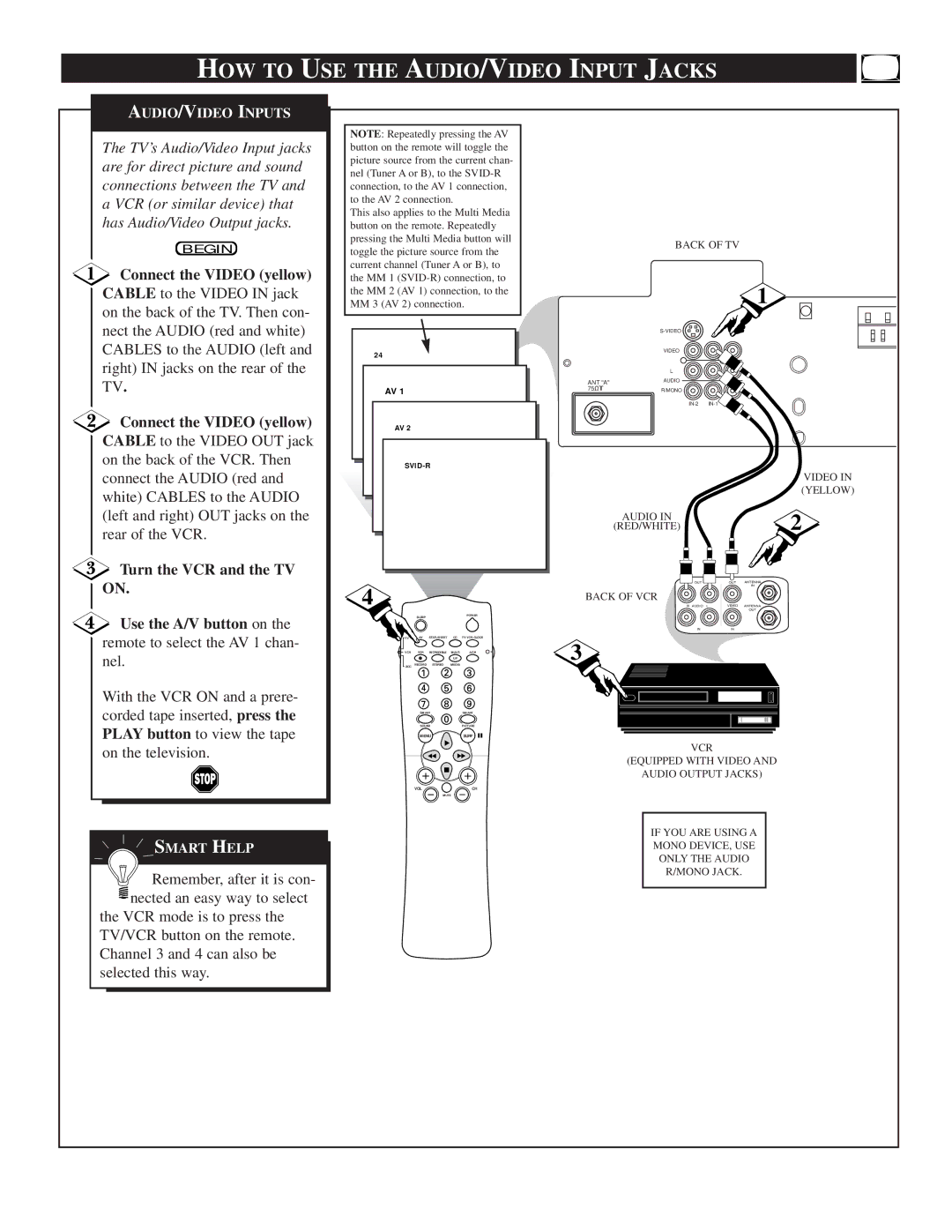HOW TO USE THE AUDIO/VIDEO INPUT JACKS
AUDIO/VIDEO INPUTS
The TV’s Audio/Video Input jacks are for direct picture and sound connections between the TV and a VCR (or similar device) that has Audio/Video Output jacks.
BEGIN
Connect the VIDEO (yellow)
CABLE to the VIDEO IN jack on the back of the TV. Then con- nect the AUDIO (red and white) CABLES to the AUDIO (left and right) IN jacks on the rear of the TV.
Connect the VIDEO (yellow)
CABLE to the VIDEO OUT jack on the back of the VCR. Then connect the AUDIO (red and white) CABLES to the AUDIO (left and right) OUT jacks on the rear of the VCR.
Turn the VCR and the TV
NOTE: Repeatedly pressing the AV button on the remote will toggle the picture source from the current chan- nel (Tuner A or B), to the
This also applies to the Multi Media button on the remote. Repeatedly pressing the Multi Media button will toggle the picture source from the current channel (Tuner A or B), to the MM 1
24
AV 1
AV 2
BACK OF TV
1
VIDEO
L
ANT "A"AUDIO
75![]() R/MONO
R/MONO
VIDEO IN (YELLOW)
AUDIO IN | 2 |
(RED/WHITE) | |
OUT | OUT ANTENNA |
ON.
Use the A/V button on the
4
SLEEP
POWER
IN |
BACK OF VCR
R AUDIO L | VIDEO ANTENNA |
| OUT |
IN | IN |
remote to select the AV 1 chan- nel.
With the VCR ON and a prere- corded tape inserted, press the PLAY button to view the tape on the television.
![]() SMART HELP
SMART HELP
![]() Remember, after it is con-
Remember, after it is con- ![]() nected an easy way to select
nected an easy way to select
the VCR mode is to press the TV/VCR button on the remote. Channel 3 and 4 can also be selected this way.
TV | AV | STATUS/EXIT | CC | |
VCR | VCR | INCREDIBLE | MULTI | A/CH |
|
|
| UP |
|
ACC | RECORD | STEREO | MEDIA |
|
|
|
|
| |
| SMART |
| SMART | |
| SOUND |
| PICTURE | |
| MENU |
| SURF | |
| VOL |
|
| CH |
|
| MUTE |
| |
3
VCR
(EQUIPPED WITH VIDEO AND
AUDIO OUTPUT JACKS)
IF YOU ARE USING A
MONO DEVICE, USE
ONLY THE AUDIO
R/MONO JACK.